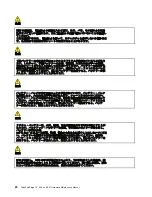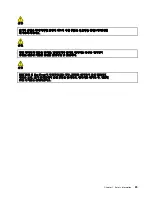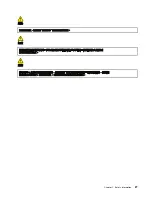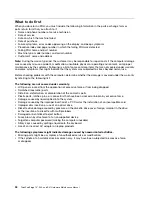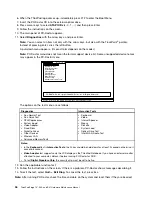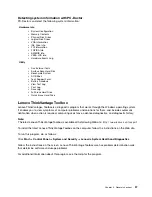Chapter 3. General checkout
This chapter presents following information:
•
“What to do first” on page 34
•
“Checkout guide” on page 35
–
“Diagnostics using PC-Doctor for DOS” on page 35
–
“Lenovo ThinkVantage Toolbox ” on page 37
–
“FRU tests” on page 38
•
“Power system checkout” on page 39
The descriptions in this chapter apply to any ThinkPad model that supports the PC-Doctor
®
for DOS
diagnostics program. Some descriptions might not apply to your particular computer.
Before you go to the checkout guide, be sure to read the following important notes.
Important:
•
Only certified trained personnel should service the computer.
•
Before replacing any FRU, read the entire page on removing and replacing FRUs.
•
When you replace FRUs, use new nylon-coated screws.
•
Be extremely careful during such write operations as copying, saving, or formatting.
Drives in the
computer that you are servicing sequence might have been altered. If you select an incorrect drive,
data or programs might be overwritten.
•
Replace a FRU only with another FRU of the correct model.
When you replace a FRU, make sure that
the model of the machine and the FRU part number are correct by referring to the FRU parts list.
•
A FRU should not be replaced because of a single, unreproducible failure.
Single failures can occur
for a variety of reasons that have nothing to do with a hardware defect, such as cosmic radiation,
electrostatic discharge, or software errors. Consider replacing a FRU only when a problem recurs. If you
suspect that a FRU is defective, clear the error log and run the test again. If the error does not recur, do
not replace the FRU.
•
Be careful not to replace a nondefective FRU.
© Copyright Lenovo 2009, 2010
33
Summary of Contents for Thinkpad edge 13
Page 1: ...ThinkPad Edge 13 E30 and E31 Hardware Maintenance Manual ...
Page 2: ......
Page 3: ...ThinkPad Edge 13 E30 and E31 Hardware Maintenance Manual ...
Page 8: ...vi ThinkPad Edge 13 E30 and E31 Hardware Maintenance Manual ...
Page 18: ...10 ThinkPad Edge 13 E30 and E31 Hardware Maintenance Manual ...
Page 19: ...Chapter 1 Safety information 11 ...
Page 26: ...18 ThinkPad Edge 13 E30 and E31 Hardware Maintenance Manual ...
Page 27: ...Chapter 1 Safety information 19 ...
Page 28: ...20 ThinkPad Edge 13 E30 and E31 Hardware Maintenance Manual ...
Page 29: ...Chapter 1 Safety information 21 ...
Page 30: ...22 ThinkPad Edge 13 E30 and E31 Hardware Maintenance Manual ...
Page 31: ...Chapter 1 Safety information 23 ...
Page 34: ...26 ThinkPad Edge 13 E30 and E31 Hardware Maintenance Manual ...
Page 35: ...Chapter 1 Safety information 27 ...
Page 36: ...28 ThinkPad Edge 13 E30 and E31 Hardware Maintenance Manual ...
Page 50: ...42 ThinkPad Edge 13 E30 and E31 Hardware Maintenance Manual ...
Page 62: ...54 ThinkPad Edge 13 E30 and E31 Hardware Maintenance Manual ...
Page 70: ...62 ThinkPad Edge 13 E30 and E31 Hardware Maintenance Manual ...
Page 115: ...Table 30 Removal steps of hinge kit continued 3 3 Chapter 8 Removing and replacing a FRU 107 ...
Page 118: ...110 ThinkPad Edge 13 E30 and E31 Hardware Maintenance Manual ...
Page 135: ...LCD FRUs 1 2 4 5 6 7 3 8 Chapter 10 Parts list 127 ...
Page 155: ......
Page 156: ...Part Number 63Y0744_01 Printed in China 1P P N 63Y0744_01 63Y0744_01 ...