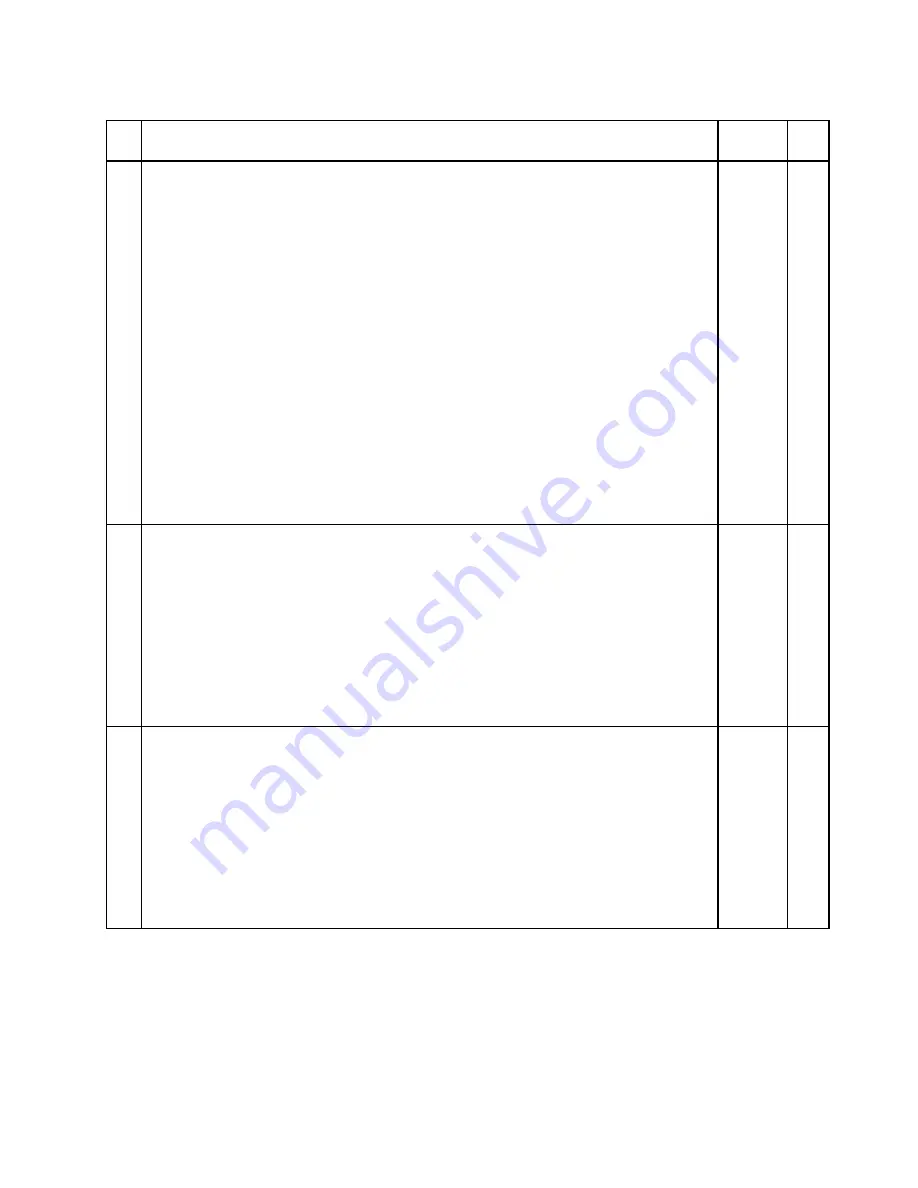
Table 33. Parts list—13.3-inch HD LED-backlight LCD (continued)
No. FRU (13.3-inch HD LED-backlight LCD)
FRU no.
CRU
ID
2
Hinges, black
• 0196-CTO, 24x, 27x, 28x, 2Ax, 2Bx, 2Dx, 2Ex, 2Fx, 2Gx, 2Hx, 2Jx, 2Kx, 2Lx, 2Mx, 2Xx,
2Yx, 2Zx, 35x, 36x, 39x, 3Ax, 3Bx, 3Cx, 3Ex, 3Fx, 3Hx, 3Jx, 3Lx, 3Mx, 3Qx, 3Sx, 3Ux,
3Yx, 3Zx, 42x, 43x, 44x, 45x, 46x, 47x, 4Dx, 4Ex, 4Gx, 4Jx, 4Lx, 4Mx, 4Qx, 4Rx, 4Sx,
4Ux, 4Vx, 4Wx, 4Yx, 53x, 54x, 56x, 57x, 58x, 59x, 5Ax, 5Bx, 5Ex, 5Fx, 5Gx, 5Hx, 5Jx,
5Kx, 5Mx, 5Nx, 5Qx
• 0197-CTO, 26x, 27x, 2Dx, 2Fx, 2Hx, 2Kx, 2Lx, 2Mx, 2Nx, 2Px, 2Qx, 2Sx, 2Tx, 2Ux, 2Wx,
2Zx, 34x, 35x, 36x, 38x, 39x, 3Ax, 3Dx, 3Ex, 3Fx, 3Hx, 3Jx, 3Kx, 3Lx, 3Mx, 3Nx, 3Rx,
3Sx, 3Tx, 3Ux, 3Vx, 3Wx, 3Xx, 3Yx, 3Zx, 42x, 43x, 44x, 45x, 46x, 47x, 48x, 49x, 4Ax,
4Bx, 4Cx, 4Px, 4Qx, 4Rx, 4Sx, 4Vx, 4Wx, 4Xx, 4Yx, 4Zx, 52x, 53x, 54x, 55x, 56x, 57x,
58x, 59x, 5Ax, 5Bx, 5Cx, 5Vx, 5Wx, 5Xx, 63x, 66x, 69x, 6Bx, 6Cx, 6Dx, 6Gx, 6Jx, 6Kx,
6Nx, 6Px, 6Qx, 6Rx, 6Tx, 6Ux, 6Xx, 6Zx, 72x, 73x, 74x, 75x, 76x, 77x, 79x, 7Bx, 7Cx,
7Dx, 7Ex, 7Fx, 7Gx, 7Hx, 7Jx, 7Kx, 7Lx, 7Px, 7Qx, 7Rx, 7Sx, 7Vx, 7Wx, 7Zx, 82x, 84x,
85x, 87x, 88x, 89x, 8Ax, 8Bx, 8Cx
• 0492-CTO, 22x, 23x, 24x, 26x, 28x, 2Ax, 2Cx, 2Ex, 2Gx, 2Jx, 2Lx, 2Mx, 2Nx, 2Px, 2Qx,
2Rx, 2Sx, 2Tx, 2Ux, 2Vx, 2Wx, 38x, 39x, 3Ax, 3Cx, 3Dx, 3Fx, 3Gx, 3Jx, 3Kx, 3Lx, 3Mx,
3Nx, 3Rx, 3Sx, 3Ux, 3Vx, 3Wx, 3Xx, 3Yx, 3Zx, 43x, 44x, 45x, 46x, 48x, 49x, 52x
• 0217–CTO, 22x, 23x, 24x, 25x, 26x, 27x, 28x, 2Ax, 2Cx, 2Dx, 2Ex, 2Fx, 2Hx, 2Jx, 2Kx, 2Lx,
2Px, 2Qx, 2Sx, 2Ux, 2Vx, 2Wx, 2Xx, 2Yx, 2Zx, 32x, 33x, 35x, 36x
• 0221–CTO, 22x, 23x, 24x, 25x, 27x, 29x, 2Bx, 2Cx, 2Ex, 2Fx, 2Hx, 2Jx, 2Lx, 2Nx, 2Px,
2Qx, 2Sx, 2Ux, 2Vx, 2Wx, 2Xx, 2Zx, 32x, 33x, 34x
• 0250–CTO, 22x, 23x, 24x, 25x, 26x, 27x, 29x, 2Ax, 2Cx, 2Dx, 2Fx, 2Gx, 2Jx, 2Kx, 2Lx, 2Mx
04W0392 N
2
Hinges, silver
• 0196-CTO, 29x, 2Cx, 2Px, 2Qx, 2Rx, 3Px, 2Wx, 32x, 33x, 34x, 37x, 38x, 3Dx, 3Gx, 3Kx,
3Nx, 3Rx, 3Tx, 48x, 49x, 4Ax, 4Bx, 4Cx, 4Fx, 4Nx, 4Px, 4Xx, 55x, 5Cx, 5Dx, 5Lx, 5Px
• 0197-CTO, 2Ex, 2Jx, 2Rx, 2Vx, 32x, 33x, 37x, 3Bx, 3Cx, 3Gx, 3Px, 3Qx, 4Dx, 4Ex, 4Fx,
4Gx, 4Hx, 4Jx, 4Kx, 4Lx, 4Mx, 4Nx, 4Tx, 4Ux, 5Dx, 5Ex, 5Fx, 5Gx, 5Hx, 5Jx, 5Kx, 5Lx,
5Mx, 5Nx, 5Px, 5Qx, 5Rx, 5Sx, 5Tx, 5Ux, 5Yx, 6Ax, 6Ex, 6Hx, 6Lx, 6Mx, 6Sx, 6Vx, 6Wx,
6Yx, 78x, 7Ax, 7Mx, 7Nx, 7Tx, 7Ux, 7Xx, 7Yx, 83x, 86x
• 0492-CTO, 25x, 29x, 2Bx, 2Dx, 2Fx, 2Hx, 2Kx, 2Xx, 2Yx, 2Zx, 32x, 33x, 37x, 3Bx, 3Ex,
3Hx, 3Px, 3Qx, 3Tx, 42x, 47x, 4Ax, 4Bx, 4Cx
• 0217–CTO, 29x, 2Bx, 2Gx, 2Mx, 2Nx, 2Rx, 2Tx, 34x
• 0221–CTO, 26x, 28x, 2Ax, 2Dx, 2Gx, 2Kx, 2Mx, 2Rx, 2Tx, 2Yx
• 0250–CTO, 28x, 2Bx, 2Ex, 2Hx
75Y4451
N
2
Hinges, silver
• 0196-CTO, 29x, 2Cx, 2Px, 2Qx, 2Rx, 3Px, 2Wx, 32x, 33x, 34x, 37x, 38x, 3Dx, 3Gx, 3Kx,
3Nx, 3Rx, 3Tx, 48x, 49x, 4Ax, 4Bx, 4Cx, 4Fx, 4Nx, 4Px, 4Xx, 55x, 5Cx, 5Dx, 5Lx, 5Px
• 0197-CTO, 2Ex, 2Jx, 2Rx, 2Vx, 32x, 33x, 37x, 3Bx, 3Cx, 3Gx, 3Px, 3Qx, 4Dx, 4Ex, 4Fx,
4Gx, 4Hx, 4Jx, 4Kx, 4Lx, 4Mx, 4Nx, 4Tx, 4Ux, 5Dx, 5Ex, 5Fx, 5Gx, 5Hx, 5Jx, 5Kx, 5Lx,
5Mx, 5Nx, 5Px, 5Qx, 5Rx, 5Sx, 5Tx, 5Ux, 5Yx, 6Ax, 6Ex, 6Hx, 6Lx, 6Mx, 6Sx, 6Vx, 6Wx,
6Yx, 78x, 7Ax, 7Mx, 7Nx, 7Tx, 7Ux, 7Xx, 7Yx, 83x, 86x
• 0492-CTO, 25x, 29x, 2Bx, 2Dx, 2Fx, 2Hx, 2Kx, 2Xx, 2Yx, 2Zx, 32x, 33x, 37x, 3Bx, 3Ex,
3Hx, 3Px, 3Qx, 3Tx, 42x, 47x, 4Ax, 4Bx, 4Cx
• 0217–CTO, 29x, 2Bx, 2Gx, 2Mx, 2Nx, 2Rx, 2Tx, 34x
• 0221–CTO, 26x, 28x, 2Ax, 2Dx, 2Gx, 2Kx, 2Mx, 2Rx, 2Tx, 2Yx
• 0250–CTO, 28x, 2Bx, 2Ex, 2Hx
75Y4452
N
Chapter 10
.
Parts list
129
Summary of Contents for Thinkpad edge 13
Page 1: ...ThinkPad Edge 13 E30 and E31 Hardware Maintenance Manual ...
Page 2: ......
Page 3: ...ThinkPad Edge 13 E30 and E31 Hardware Maintenance Manual ...
Page 8: ...vi ThinkPad Edge 13 E30 and E31 Hardware Maintenance Manual ...
Page 18: ...10 ThinkPad Edge 13 E30 and E31 Hardware Maintenance Manual ...
Page 19: ...Chapter 1 Safety information 11 ...
Page 26: ...18 ThinkPad Edge 13 E30 and E31 Hardware Maintenance Manual ...
Page 27: ...Chapter 1 Safety information 19 ...
Page 28: ...20 ThinkPad Edge 13 E30 and E31 Hardware Maintenance Manual ...
Page 29: ...Chapter 1 Safety information 21 ...
Page 30: ...22 ThinkPad Edge 13 E30 and E31 Hardware Maintenance Manual ...
Page 31: ...Chapter 1 Safety information 23 ...
Page 34: ...26 ThinkPad Edge 13 E30 and E31 Hardware Maintenance Manual ...
Page 35: ...Chapter 1 Safety information 27 ...
Page 36: ...28 ThinkPad Edge 13 E30 and E31 Hardware Maintenance Manual ...
Page 50: ...42 ThinkPad Edge 13 E30 and E31 Hardware Maintenance Manual ...
Page 62: ...54 ThinkPad Edge 13 E30 and E31 Hardware Maintenance Manual ...
Page 70: ...62 ThinkPad Edge 13 E30 and E31 Hardware Maintenance Manual ...
Page 115: ...Table 30 Removal steps of hinge kit continued 3 3 Chapter 8 Removing and replacing a FRU 107 ...
Page 118: ...110 ThinkPad Edge 13 E30 and E31 Hardware Maintenance Manual ...
Page 135: ...LCD FRUs 1 2 4 5 6 7 3 8 Chapter 10 Parts list 127 ...
Page 155: ......
Page 156: ...Part Number 63Y0744_01 Printed in China 1P P N 63Y0744_01 63Y0744_01 ...
















































