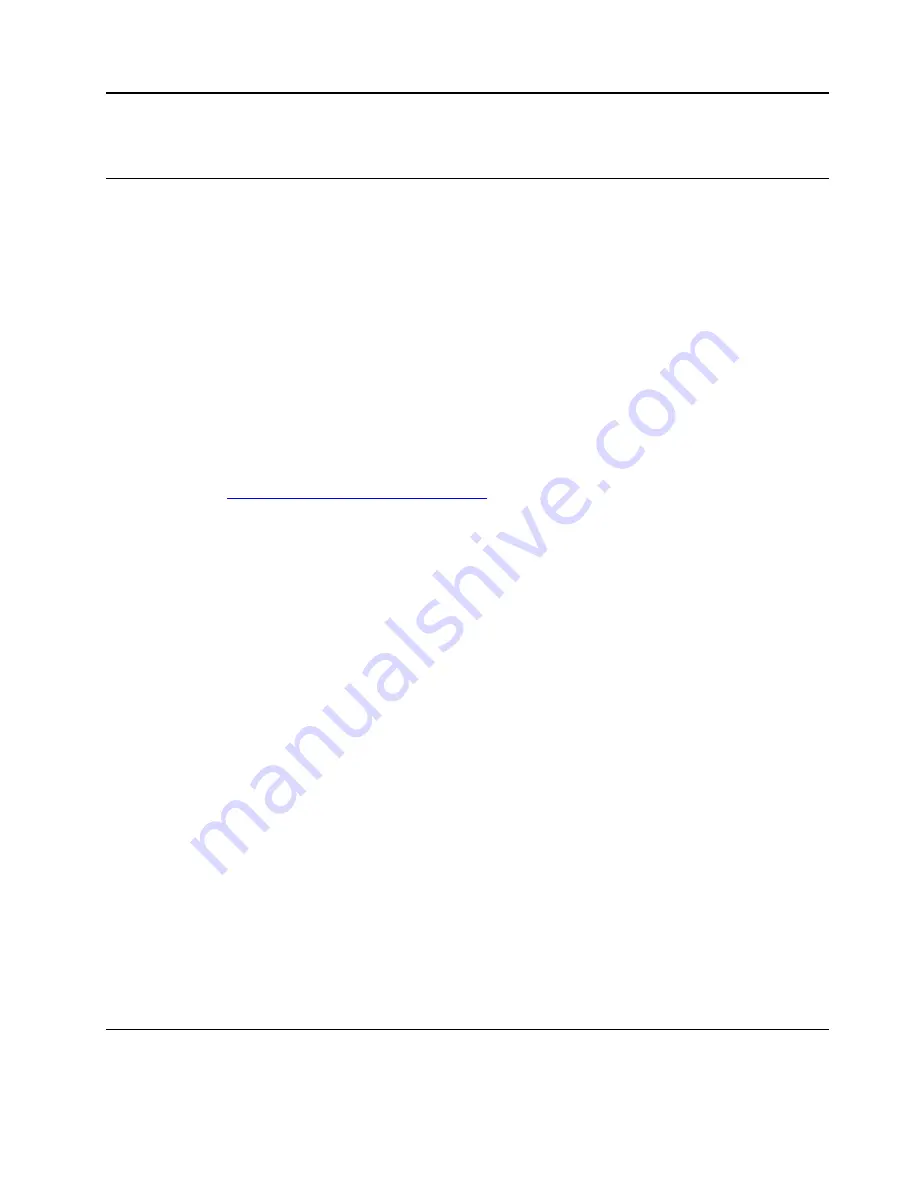
Chapter 6. CRU replacement
What are CRUs
Customer Replaceable Units (CRUs) are parts that can be upgraded or replaced by the customer. The
computers contain the following types of CRUs:
•
Self-service CRUs:
Refer to parts that can be installed or replaced easily by customer themselves or by
trained service technicians at an additional cost.
•
Optional-service CRUs:
Refer to parts that can be installed or replaced by customers with a greater skill
level. Trained service technicians can also provide service to install or replace the parts under the type of
warranty designated for the customer’s machine.
If you intend on installing the CRU, Lenovo will ship the CRU to you. CRU information and replacement
instructions are shipped with your product and are available from Lenovo at any time upon request. You
might be required to return the defective part that is replaced by the CRU. When return is required: (1) return
instructions, a prepaid shipping label, and a container will be included with the replacement CRU; and (2) you
might be charged for the replacement CRU if Lenovo does not receive the defective CRU within thirty (30)
days of your receipt of the replacement CRU. For full details, see the Lenovo Limited Warranty
documentation at
https://www.lenovo.com/warranty/llw_02
.
Refer to the following CRU list for your computer.
Self-service CRUs
• ac power adapter
• Power cord
Optional-service CRUs
• Base cover assembly
• Fingerprint reader*
• Fingerprint reader bracket*
• Fingerprint reader cable*
• Hard disk drive*
• Hard disk drive cable*
• Hard disk drive bracket*
• Keyboard
• Memory module
• M.2 solid-state drive*
• M.2 solid-state drive brackets*
• Speaker assembly
• Wireless LAN card
* for selected models
Disable Fast Startup and the built-in battery
Before replacing any CRU, ensure that you disable Fast Startup first and then disable the built-in battery.
© Copyright Lenovo 2018
35
Summary of Contents for ThinkPad E590
Page 1: ...E590 and R590 User Guide ...
Page 6: ...iv E590 and R590 User Guide ...
Page 14: ...8 E590 and R590 User Guide ...
Page 26: ...20 E590 and R590 User Guide ...
Page 30: ...24 E590 and R590 User Guide ...
Page 40: ...34 E590 and R590 User Guide ...
Page 84: ...78 E590 and R590 User Guide ...
Page 96: ...90 E590 and R590 User Guide ...
Page 102: ...96 E590 and R590 User Guide ...
Page 105: ......
Page 106: ......















































