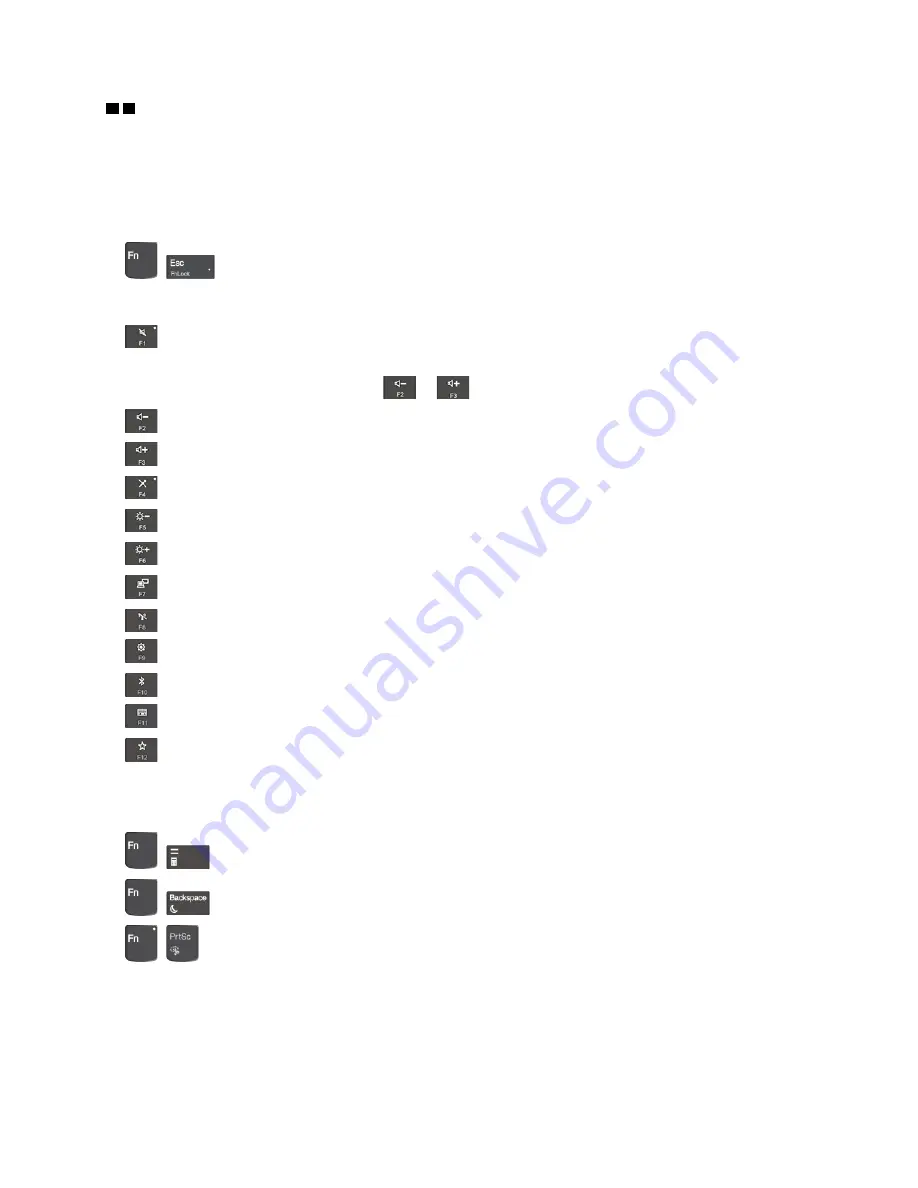
3 4
Fn key and function keys
You can configure the Fn key and function keys by doing the following:
1. Go to Control Panel, and then change the view of Control Panel from Category to Large icons or Small
icons.
2. Click
Keyboard
or
Lenovo - Keyboard Manager
and the Keyboard Manager window is displayed.
3. Select the options of your preference.
•
+
Switch the key function between the standard F1–F12 function and the special function
printed as an icon on each key. When the Fn Lock indicator is off, you can use the default function. You
can change the default function in the Keyboard Properties window.
•
Mute or unmute the speakers.
If you mute the sound and turn off your computer, the sound will remain muted when you turn on your
computer. To turn on the sound, press
or
.
•
Decrease the speaker volume.
•
Increase the speaker volume.
•
Mute or unmute the microphones.
•
Darken the computer display.
•
Brighten the computer display.
•
Manage external displays.
•
Enable or disable the built-in wireless features.
•
Open the Settings window.
•
Enable or disable the built-in Bluetooth features.
•
Open a keyboard setting page.
•
Invoke the function defined by yourself.
Open Lenovo Vantage, you can define different functions for the F12 key.
Key combinations
•
+
: Open the calculator.
•
+
: Put your computer into sleep mode.
•
+
: Open the Snipping Tool program.
•
Fn+Spacebar
: If your computer supports keyboard backlight, press Fn+Spacebar to switch between the
different keyboard backlight status.
•
Fn+B
: This key combination has the same function as the Break key on a conventional external keyboard.
•
Fn+K
: This key combination has the same function as the ScrLK or Scroll Lock key on a conventional
external keyboard.
.
15
Summary of Contents for ThinkPad E580
Page 1: ...E580 User Guide ...
Page 28: ...12 E580 User Guide ...
Page 46: ...30 E580 User Guide ...
Page 52: ...36 E580 User Guide ...
Page 116: ...100 E580 User Guide ...
Page 120: ...104 E580 User Guide ...
Page 132: ...116 E580 User Guide ...
Page 134: ...118 E580 User Guide ...
Page 140: ...124 E580 User Guide ...
Page 141: ......
Page 142: ......






























