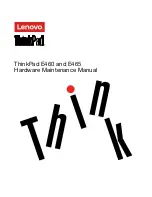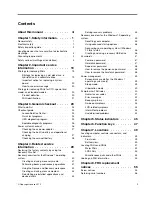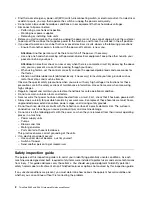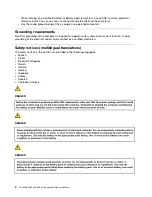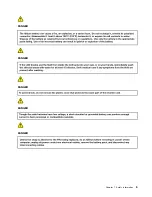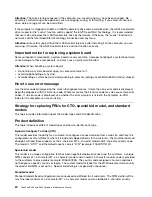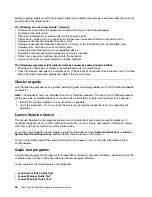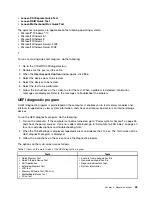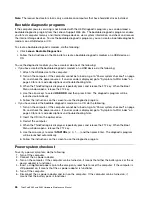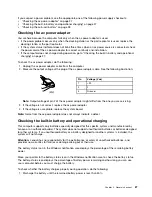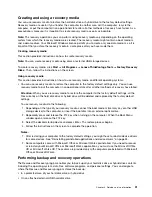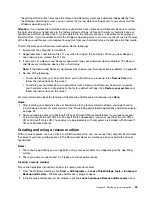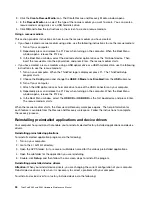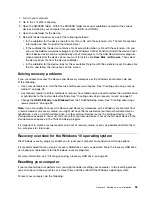Chapter 3. General checkout
This chapter introduces following information:
•
“What to do first” on page 23
•
“Checkout guide” on page 24
–
“Lenovo Solution Center” on page 24
–
“Quick test programs” on page 24
–
“UEFI diagnostic program” on page 25
–
“Bootable diagnostic programs” on page 26
•
“Power system checkout” on page 26
Before you go to the checkout guide, be sure to read the following important notes.
Important notes:
•
Only
certified
trained
personnel
should
service
the
computer.
•
Before
replacing
any
FRU,
read
the
entire
page
on
removing
and
replacing
FRUs.
•
When
you
replace
FRUs,
it
is
recommended
use
new
nylon-coated
screws.
•
Be
extremely
careful
during
such
write
operations
as
copying,
saving,
or
formatting.
The
sequence
of
the
drives
in
the
computer
that
you
are
servicing
might
have
been
altered.
If
you
select
an
incorrect
drive,
data
or
programs
might
be
overwritten.
•
Replace
a
FRU
only
with
another
FRU
of
the
correct
model.
When
you
replace
a
FRU,
ensure
that
the
model
of
the
machine
and
the
FRU
part
number
are
correct
by
referring
•
A
FRU
should
not
be
replaced
because
of
a
single,
unreproducible
failure.
Single
failures
can
occur
for
a
variety
of
reasons
that
have
nothing
to
do
with
a
hardware
defect,
such
as
cosmic
radiation,
electrostatic
discharge,
or
software
errors.
Consider
replacing
a
FRU
only
when
a
problem
recurs.
If
you
suspect
that
a
FRU
is
defective,
clear
the
error
log
and
run
the
test
again.
If
the
error
does
not
recur,
do
not
replace
the
FRU.
•
Be
careful
not
to
replace
a
nondefective
FRU.a
What to do first
When you return a FRU, you must include the following information in the parts exchange form or parts
return form that you attach to it:
1. Name and phone number of service technician
2. Date of service
3. Date on which the machine failed
4. Date of purchase
5. Failure symptoms, error codes appearing on the display, and beep symptoms
6. Procedure index and page number in which the failing FRU was detected
7. Failing FRU name and part number
8. Machine type, model number, and serial number
9. Customer's name and address
Note:
During the warranty period, the customer may be responsible for repair costs if the computer damage
was caused by misuse, accident, modification, unsuitable physical or operating environment, or improper
maintenance by the customer. Following is a list of some common items that are not covered under warranty
and some symptoms that might indicate that the system was subjected to stress beyond normal use.
© Copyright Lenovo 2015
23