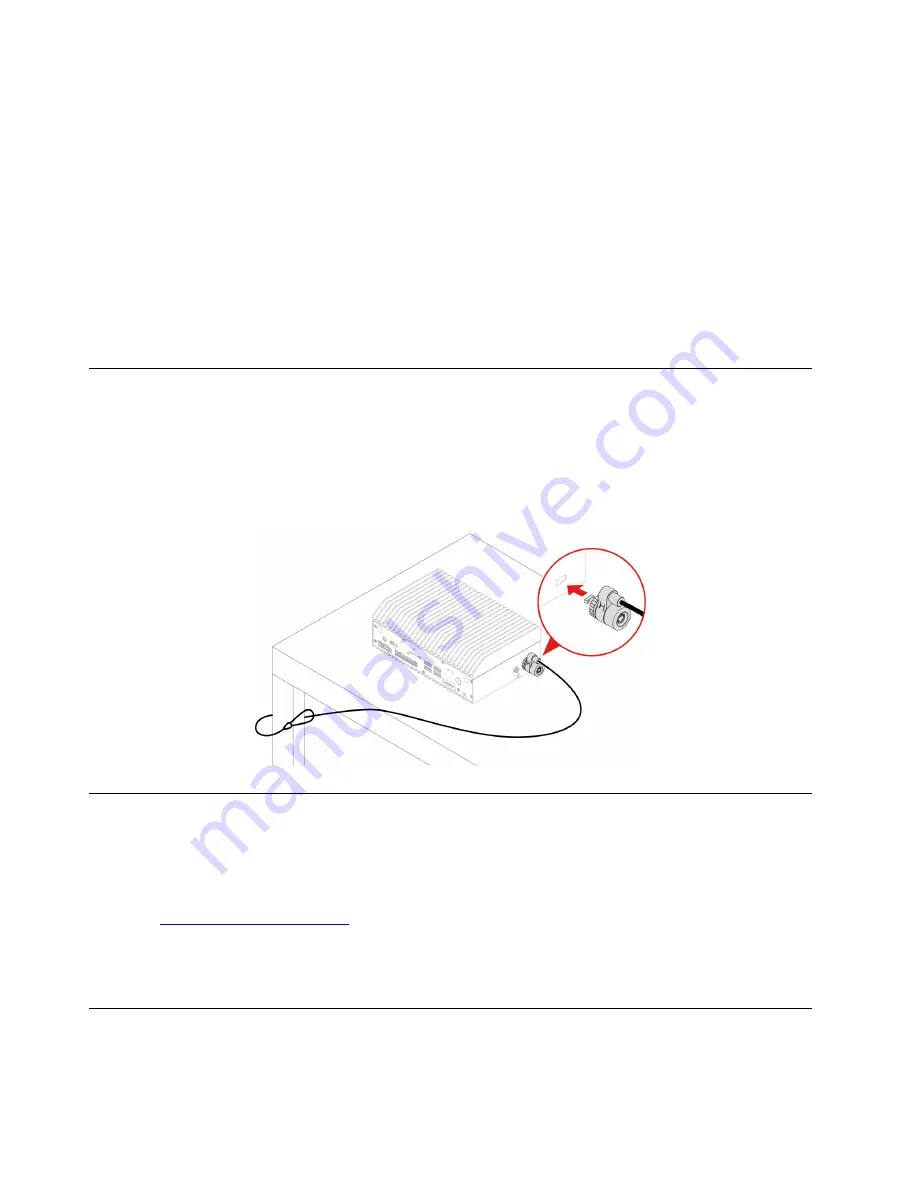
Install a media card
1. Locate the SD-card slot.
2. Ensure that the metal contacts on the card are facing the ones in the SD-card slot. Insert the card firmly
into the SD-card slot until it is secured in place.
Remove a media card
Attention:
Before removing a media card, unmount the card from the operating system first. Otherwise, data
on the card might get corrupted or lost.
1. Launch the
Files
application.
2. Select the unmount icon next to the card and unmount the card from the operating system.
3. Press the card and remove it from your computer. Store the card safely for future use.
Lock the computer
Note:
The slot supports cable locks that conform to the Kensington MicroSaver
®
lock standards (using T-
bar locking technology). Lenovo makes no comments, judgments, or warranties about the function, quality,
or performance of the locking device and security feature. You can purchase computer locks from Lenovo.
Kensington MicroSaver lock
Lock your computer to a desk, table, or other fixtures through a Kensington MicroSaver lock.
Digital Download for Recovery Media (for ThinkEdge SE70)
Lenovo provides a Digital Download for your computer. For example, you can restore system image to
factory image.
To download the Digital Download :
1. Go to
2. Search by your computer product name to enter the support web page for your computer. Then, locate
the section for downloading drivers and software. Click
CLICK TO CONTINUE
under the
Order
Recovery Media
tab and follow the on-screen.
Use the I/O tool guide (for ThinkEdge SE70)
Lenovo provides a tool guide for your computer. You can use the tool guide to develop functions based on
your needs. For example, you can collect signals and transfer data with sensors and relay modules
18
ThinkEdge SE70 User Guide
Summary of Contents for ThinkEdge SE70
Page 1: ...ThinkEdge SE70 User Guide ...
Page 4: ...ii ThinkEdge SE70 User Guide ...
Page 6: ...iv ThinkEdge SE70 User Guide ...
Page 26: ...20 ThinkEdge SE70 User Guide ...
Page 30: ...24 ThinkEdge SE70 User Guide ...
Page 38: ...32 ThinkEdge SE70 User Guide ...
Page 42: ...36 ThinkEdge SE70 User Guide ...
Page 45: ......
Page 46: ......






























