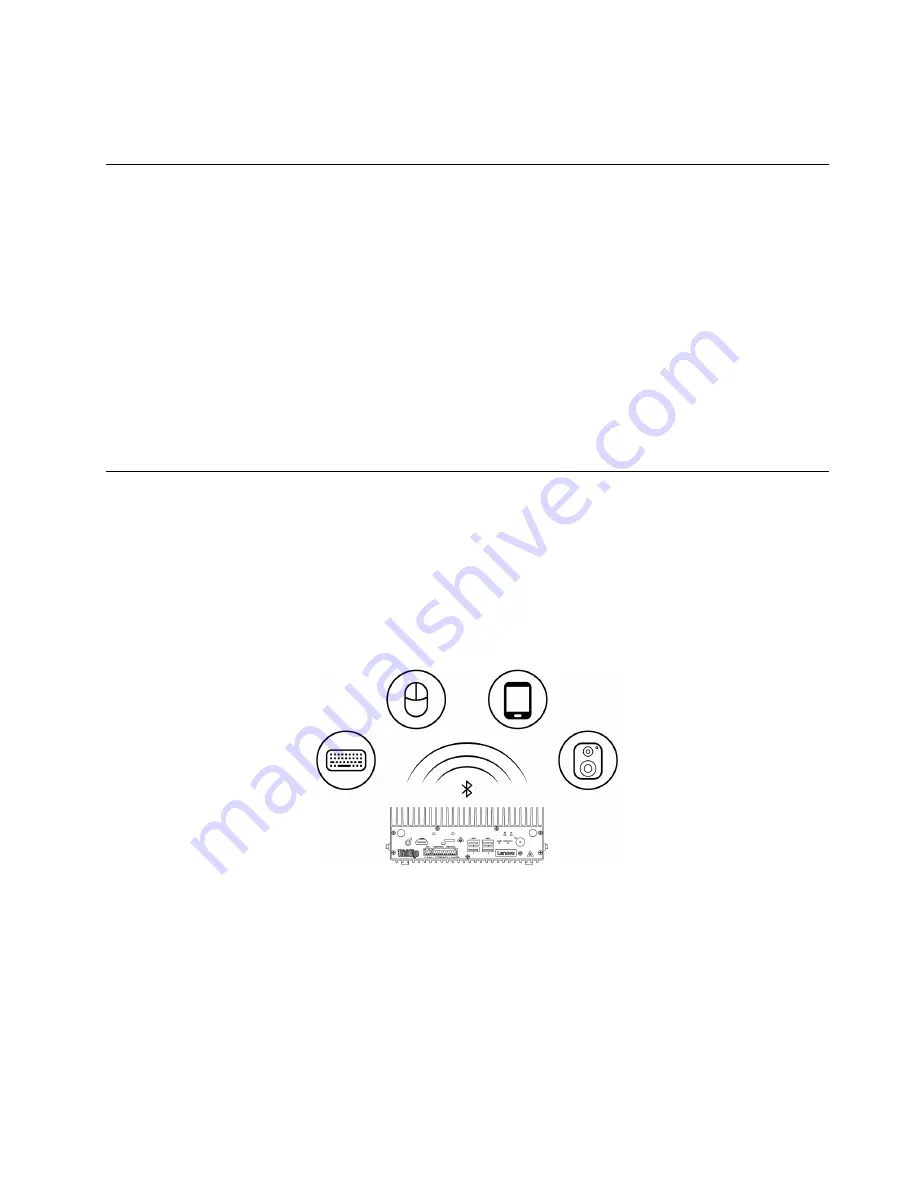
Launch settings
Open the system menu from the top-right corner and click
System Settings
.
Access networks
This section helps you access networks through connecting to a wired or wireless network.
Connect to the wired Ethernet
Connect your computer to a local network through the Ethernet connector on your computer with an
Ethernet cable.
Connect to Wi-Fi networks (for selected models)
If your computer includes a wireless LAN module, you can connect your computer to Wi-Fi networks.
1. Open the system menu from the top-right corner and click the Wi-Fi icon in the right side of top bar.
2. Click
More Networks
. A list of available wireless networks is displayed.
3. Select a network available for connection. Provide required information, if needed.
Transfer data (for selected models)
Quickly share your files using the built-in Bluetooth technology among devices with the same features. You
also can install a media card to transfer data.
Connect to a Bluetooth-enabled device (for selected models)
You can connect all types of Bluetooth-enabled devices to your computer, such as a keyboard, a mouse, a
smartphone, or speakers. Place the device that you are attempting to connect to less than 10 meters (33
feet) from the computer.
1. Turn on Bluetooth on the computer.
a. Open the system menu from the top-right corner and then click Bluetooth icon.
b. In the Bluetooth section enable Bluetooth with the toggle button at the top.
2. Open
System Settings
, and click
Bluetooth
. Any discoverable devices will be shown in the
Devices
list.
3. Select a Bluetooth device, and then follow the on-screen instructions.
Use a media card (for selected models)
If your computer has an SD-card slot, read the following information.
Get started with your computer
17
Summary of Contents for ThinkEdge SE70
Page 1: ...ThinkEdge SE70 User Guide ...
Page 4: ...ii ThinkEdge SE70 User Guide ...
Page 6: ...iv ThinkEdge SE70 User Guide ...
Page 26: ...20 ThinkEdge SE70 User Guide ...
Page 30: ...24 ThinkEdge SE70 User Guide ...
Page 38: ...32 ThinkEdge SE70 User Guide ...
Page 42: ...36 ThinkEdge SE70 User Guide ...
Page 45: ......
Page 46: ......






























