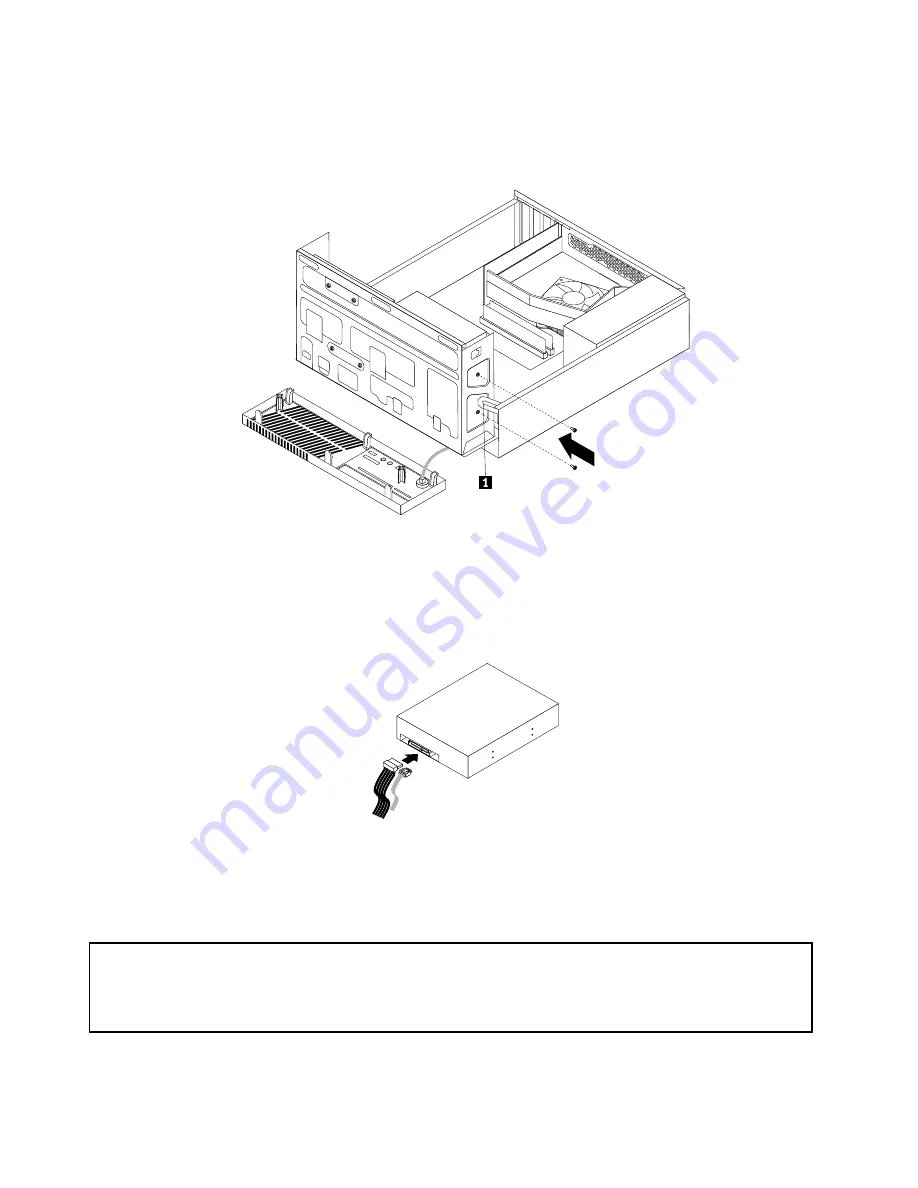
10. Hold the new optical drive and pivot the drive bay assembly upward. Align the screw holes in the new
optical drive with the corresponding holes in the drive bay. Then, install the two screws to secure
the new optical drive in place.
Figure 66. Installing the optical drive
11. Connect one end of the signal cable to the rear of the new optical drive and the other end to an available
SATA connector on the system board. See “Locating parts on the system board” on page 104. Then,
locate an available five-wire power connector and connect it to the rear of the new optical drive.
Figure 67. Connecting a SATA optical drive
12. To complete the replacement, go to “Completing the parts replacement” on page 138.
Replacing the hard disk drive
Attention:
Do not open your computer or attempt any repair before reading and understanding the “Important safety information”
in the
ThinkCentre Safety and Warranty Guide
that came with your computer. To obtain a copy of the
ThinkCentre
Safety and Warranty Guide
, go to:
http://www.lenovo.com/support
This section provides instructions on how to replace the hard disk drive.
128
ThinkCentre Hardware Maintenance Manual
Summary of Contents for ThinkCentre M80
Page 2: ......
Page 8: ...vi ThinkCentre Hardware Maintenance Manual ...
Page 17: ...Chapter 2 Safety information 9 ...
Page 21: ...Chapter 2 Safety information 13 ...
Page 22: ...1 2 14 ThinkCentre Hardware Maintenance Manual ...
Page 23: ...Chapter 2 Safety information 15 ...
Page 29: ...Chapter 2 Safety information 21 ...
Page 33: ...Chapter 2 Safety information 25 ...
Page 40: ...32 ThinkCentre Hardware Maintenance Manual ...
Page 74: ...66 ThinkCentre Hardware Maintenance Manual ...
Page 108: ...100 ThinkCentre Hardware Maintenance Manual ...
Page 148: ...140 ThinkCentre Hardware Maintenance Manual ...
Page 268: ...260 ThinkCentre Hardware Maintenance Manual ...
Page 272: ...264 ThinkCentre Hardware Maintenance Manual ...
Page 281: ......
Page 282: ...Part Number 0A22504 Printed in USA 1P P N 0A22504 0A22504 ...
















































