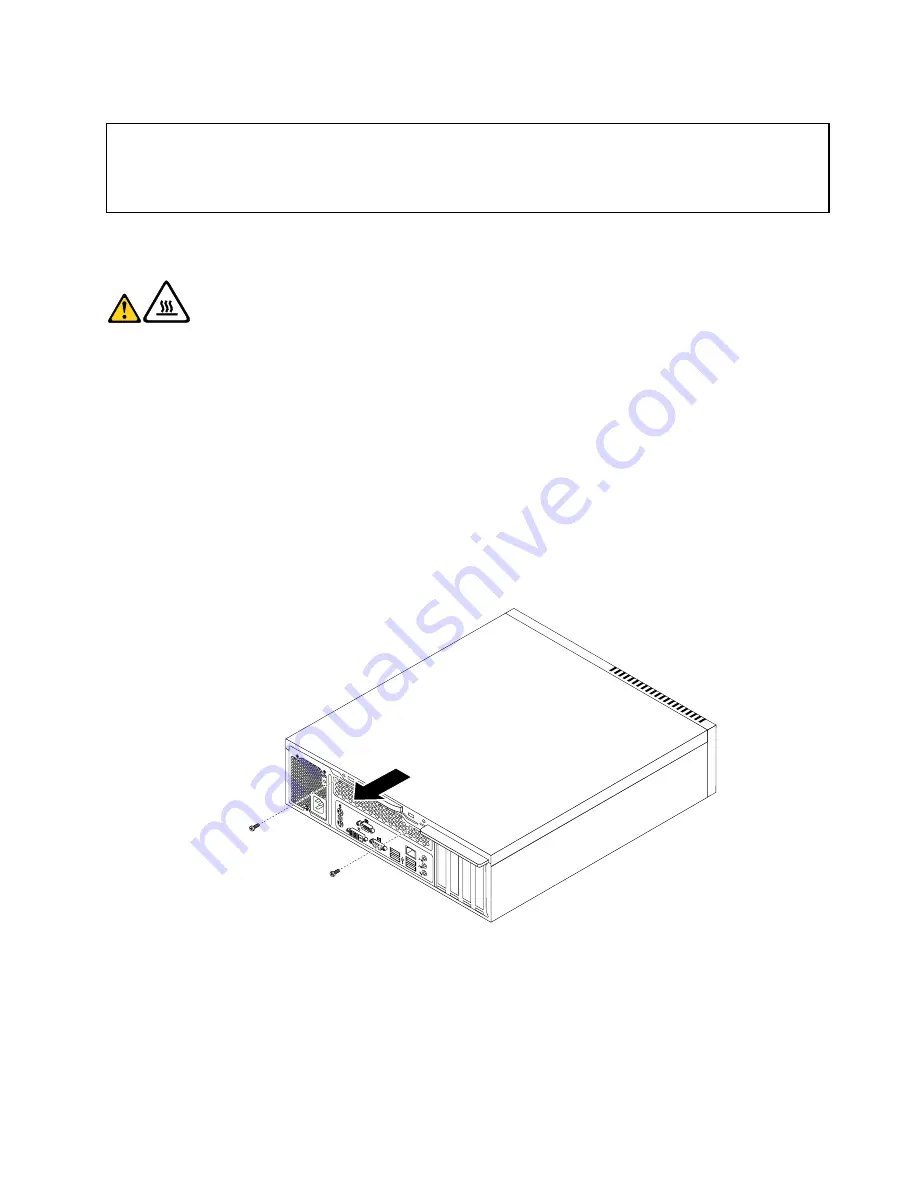
Removing the computer cover
Attention:
Do not open your computer or attempt any repair before reading and understanding the “Important safety information”
in the
ThinkCentre Safety and Warranty Guide
that came with your computer. To obtain a copy of the
ThinkCentre
Safety and Warranty Guide
, go to:
http://www.lenovo.com/support
This section provides instructions on how to remove the computer cover.
CAUTION:
Turn off the computer and wait three to five minutes to let the computer cool before removing the
computer cover.
To remove the computer cover, do the following:
1. Remove all media from the drives. Then, turn off all attached devices and the computer.
2. Disconnect all power cords from electrical outlets.
3. Disconnect the power cord, Input/Output (I/O) cables, and all other cables that are connected to the
computer.
4. Remove any locking device that secures the computer cover, such as an integrated cable lock or
a padlock.
5. Remove the two screws that secure the computer cover and slide the computer cover to the rear to
remove it.
Figure 41. Removing the computer cover
Chapter 9
.
Installing or replacing hardware: 7181, 7189, 7239, 7492, 7507, 7513, and 7529
107
Summary of Contents for ThinkCentre M80
Page 2: ......
Page 8: ...vi ThinkCentre Hardware Maintenance Manual ...
Page 17: ...Chapter 2 Safety information 9 ...
Page 21: ...Chapter 2 Safety information 13 ...
Page 22: ...1 2 14 ThinkCentre Hardware Maintenance Manual ...
Page 23: ...Chapter 2 Safety information 15 ...
Page 29: ...Chapter 2 Safety information 21 ...
Page 33: ...Chapter 2 Safety information 25 ...
Page 40: ...32 ThinkCentre Hardware Maintenance Manual ...
Page 74: ...66 ThinkCentre Hardware Maintenance Manual ...
Page 108: ...100 ThinkCentre Hardware Maintenance Manual ...
Page 148: ...140 ThinkCentre Hardware Maintenance Manual ...
Page 268: ...260 ThinkCentre Hardware Maintenance Manual ...
Page 272: ...264 ThinkCentre Hardware Maintenance Manual ...
Page 281: ......
Page 282: ...Part Number 0A22504 Printed in USA 1P P N 0A22504 0A22504 ...






























