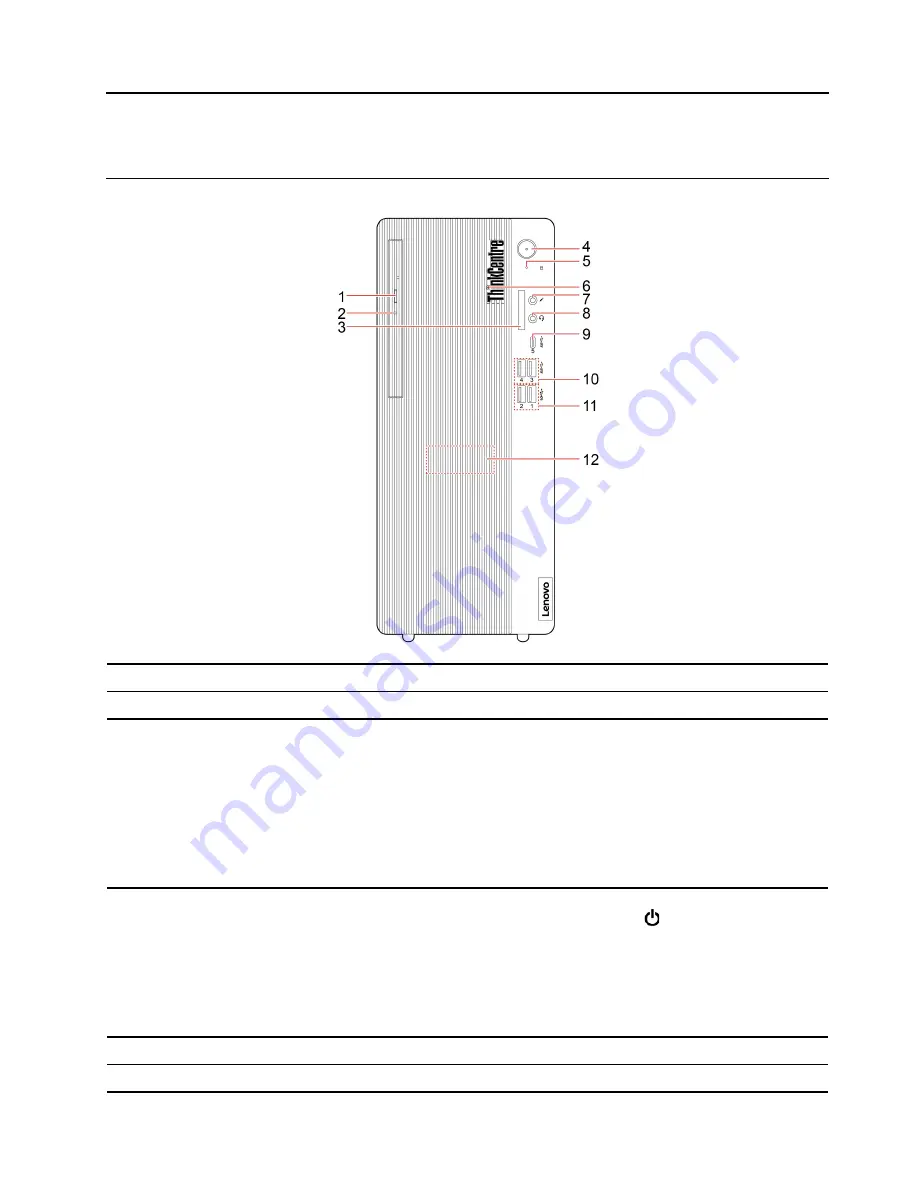
Chapter 1. Meet your computer
Front
1. Optical drive eject button*
Eject the optical drive tray.
2. Optical drive activity indicator*
This indicator is on when the optical drive is in use.
3. SD-card slot*
Supported cards:
• Secure Digital (SD) card
• Secure Digital eXtended-Capacity (SDXC) UHS-1 card
• Secure Digital High-Capacity (SDHC) UHS-1 card
Note:
Your computer does not support the content protection for recordable
media (CPRM) feature for the SD card.
See “Use a media card (for selected models)” on page 14.
4. Power button
Press to turn on the computer.
To turn off the computer, open the
Start
menu, click
Power
, and then select
Shut down
.
The indicator in the power button shows the system status of your computer.
•
On:
The computer is on.
•
Off:
The computer is off or in hibernation mode.
•
Blinking:
The computer is in sleep mode.
5. Storage drive activity indicator
This indicator is on when the storage drive is in use.
6. ThinkCentre
®
LED
This indicator is on when the computer is on.
© Copyright Lenovo 2021
1
Summary of Contents for ThinkCentre M75t Gen 2
Page 1: ...M75t Gen 2 User Guide ...
Page 6: ...iv M75t Gen 2 User Guide ...
Page 11: ...Chapter 1 Meet your computer 5 ...
Page 14: ...8 M75t Gen 2 User Guide ...
Page 22: ...16 M75t Gen 2 User Guide ...
Page 28: ...22 M75t Gen 2 User Guide ...
Page 60: ...54 M75t Gen 2 User Guide ...
Page 64: ...58 M75t Gen 2 User Guide ...
Page 82: ...76 M75t Gen 2 User Guide ...
Page 88: ...Mainland China RoHS 82 M75t Gen 2 User Guide ...
Page 94: ...88 M75t Gen 2 User Guide ...
Page 97: ......
Page 98: ......






















