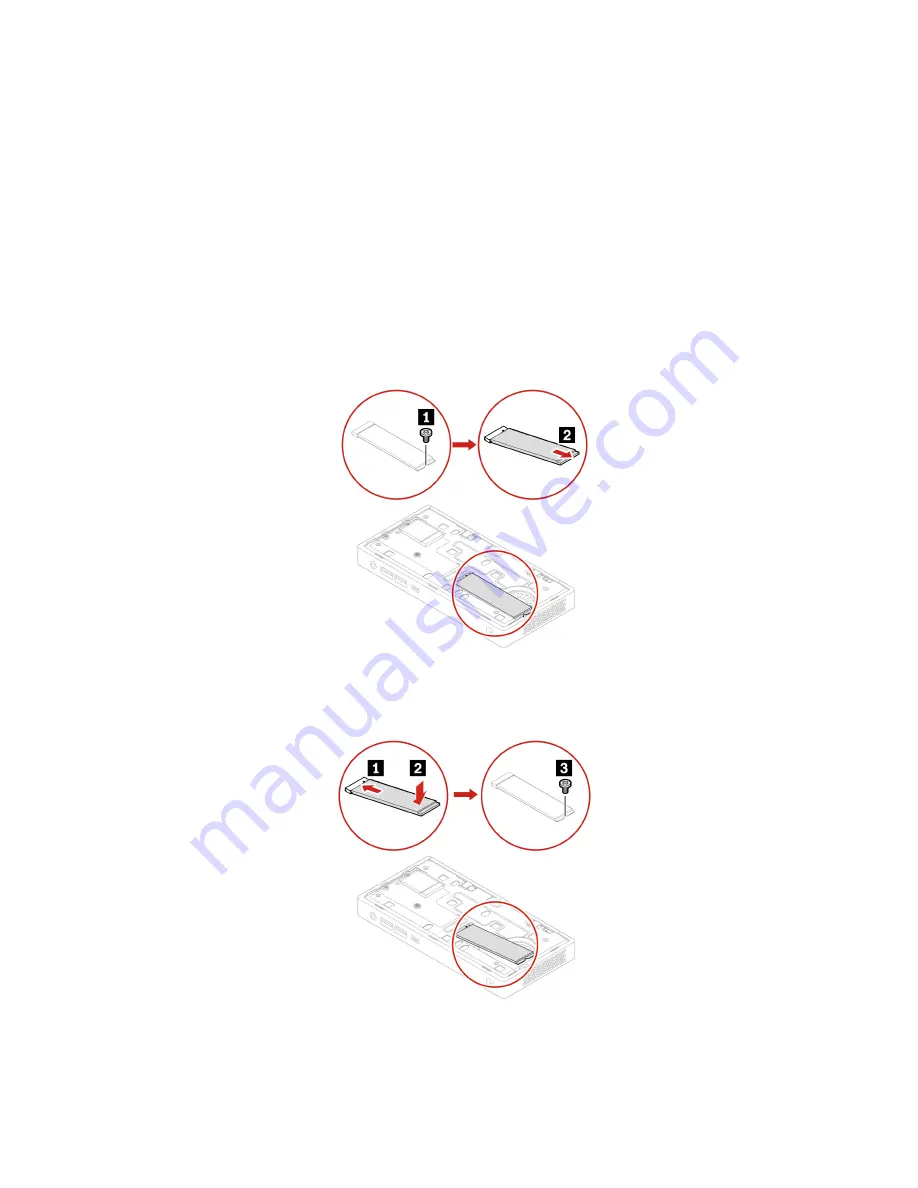
M.2 solid-state drive
Prerequisite
Before you start, read Chapter 1 “Important safety information” on page 1 and print the following
instructions.
Replacement procedure
1. Turn over the computer so that the bottom cover is facing up.
2. Remove the bottom cover. See “Bottom cover” on page 69.
3. Remove an M.2 solid-state drive.
Note:
A thermal pad might cover the M.2 solid-state drive. To access the M.2 solid-state drive, peel off
the thermal pad first.
4. Install an M.2 solid-state drive. For more information about the corresponding slot for the M.2 solid-state
drive, see “System board” on page 58. Cover the M.2 solid-state drive with a thermal pad if you have
removed one.
5. Reinstall the removed parts. Turn over the computer so that the bottom cover is facing down.
6. Reconnect the external cables and power adapter to the corresponding connectors on the computer,
and then reconnect the power cord to the electrical outlet.
72
ThinkCentre M75nHardware Maintenance Manual
Summary of Contents for ThinkCentre M75n
Page 1: ...ThinkCentre M75n Hardware Maintenance Manual ...
Page 6: ...iv ThinkCentre M75nHardware Maintenance Manual ...
Page 13: ...Chapter 1 Important safety information 7 ...
Page 14: ... 18 kg 37 lb 32 kg 70 5 lb 55 kg 121 2 lb 1 2 8 ThinkCentre M75nHardware Maintenance Manual ...
Page 17: ...Chapter 1 Important safety information 11 ...
Page 18: ...1 2 12 ThinkCentre M75nHardware Maintenance Manual ...
Page 19: ...Chapter 1 Important safety information 13 ...
Page 25: ...Chapter 1 Important safety information 19 ...
Page 29: ...Chapter 1 Important safety information 23 ...
Page 46: ...40 ThinkCentre M75nHardware Maintenance Manual ...
Page 116: ...110 ThinkCentre M75nHardware Maintenance Manual ...
Page 119: ......
Page 120: ......






























