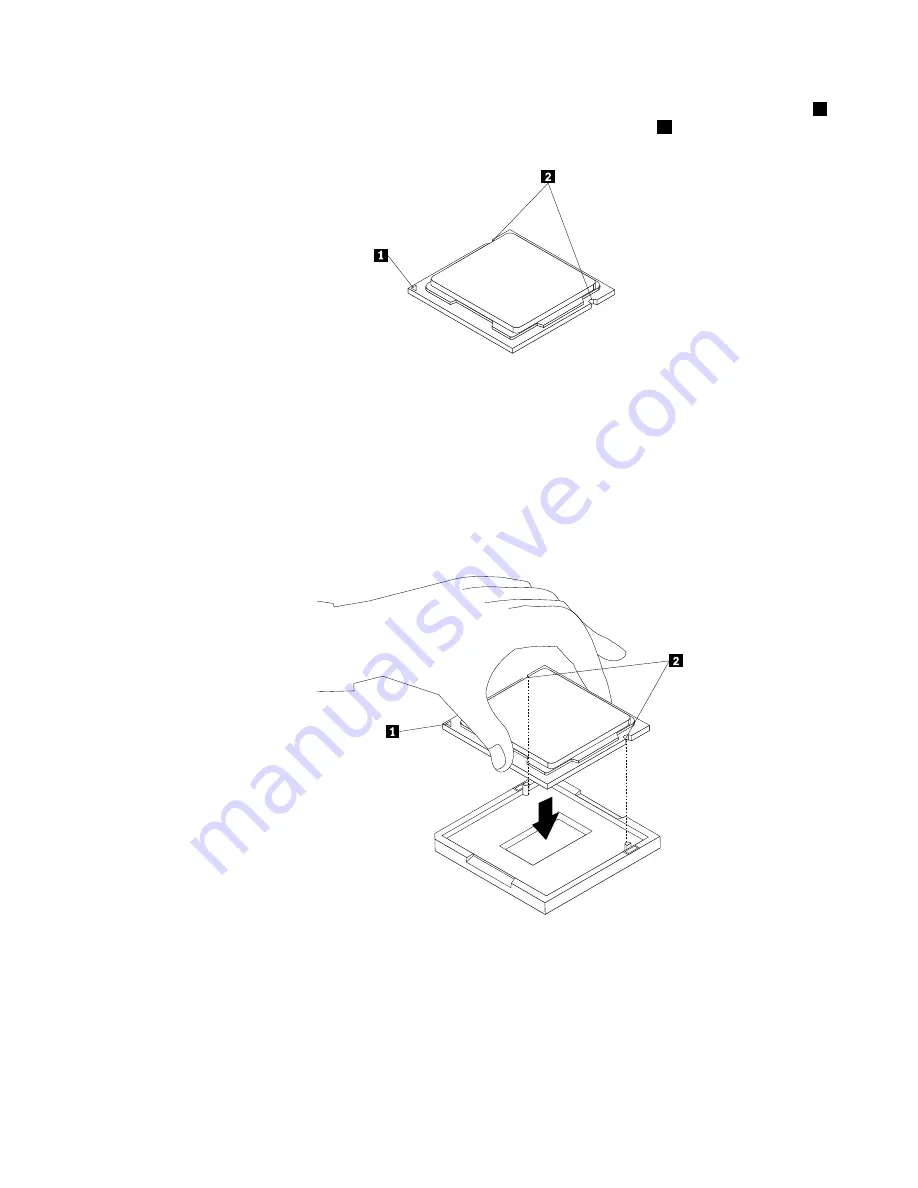
b. Note the orientation of the microprocessor in the socket. You can either look for the small triangle
1
on one corner of the microprocessor or note the orientation of the notches
2
on the microprocessor.
This is important when installing the new microprocessor on the system board.
c. Touch only the edges of the microprocessor. Do not touch the gold contacts on the bottom.
d. Do not drop anything onto the microprocessor socket while it is exposed. The socket pins must be
kept as clean as possible.
7. Make sure that the small handle is in the raised position and the microprocessor retainer is fully open.
8. Remove the protective cover that protects the gold contacts of the new microprocessor.
9. Hold the new microprocessor by its sides and align the small triangle on one corner of the new
microprocessor with the corresponding small triangle on one corner of the microprocessor socket.
10. Lower the new microprocessor straight down into the microprocessor socket on the system board.
Figure 71. Installing the microprocessor
11. Close the microprocessor retainer and lock it into position with the small handle to secure the new
microprocessor in the socket.
12. Reinstall the heat sink and fan assembly and the fan duct. See “Replacing the heat sink and fan
assembly” on page 127.
13. Reconnect all cables that were disconnected from the system board.
Chapter 9
.
Replacing FRUs (Machine Types: 3132, 3134, 3140, 3143, 3147, 3154, 3157, 3167,
3171, 3176, 5033, 5039, and 7339.)
135
Summary of Contents for ThinkCentre M71e
Page 6: ...iv ThinkCentre Hardware Maintenance Manual ...
Page 8: ...2 ThinkCentre Hardware Maintenance Manual ...
Page 15: ...Chapter 2 Safety information 9 ...
Page 16: ... 18 kg 37 lb 32 kg 70 5 lb 55 kg 121 2 lb 10 ThinkCentre Hardware Maintenance Manual ...
Page 20: ...14 ThinkCentre Hardware Maintenance Manual ...
Page 21: ...1 2 Chapter 2 Safety information 15 ...
Page 22: ...1 2 16 ThinkCentre Hardware Maintenance Manual ...
Page 28: ...22 ThinkCentre Hardware Maintenance Manual ...
Page 29: ...1 2 Chapter 2 Safety information 23 ...
Page 33: ...Chapter 2 Safety information 27 ...
Page 34: ...1 2 28 ThinkCentre Hardware Maintenance Manual ...
Page 38: ...32 ThinkCentre Hardware Maintenance Manual ...
Page 54: ...48 ThinkCentre Hardware Maintenance Manual ...
Page 78: ...72 ThinkCentre Hardware Maintenance Manual ...
Page 112: ...106 ThinkCentre Hardware Maintenance Manual ...
Page 400: ...394 ThinkCentre Hardware Maintenance Manual ...
Page 405: ......
Page 406: ...Part Number 0B02865 Printed in USA 1P P N 0B02865 0B02865 ...
















































