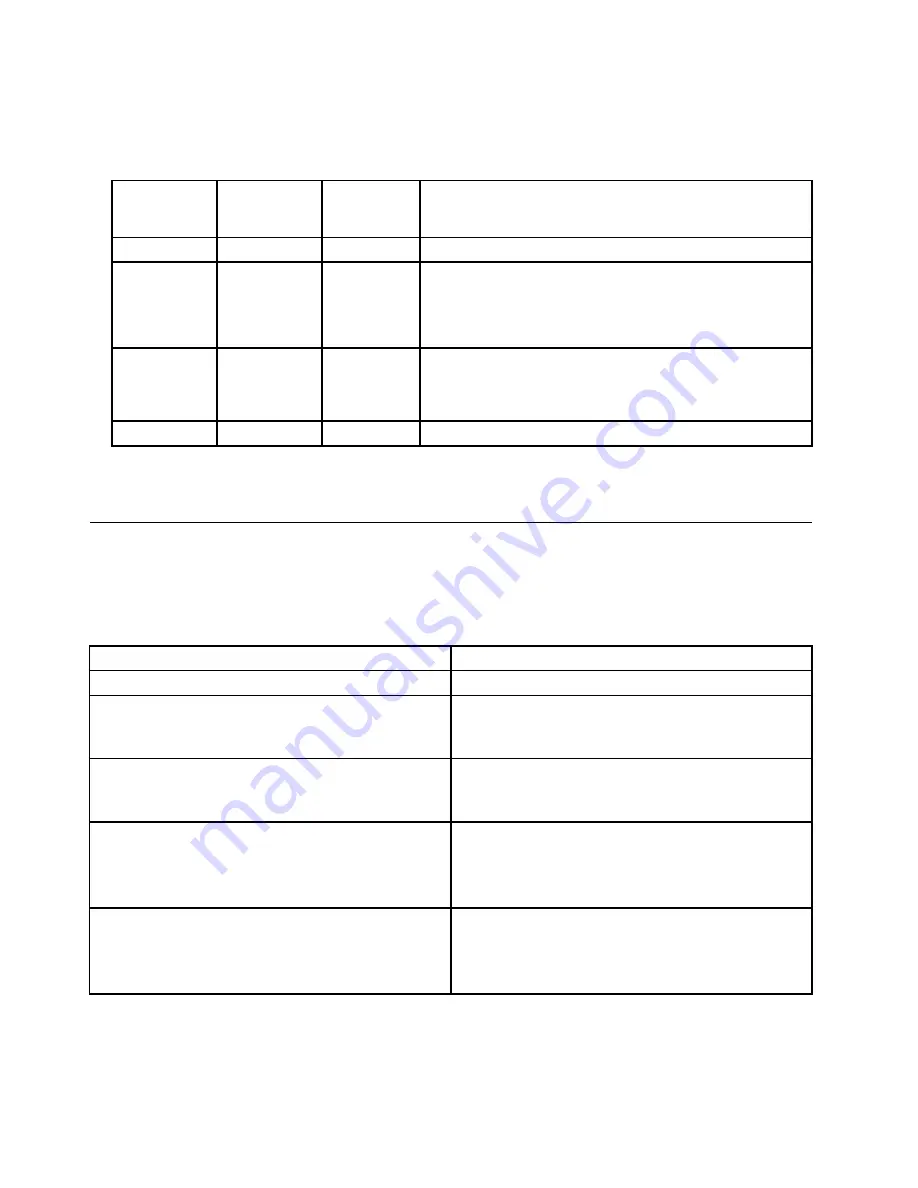
3. There are three LEDs to help you determine if the power supply and system board are working correctly.
The power button LED is located on the front of the computer and the two diagnostic LEDs are located
on the power supply at the rear of the computer. After pressing the power button, observe the LEDs and
refer to the following table:
Power LED
Green
diagnostic
LED
Yellow
diagnostic
LED
Action
ON
ON
OFF
This is the normal condition of the LEDs when the power is OK.
OFF
OFF
OFF
• Make sure the power cord is attached to a working electrical
outlet.
• Check the power cord for continuity.
• If the problem persists, replace the power supply.
OFF (after the
power button
has been
pressed)
ON
OFF
Replace the system board
ON
ON
ON
Replace the power supply
If the Diagnostic LEDs are in the normal condition and the problem persists, replace the system board
and the microprocessor, one at a time, until the computer works correctly.
Diagnostic error codes
Refer to the following diagnostic error codes when using the diagnostic tests. See “Running tests” on page
43 for the specific type for information about the Diagnostic programs.
In the following index,
X
can represent any number.
Diagnostic Error Code
FRU/Action
000-000-XXX
BIOS Test Passed
No action
000-002-XXX
BIOS Timeout
1.
Flash the system. See “Flash update procedures”
on page 375
2. System board
000-024-XXX
BIOS Addressing test failure
1.
Flash the system. See “Flash update procedures”
on page 375
2. System board
000-025-XXX
BIOS Checksum Value error
1.
Flash the system. See “Flash update procedures”
on page 375
2. Boot block
3. System board
000-026-XXX
FLASH data error
1.
Flash the system. See “Flash update procedures”
on page 375
2. Boot block
3. System board
52
Hardware Maintenance Manual
Summary of Contents for ThinkCentre M55
Page 2: ......
Page 17: ...Chapter 2 Safety information 11 ...
Page 18: ... 18 kg 37 lbs 32 kg 70 5 lbs 55 kg 121 2 lbs 1 2 PERIGO 12 Hardware Maintenance Manual ...
Page 21: ...Chapter 2 Safety information 15 ...
Page 22: ...1 2 16 Hardware Maintenance Manual ...
Page 23: ...Chapter 2 Safety information 17 ...
Page 29: ...Chapter 2 Safety information 23 ...
Page 33: ...Chapter 2 Safety information 27 ...
Page 42: ...36 Hardware Maintenance Manual ...
Page 46: ...40 Hardware Maintenance Manual ...
Page 56: ...50 Hardware Maintenance Manual ...
Page 84: ...78 Hardware Maintenance Manual ...
Page 380: ...374 Hardware Maintenance Manual ...
Page 384: ...378 Hardware Maintenance Manual ...
Page 387: ......
Page 388: ...Part Number 41X6286 Printed in USA 1P P N 41X6286 41X6286 ...
















































