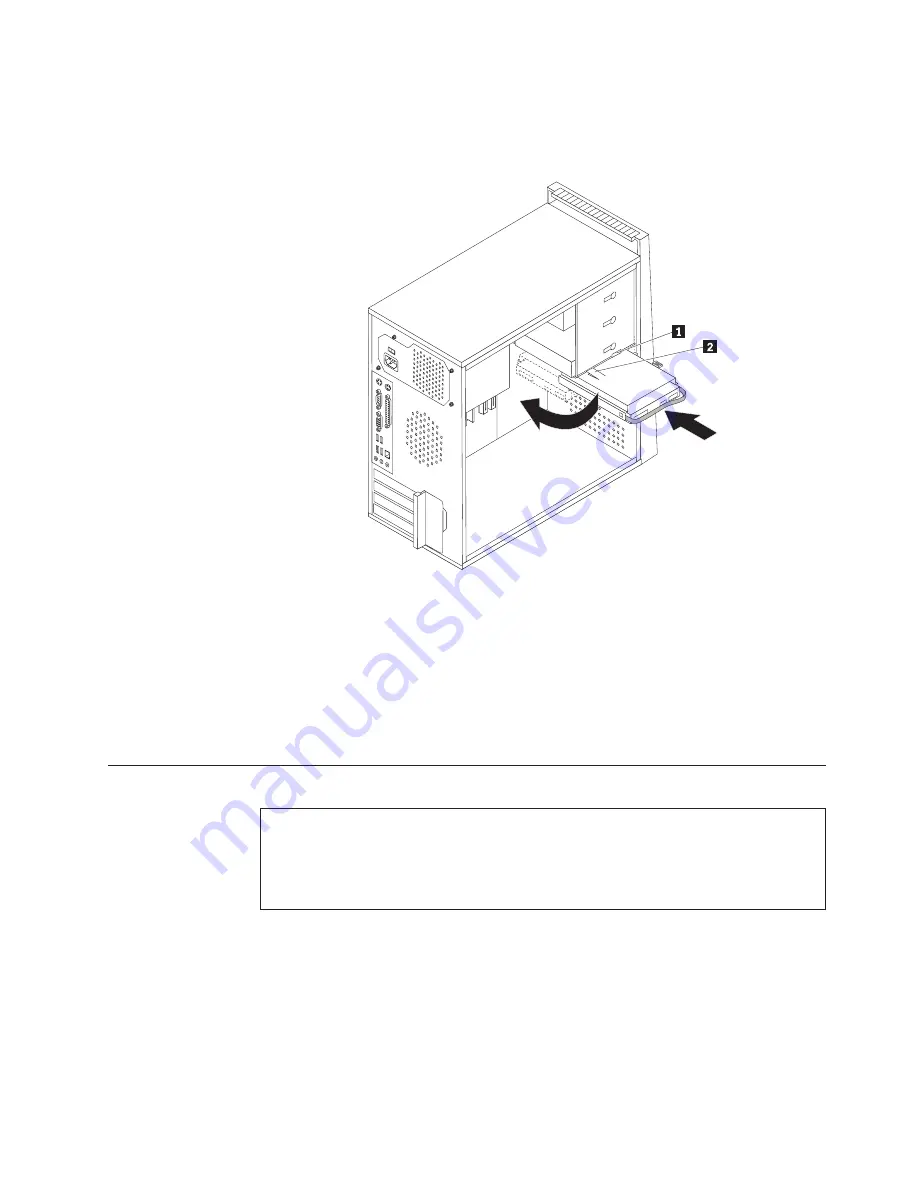
9.
Align
the
drive
cage
pivot
pin
with
the
slot
1
in
the
upper
drive
cage
and
slide
the
hard
disk
drive
cage
into
the
chassis.
10.
Connect
the
signal
and
power
cables
to
the
rear
of
the
new
hard
disk
drive.
11.
Press
down
on
the
metal
latch
2
and
pivot
in
the
drive
cage
into
place
and
then
slide
it
forward
until
it
snaps
into
position.
Note:
There
are
two
arrows,
one
on
the
upper
drive
cage
and
one
on
the
hard
disk
drive
cage.
The
arrows
are
aligned
when
the
hard
disk
drive
is
in
the
proper
position.
12.
Go
to
Chapter
4,
“Completing
the
parts
replacement,”
on
page
43.
Replacing
an
optical
drive
Attention
Do
not
open
your
computer
or
attempt
any
repair
before
reading
the
“Important
safety
information”
in
the
Safety
and
Warranty
Guide
that
was
included
with
your
computer.
To
obtain
a
copy
of
the
Safety
and
Warranty
Guide
,
go
to
the
Support
Web
site
at
http://www.lenovo.com/support.
This
section
provides
instructions
on
how
to
replace
an
optical
drive.
1.
Remove
the
computer
cover.
See
“Removing
the
cover”
on
page
11.
2.
Disconnect
the
signal
and
power
cables
from
the
rear
of
the
optical
drive.
3.
Press
the
blue
release
button
and
remove
the
optical
drive
out
the
front
of
the
computer.
Figure
24.
Installing
the
hard
disk
drive
and
bracket
Chapter
3.
Installing
options
and
replacing
hardware
29
Summary of Contents for THINKCENTRE 9120
Page 2: ......
Page 3: ...ThinkCentre Hardware Installation and Replacement Guide ...
Page 6: ...iv Hardware Installation and Replacement Guide ...
Page 8: ...vi Hardware Installation and Replacement Guide ...
Page 10: ...2 Hardware Installation and Replacement Guide ...
Page 18: ...10 Hardware Installation and Replacement Guide ...
Page 50: ...42 Hardware Installation and Replacement Guide ...
Page 56: ...48 Hardware Installation and Replacement Guide ...
Page 61: ......
Page 62: ...Part Number 43C4834 Printed in USA 1P P N 43C4834 ...






























