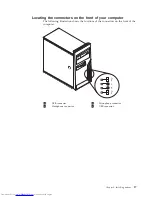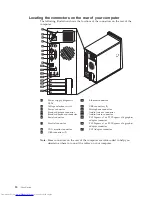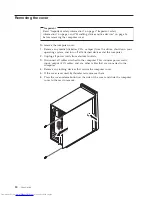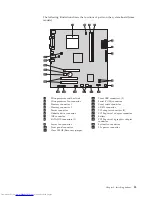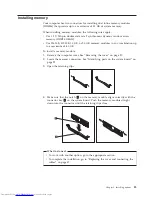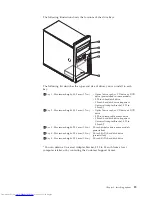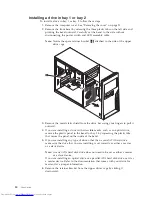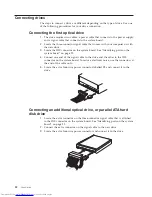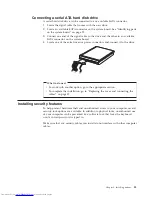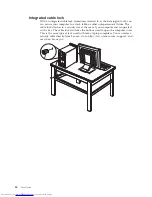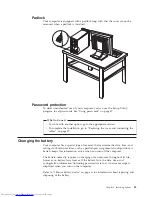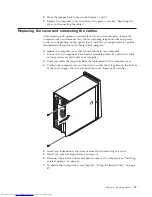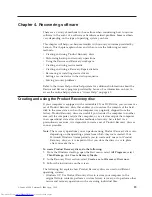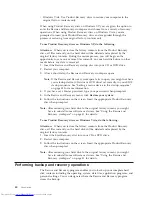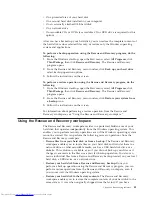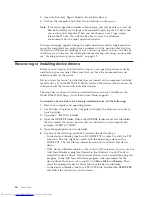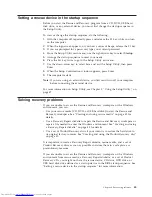Installing
a
drive
in
bay
1
or
bay
2
To
install
a
drive
in
bay
1
or
bay
2,
follow
these
steps:
1.
Remove
the
computer
cover.
See
“Removing
the
cover”
on
page
20.
2.
Remove
the
front
bezel
by
releasing
the
three
plastic
tabs
on
the
left
side
and
pivoting
the
bezel
outward.
Carefully
set
the
bezel
to
the
side
without
disconnecting
the
power
switch
and
LED
assembly
cable.
Note:
Notice
the
spare
retainer
bracket
1
attached
to
the
side
of
the
upper
drive
cage.
3.
Remove
the
metal
static
shield
from
the
drive
bay
using
your
fingers
to
pull
it
outward.
4.
If
you
are
installing
a
drive
with
accessible
media,
such
as
an
optical
drive,
remove
the
plastic
panel
in
the
bezel
for
bay
2
by
squeezing
the
plastic
tabs
that
secure
the
panel
on
the
inside
of
the
bezel.
5.
If
you
are
installing
any
type
of
drive
other
than
a
serial
ATA
hard
drive,
make
sure
the
drive
that
you
are
installing
is
set
correctly
as
either
a
master
or
a
slave
device.
Note:
A
serial
ATA
hard
disk
drive
does
not
need
to
be
set
as
either
a
master
or
a
slave
device.
If
you
are
installing
an
optical
drive
or
a
parallel
ATA
hard
disk
drive,
set
it
as
a
master
device.
Refer
to
the
documentation
that
comes
with
your
drive
for
master/slave
jumper
information.
6.
Remove
the
retainer
bracket
from
the
upper
driver
cage
by
sliding
it
downward.
30
User
Guide
Summary of Contents for ThinkCentre 8700
Page 2: ......
Page 3: ...User Guide ...
Page 16: ...xiv User Guide ...
Page 18: ...xvi User Guide ...
Page 28: ...10 User Guide ...
Page 56: ...38 User Guide ...
Page 64: ...46 User Guide ...
Page 70: ...52 User Guide ...
Page 88: ...70 User Guide ...
Page 93: ......
Page 94: ...Part Number 41X5664 Printed in USA 1P P N 41X5664 ...