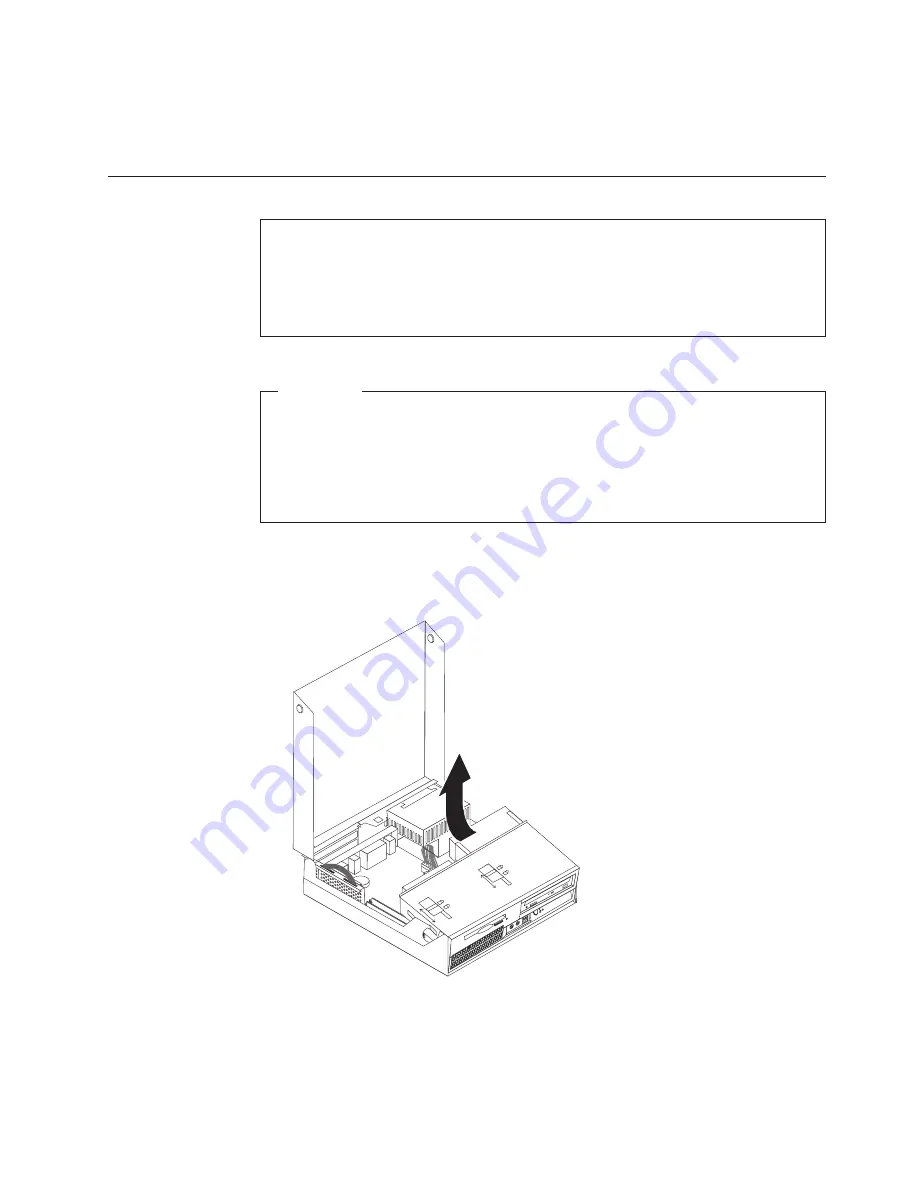
8.
Pivot
the
adapter
latch
to
the
closed
position
to
secure
the
adapters.
9.
Reinstall
the
PCI
riser
and
adapters.
10.
Go
to
“Completing
the
CRU
replacement”
on
page
28.
Replacing
a
hard
disk
drive
Attention
Do
not
open
your
computer
or
attempt
any
repair
before
reading
the
“Important
safety
information”
in
the
Quick
Reference
that
was
included
with
your
computer
or
in
the
Hardware
Maintenance
Manual
(HMM)
for
the
computer.
To
obtain
copies
of
the
Quick
Reference
or
the
HMM
,
go
to
the
Support
Web
site
at
http://www.lenovo.com/think/support.
Important
When
you
receive
a
new
hard
disk
drive,
you
also
receive
a
set
of
Product
Recovery
CDs
.
The
set
of
Product
Recovery
CDs
will
enable
you
to
restore
the
contents
of
the
hard
disk
to
the
same
state
as
when
your
computer
was
originally
shipped
from
the
factory.
For
more
information
on
recovering
factory-installed
software,
refer
to
“Recovering
software”
in
your
Quick
Reference
.
To
replace
the
hard
disk
drive:
1.
Open
the
computer
cover.
See
“Opening
the
cover”
on
page
5.
2.
Pivot
the
drive
bay
assembly
upward
to
gain
access
to
the
cable
connections.
3.
If
an
optical
drive
is
installed,
disconnect
the
signal
cable
from
the
drive
to
access
the
hard
disk
drive
cables.
4.
Disconnect
the
signal
and
power
cables
from
the
rear
of
the
hard
disk
drive.
5.
Pivot
the
hard
disk
drive
and
bracket
to
the
rear,
then
pull
the
hard
disk
drive
out
of
the
hard
drive
bay
by
pulling
on
the
blue
handle.
Chapter
2.
Replacing
hardware
21
Summary of Contents for ThinkCentre 8099
Page 2: ......
Page 6: ...iv Hardware Replacement Guide ...
Page 41: ......
Page 42: ...Part Number 39J8231 Printed in USA 1P P N 39J8231 ...




























