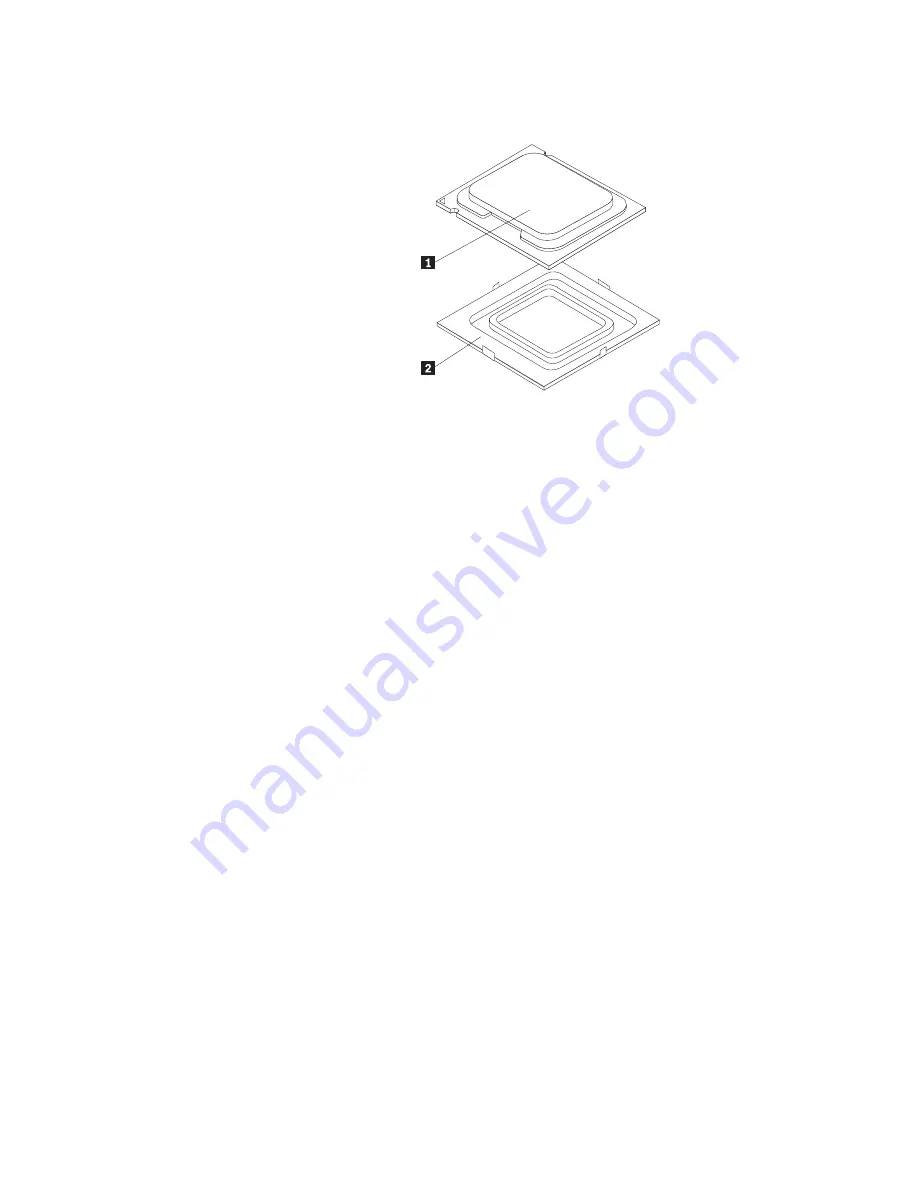
10.
Remove
the
protective
cover
2
that
protects
the
gold
contacts
on
the
new
microprocessor
1
.
11.
Hold
the
new
microprocessor
and
align
the
notches
on
it
with
the
tabs
in
the
microprocessor
socket,
or
align
the
small
triangle
on
one
corner
with
the
corresponding
beveled
corner
of
the
microprocessor
socket.
12.
Lower
the
new
microprocessor
straight
down
into
the
microprocessor
socket
on
the
system
board.
13.
Close
the
microprocessor
retainer
and
lock
it
into
position
with
the
small
handle
to
secure
the
new
microprocessor
in
the
socket.
14.
Reinstall
the
hard
disk
drive.
See
“Replacing
the
hard
disk
drive”
on
page
136.
15.
Reinstall
the
heat
sink
and
fan
assembly.
See
“Replacing
the
heat
sink
and
fan
assembly”
on
page
142.
16.
Reconnect
the
heat
sink
and
fan
assembly
cable
to
the
microprocessor
fan
connector
on
the
system
board.
17.
Go
to
“Completing
the
FRU
replacement”
on
page
155.
146
Hardware
Maintenance
Manual
Summary of Contents for ThinkCentre 7522
Page 1: ......
Page 2: ......
Page 3: ...ThinkCentre Hardware Maintenance Manual ...
Page 17: ...Chapter 2 Safety information 11 ...
Page 18: ...12 Hardware Maintenance Manual ...
Page 19: ... 18 kg 37 lbs 32 kg 70 5 lbs 55 kg 121 2 lbs 1 2 Chapter 2 Safety information 13 ...
Page 23: ...Chapter 2 Safety information 17 ...
Page 24: ...1 2 18 Hardware Maintenance Manual ...
Page 25: ...Chapter 2 Safety information 19 ...
Page 26: ...1 2 20 Hardware Maintenance Manual ...
Page 33: ...Chapter 2 Safety information 27 ...
Page 34: ...28 Hardware Maintenance Manual ...
Page 35: ...1 2 Chapter 2 Safety information 29 ...
Page 39: ...Chapter 2 Safety information 33 ...
Page 40: ...1 2 34 Hardware Maintenance Manual ...
Page 44: ...38 Hardware Maintenance Manual ...
Page 48: ...42 Hardware Maintenance Manual ...
Page 88: ...82 Hardware Maintenance Manual ...
Page 128: ...122 Hardware Maintenance Manual ...
Page 388: ...382 Hardware Maintenance Manual ...
Page 393: ......
Page 394: ...Part Number 53Y6319 Printed in USA 1P P N 53Y6319 ...















































