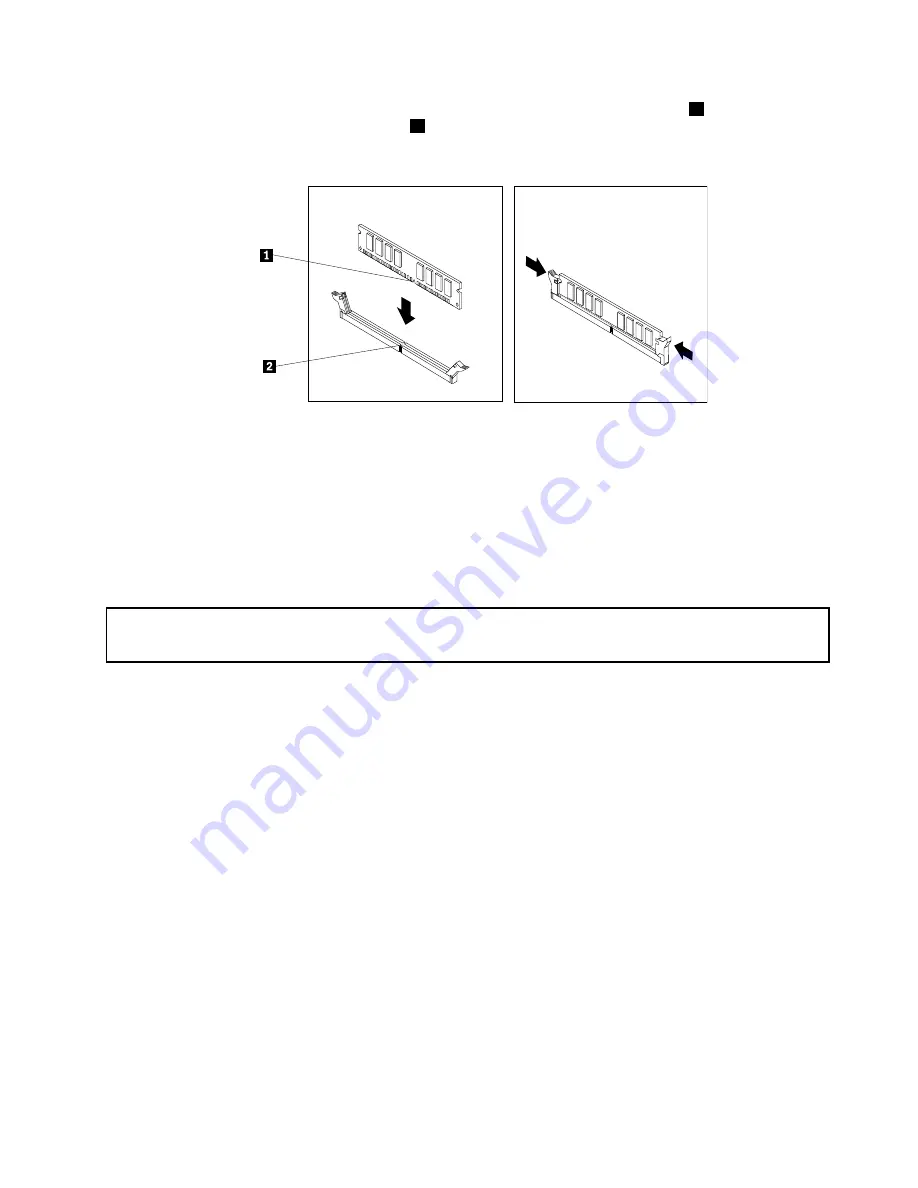
7. Position the new memory module over the memory slot. Make sure that the notch
1
on the memory
module aligns correctly with the slot key
2
on the system board. Push the memory module straight
down into the slot until the retaining clips close.
Figure 17. Installing a memory module
8. Reinstall the PCI Express x16 graphics card if you have removed it.
What to do next:
• To work with another piece of hardware, go to the appropriate section.
• To complete the installation or replacement, go to “Completing the parts replacement” on page 63.
Replacing the battery
Attention:
Do not open your computer or attempt any repair before reading and understanding the “Important safety information”
on page v.
Your computer has a special type of memory that maintains the date, time, and settings for built-in features,
such as parallel-port assignments (configuration). A battery keeps this information active when you turn
off the computer.
The battery normally requires no charging or maintenance throughout its life; however, no battery lasts
forever. If the battery fails, the date, time, and configuration information (including passwords) are lost. An
error message is displayed when you turn on the computer.
Refer to the “Lithium battery notice” in the
Safety, Warranty, and Setup Guide
for information about replacing
and disposing of the battery.
To replace the battery, do the following:
1. Turn off the computer and disconnect all power cords from electrical outlets.
2. Remove the computer cover. See “Removing the computer cover” on page 34.
3. Locate the battery. See “Locating parts on the system board” on page 13.
Chapter 5
.
Installing or replacing hardware
41
Summary of Contents for ThinkCentre 3484
Page 1: ...ThinkCentre User Guide Machine Types 3484 3485 and 3492 ...
Page 6: ...iv ThinkCentre User Guide ...
Page 12: ...x ThinkCentre User Guide ...
Page 28: ...16 ThinkCentre User Guide ...
Page 34: ...22 ThinkCentre User Guide ...
Page 44: ...32 ThinkCentre User Guide ...
Page 84: ...72 ThinkCentre User Guide ...
Page 90: ...78 ThinkCentre User Guide ...
Page 98: ...86 ThinkCentre User Guide ...
Page 122: ...110 ThinkCentre User Guide ...
Page 128: ...116 ThinkCentre User Guide ...
Page 132: ...120 ThinkCentre User Guide ...
Page 138: ...126 ThinkCentre User Guide ...
Page 139: ......
Page 140: ......






























