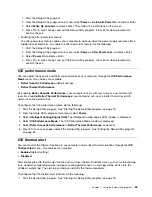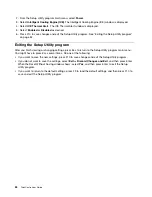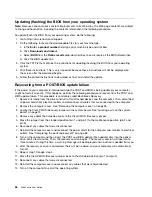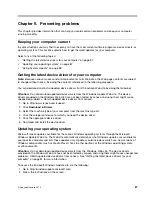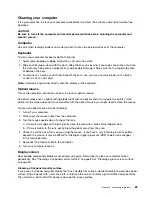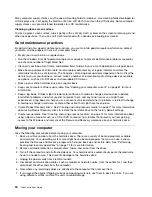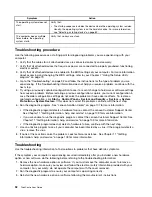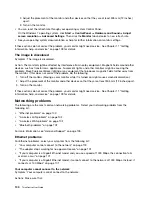Select the problem your computer is experiencing from the following list:
•
•
•
•
“Intermittent problems” on page 97
•
“Keyboard, mouse, or pointing device problems” on page 97
•
•
“Networking problems” on page 100
•
•
“Performance and lockup problems” on page 104
•
“Printer problems” on page 105
•
“Serial port problems” on page 105
•
“Software problems” on page 106
•
Audio problems
Select your symptom from the following list:
•
“No audio in Windows” on page 93
•
•
“Sound comes from one external speaker only” on page 94
•
“No audio in DOS applications or games” on page 94
No audio in Windows
Symptom: No audio in Windows
Actions:
• If you are using powered external speakers that have an On/Off control, verify that the On/Off control is
set to the
On
position and the speaker power cable is connected to a properly grounded, functional ac
electrical outlet.
• If your external speakers have a volume control, verify that the volume control is not set too low.
• Double-click the speaker icon in the Windows notification area. A master volume-control window opens.
Verify that the
Mute
settings are not checked and none of the volume settings is set too low.
• Some models have a front audio panel you can use to adjust volume. If you have a front audio panel,
verify that the volume is not set too low.
• Verify that your external speakers (and headphones, if used) are connected to the correct audio connector
on the computer. Most speaker cables are color-coded to match the connector.
Note:
When external-speaker or headphone cables are attached to the audio connector, the internal
speaker, if present, is disabled. In most cases, if an audio adapter is installed in one of the expansion slots,
the audio function built into the system board is disabled; use the audio jacks on the adapter.
• Make sure that the program you are running is designed for use in the Microsoft Windows operating
system. If the program is designed to run in DOS, the program does not use the Windows sound feature
and must be configured to use SoundBlaster Pro or SoundBlaster emulation.
Chapter 10
.
Troubleshooting and diagnostics
93
Summary of Contents for ThinkCentre 3311
Page 6: ...iv ThinkCentre User Guide ...
Page 12: ...x ThinkCentre User Guide ...
Page 26: ...Figure 4 Component locations for models with the 23 inch display 14 ThinkCentre User Guide ...
Page 38: ...26 ThinkCentre User Guide ...
Page 82: ...70 ThinkCentre User Guide ...
Page 90: ...78 ThinkCentre User Guide ...
Page 120: ...108 ThinkCentre User Guide ...
Page 124: ...112 ThinkCentre User Guide ...
Page 130: ...118 ThinkCentre User Guide ...
Page 134: ...122 ThinkCentre User Guide ...
Page 136: ...124 ThinkCentre User Guide ...
Page 146: ...134 ThinkCentre User Guide ...
Page 150: ...138 ThinkCentre User Guide ...
Page 151: ......
Page 152: ......