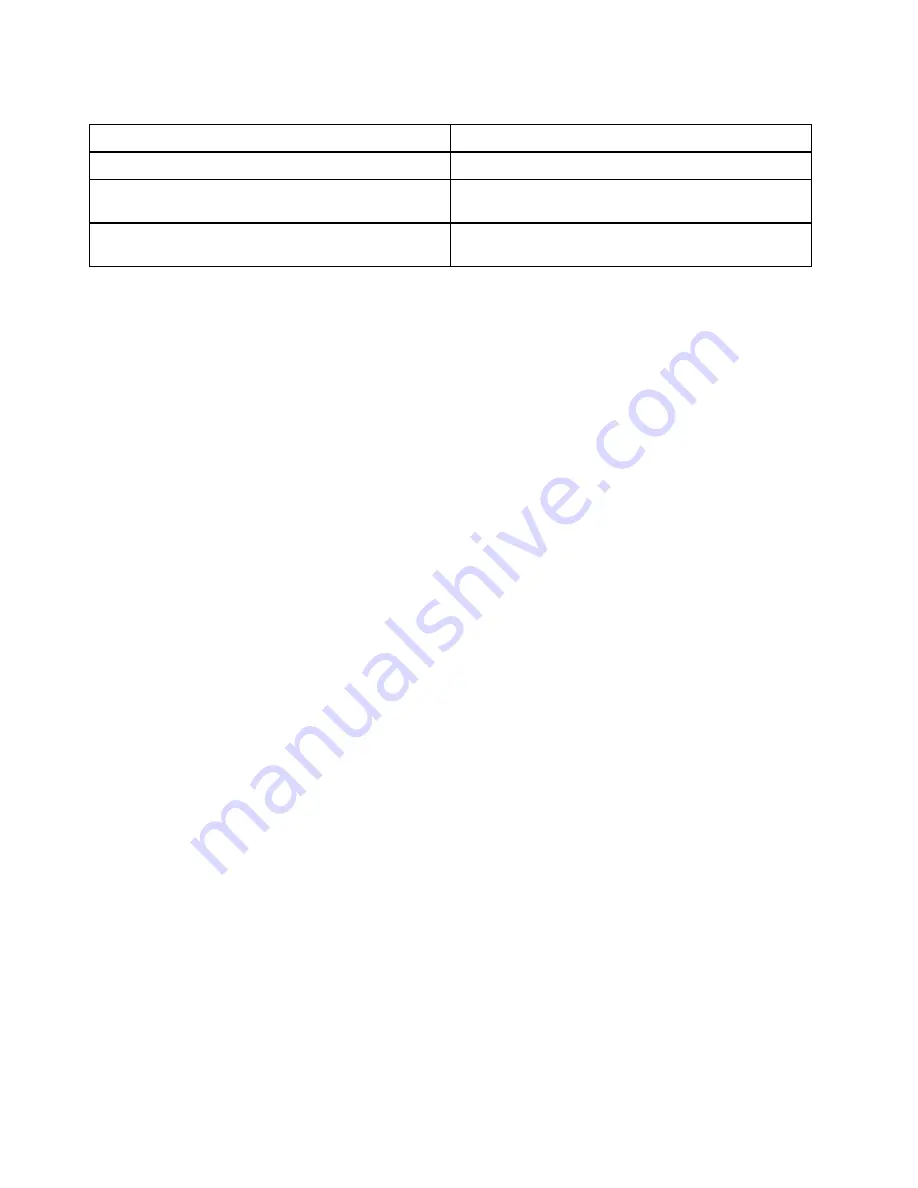
Table 3. Maximum output power of a USB-C port and its capability of charging the computer
Maximum output power of a USB-C port
Capability
20 V, 4.75 A and 20 V, 5 A
Capable of charging the computer
20 V, 2.25 A and 20 V, 3.25 A
Capable of charging the computer in sleep, hibernation,
or powered-off state
Less than 20 V, 2.25 A
Cannot provide power to the computer or charge the
battery
CAUTION:
When purchasing third-party USB-C chargers for use with the computer, choose a product that is
safety approved or certified. A disqualified charger may cause damage to your computer or pose an
electrical hazard. In many countries and regions, manufacturers or importers of electric chargers can
submit their products to a certification authority or approved and recognized testing laboratories.
Such a product usually carries a mark if it was tested to pass relevant quality and safety standards.
For some countries and regions, this certification process is even mandatory. If you live in mainland
China, choose a charger with the “CCC” mark; for users in many European countries, choose one with
the “CE” mark; for users in the United States and Canada, choose a Listed charger that carries a mark
by one of the Nationally Recognized Testing Laboratories. (For example, the “UL Listed”mark). For
people living in other countries and regions, consult a qualified electrical engineer for how to select a
safety approved electric charger.
Note:
If the computer is already connected to an electrical outlet using the included power adapter, the
computer will not receive power through the USB-C port.
The USB-C port is not designed as the primary power input port. If it is used as the only external power
source, the computer may not operate at its full capacity and battery charging may be longer than expected.
Whenever possible, use the included ac power adapter to provide power to your computer.
Set power button behavior
By default, pressing the power button puts the computer to sleep mode. However, you can change the
power button behavior in Windows Control Panel.
Step 1. Type Control Panel in the Windows search box and then press Enter. Open the control panel and
view by large or small icons.
Step 2. Select the power options and then click choose what the power button does.
A power plan
A power plan is a collection of power-saving settings made available by an operating system. With a power
plan, you can set idle time-outs for different hardware components to enter a low-power state. The default
power plan and some of its idle time-out settings are listed below for computer models pre-installed with
Windows.
The listed settings are active when the computer is connected to an electrical outlet. If your computer include
a built-in battery pack, a different collection of time-out settings is set to take effect when the computer is
operating on battery power.
• Default power plan: Balanced
• Turn off the display: after 10 minutes
• Put the computer to sleep: after 30 minutes
Note:
To wake the computer from the sleep state, press the power button or any key on the keyboard.
14
User Guide
Summary of Contents for ThinkBook 15p G2 ITH
Page 1: ...User Guide Lenovo ThinkBook 15p Gen 2 i ...
Page 4: ...ii User Guide ...
Page 6: ...iv User Guide ...

























