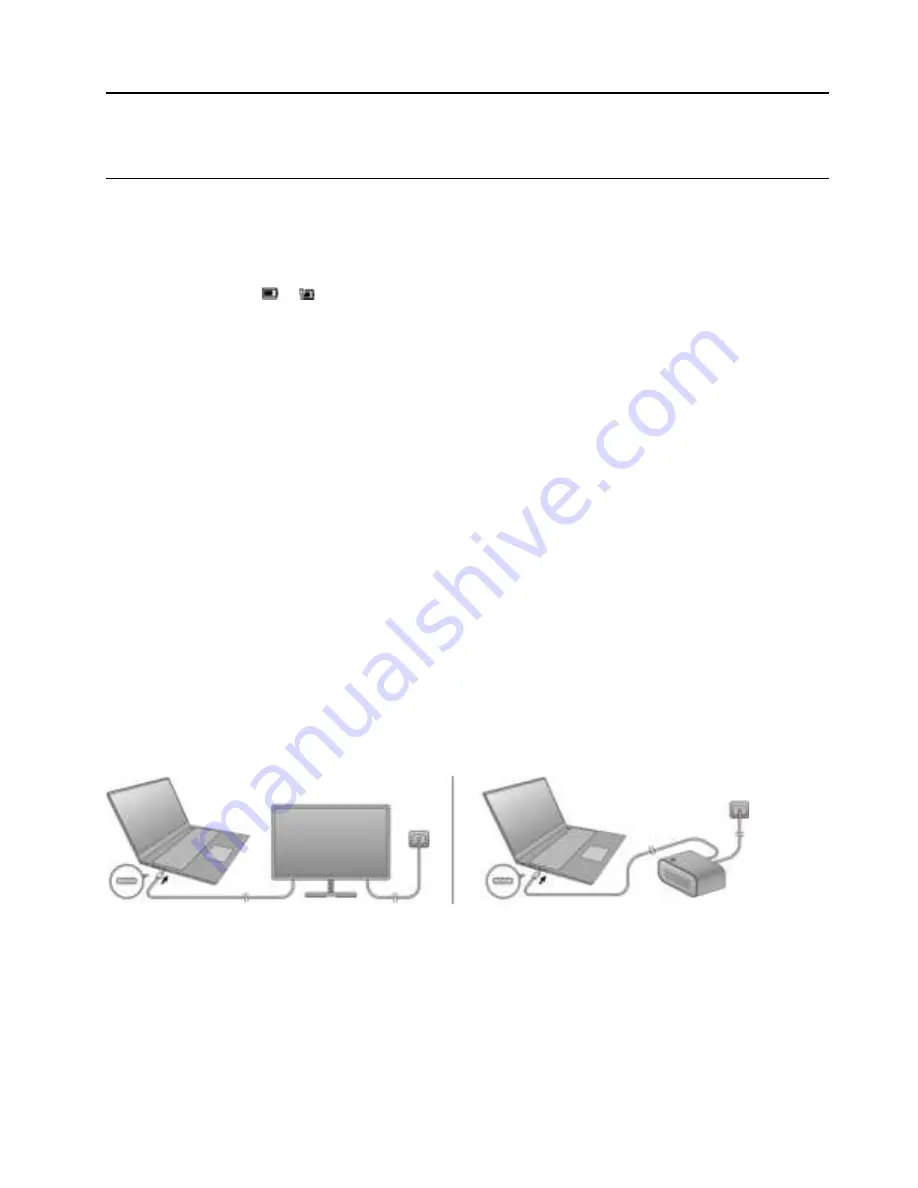
Chapter 3. Explore your computer
Manage power
Use the information in this section to achieve the best balance between performance and power efficiency.
Check the battery status
The battery status icon
or
is in the Windows notification area. You can check the battery status, view
the current power plan, and access battery settings quickly.
Click the battery status icon to display the percentage of battery power remaining and change the power
mode. A warning message is displayed when the battery is low.
Charge the battery
When the remaining battery power is low, charge your battery by connecting your computer to ac power.
The battery is fully charged in about two to four hours. The actual charging time depends on the battery
capacity, the physical environment, and whether you are using the computer.
Battery charging is also affected by its temperature. The recommended temperature range for charging the
battery is between 10°C (50°F) and 35°C (95°F).
Note:
You can check the battery temperature in Lenovo Vantage or Lenovo PC Manager.
To maximize the life of the battery, once the battery is fully charged, it must discharge to 94% or lower
before it will be allowed to recharge again.
Power input through a USB-C port
The USB-C port supports power input up to 20 V and 5 A. Some external devices, such as a dock or display,
may include a USB-C port that supports power output greater than 20 V and 2.25 A. If such a device is
connected to this USB-C port, it is capable of providing power to your computer.
In another scenario, if you carry your computer around without the included ac power adapter, you may use
a capable USB-C charger to provide power through the USB-C port. In both scenarios, the output power of a
USB-C charger or the USB-C port on a dock or display should be at least 20 V and 2.25 A in order to provide
power to your computer. The following table lists the charging capability of a USB-C port on a charger or an
external device based on its maximum output power.
© Copyright Lenovo 2021
13
Summary of Contents for ThinkBook 15p G2 ITH
Page 1: ...User Guide Lenovo ThinkBook 15p Gen 2 i ...
Page 4: ...ii User Guide ...
Page 6: ...iv User Guide ...


























