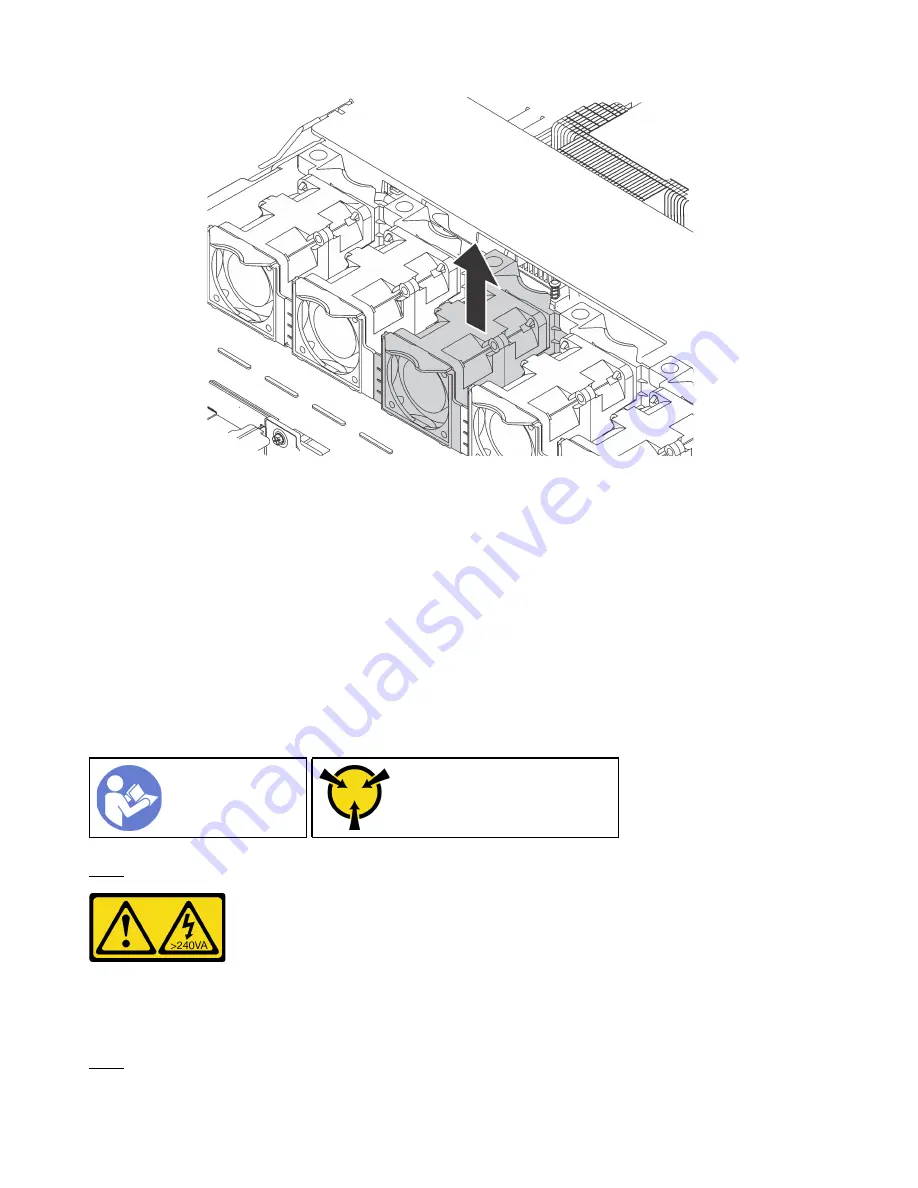
Figure 28. System fan removal
Step 1. Grasp the fan tabs on both ends of the system fan.
Step 2. Lift the system fan out of the server.
After removing the system fan, complete the following steps:
1. Install a new system fan. See “Install a system fan” on page 66.
2. If you are instructed to return the old system fan, follow all packaging instructions and use any
packaging materials that are provided.
Install a system fan
Use this information to install a system fan. You can install a hot-swap fan without powering off the server,
which helps you avoid significant interruption to the operation of the system.
Ground package before opening”
S033
CAUTION:
Hazardous energy present. Voltages with hazardous energy might cause heating when shorted with
metal, which might result in spattered metal, burns, or both.
S017
66
User Guide for ThinkAgile VX2320, VX3320
Summary of Contents for ThinkAgile VX2320
Page 1: ...User Guide for ThinkAgile VX2320 VX3320 Machine Types 7Y13 ...
Page 4: ...ii User Guide for ThinkAgile VX2320 VX3320 ...
Page 32: ...28 User Guide for ThinkAgile VX2320 VX3320 ...
Page 48: ...44 User Guide for ThinkAgile VX2320 VX3320 ...
Page 54: ...50 User Guide for ThinkAgile VX2320 VX3320 ...
Page 94: ...90 User Guide for ThinkAgile VX2320 VX3320 ...
Page 98: ...94 User Guide for ThinkAgile VX2320 VX3320 ...
Page 102: ...98 User Guide for ThinkAgile VX2320 VX3320 ...
Page 104: ...100 User Guide for ThinkAgile VX2320 VX3320 ...
Page 107: ......
Page 108: ......















































