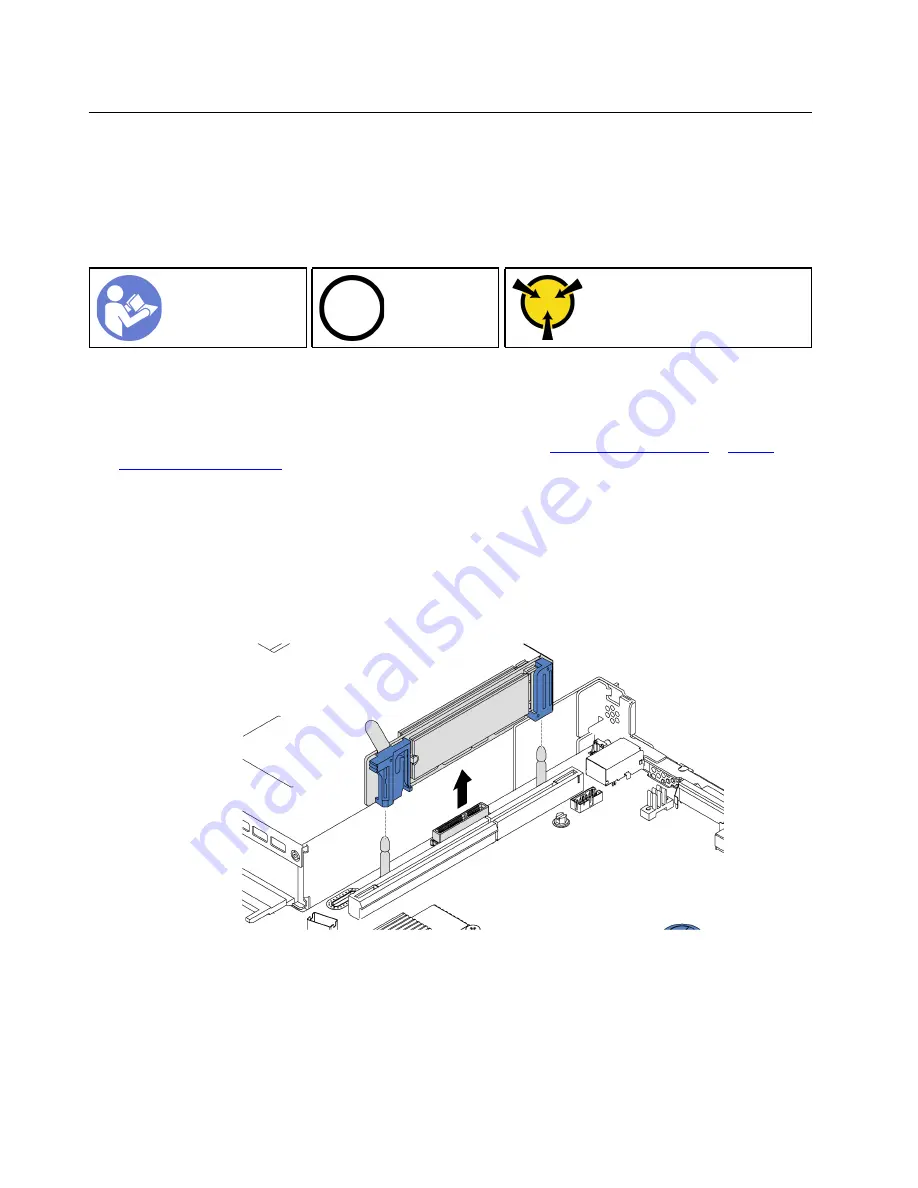
M.2 backplane and M.2 drive replacement
An assembled M.2 backplane and M.2 drive is also known as M.2 module. Lenovo support may ask that the
M.2 module or M.2 backplane and M.2 drive be replaced.
Remove the M.2 backplane and M.2 drive
Use this information to remove the M.2 backplane and M.2 drive.
Ground package before opening”
Before removing the M.2 backplane and M.2 drive:
1. From the vSphere web client, migrate all virtual machines if VMware Distributed Resource Scheduler
(DRS) is not enabled on the cluster.
2. Place the node in maintenance mode by following the procedure
3. Power off the node and if the cable management arm is not in place, disconnect all the cables. Pull the
node chassis out of the rack.
4. Remove the top cover.
5. For easier operation, remove the riser assembly next to the M.2 backplane..
To remove the M.2 backplane and M.2 drive, complete the following steps:
Step 1. Grasp the M.2 backplane at both ends and pull it straight up to remove it from the system board.
Figure 43. M.2 backplane removal
Step 2. Remove the M.2 drive from the M.2 backplane by doing the following:
84
User Guide for ThinkAgile VX2320, VX3320
Summary of Contents for ThinkAgile VX2320
Page 1: ...User Guide for ThinkAgile VX2320 VX3320 Machine Types 7Y13 ...
Page 4: ...ii User Guide for ThinkAgile VX2320 VX3320 ...
Page 32: ...28 User Guide for ThinkAgile VX2320 VX3320 ...
Page 48: ...44 User Guide for ThinkAgile VX2320 VX3320 ...
Page 54: ...50 User Guide for ThinkAgile VX2320 VX3320 ...
Page 94: ...90 User Guide for ThinkAgile VX2320 VX3320 ...
Page 98: ...94 User Guide for ThinkAgile VX2320 VX3320 ...
Page 102: ...98 User Guide for ThinkAgile VX2320 VX3320 ...
Page 104: ...100 User Guide for ThinkAgile VX2320 VX3320 ...
Page 107: ......
Page 108: ......
















































