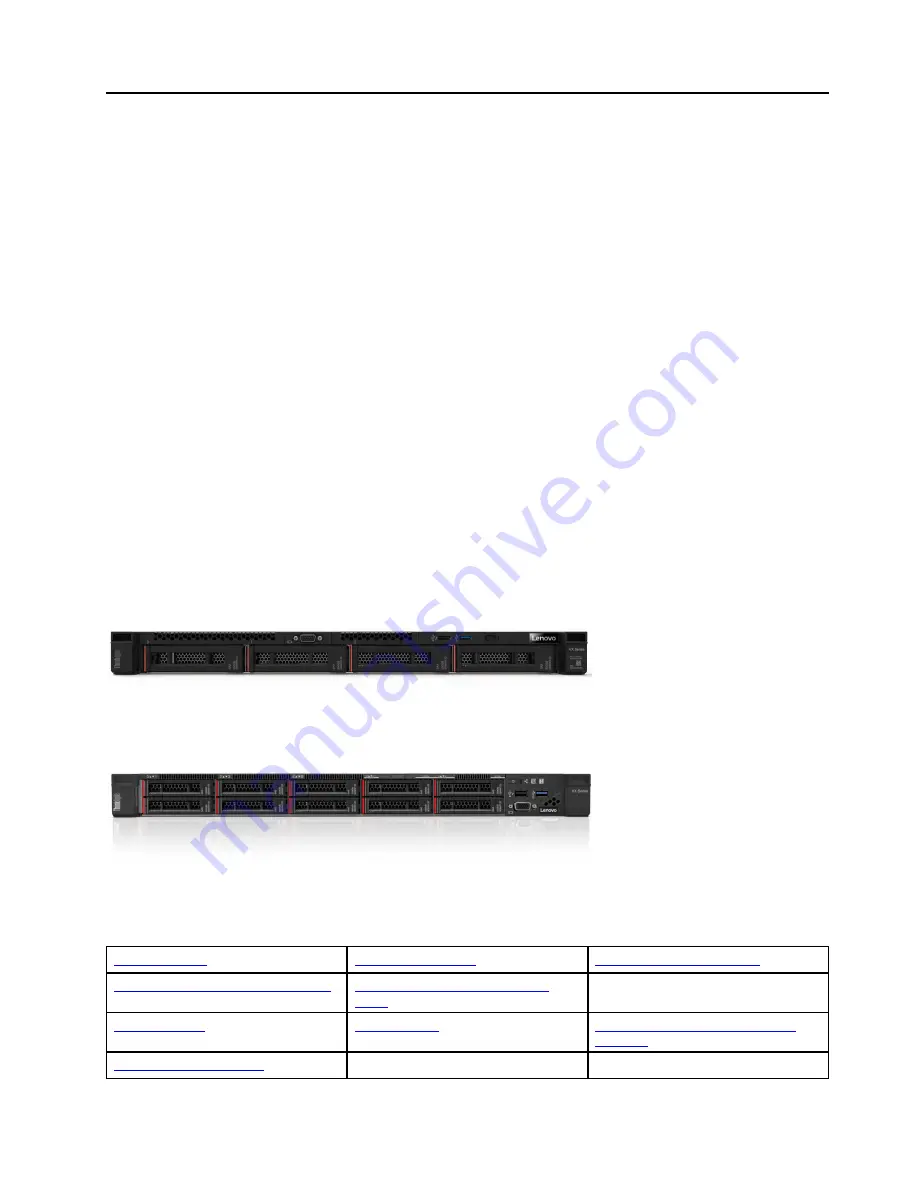
Chapter 1. Introduction
The ThinkSystem VX7Y13 Series server is a 1U rack server that comes with VMware ESXi preinstalled. It is
designed to simplify vSAN deployment and management for customers through predefined server
configurations that are optimized around specific types of workloads, while conforming to best practices and
compliance guidelines for vSAN.
Note:
A VMware vSAN cluster requires a minimum of three or more servers. The best practice is to use three
or more servers of the same machine type and configuration to provide a balanced and high-performance
solution.
In addition, the server is designed to utilize the Lenovo system management tools to create a unified
hardware management solution for vSAN deployments:
•
Lenovo XClarity Administrator
, which provides firmware compliance functionality to ensure that the
VX7Y13 Series servers are running the appropriate level of firmware for Lenovo XClarity Controller, UEFI,
and PCIe devices.
•
Lenovo XClarity Integrator
, which provides VMware vCenter plug-in functionality so that ThinkSystem
VX7Y13 Series servers can be managed directly from vCenter.
The ThinkSystem VX7Y13 Series hardware is based on the SR630 rack server.
Think Agile VX2320 server
The ThinkAgile VX2320 server is optimized for various types of workloads for small and medium sized
businesses. Starting with as few as three nodes to keep your acquisition costs down, the VX Series is
capable of immense scalability as your needs grow.
Think Agile VX3320 server
The ThinkAgile VX3320 servers is optimized for compute-heavy workloads.
Helpful links
You might find the following links helpful:
Lenovo product guides (Lenovo Press)
Lenovo Configuration and Options
Guide
Drivers and Firmware Updates Best
Practices
© Copyright Lenovo , 2018
1
Summary of Contents for ThinkAgile VX2320
Page 1: ...User Guide for ThinkAgile VX2320 VX3320 Machine Types 7Y13 ...
Page 4: ...ii User Guide for ThinkAgile VX2320 VX3320 ...
Page 32: ...28 User Guide for ThinkAgile VX2320 VX3320 ...
Page 48: ...44 User Guide for ThinkAgile VX2320 VX3320 ...
Page 54: ...50 User Guide for ThinkAgile VX2320 VX3320 ...
Page 94: ...90 User Guide for ThinkAgile VX2320 VX3320 ...
Page 98: ...94 User Guide for ThinkAgile VX2320 VX3320 ...
Page 102: ...98 User Guide for ThinkAgile VX2320 VX3320 ...
Page 104: ...100 User Guide for ThinkAgile VX2320 VX3320 ...
Page 107: ......
Page 108: ......






































