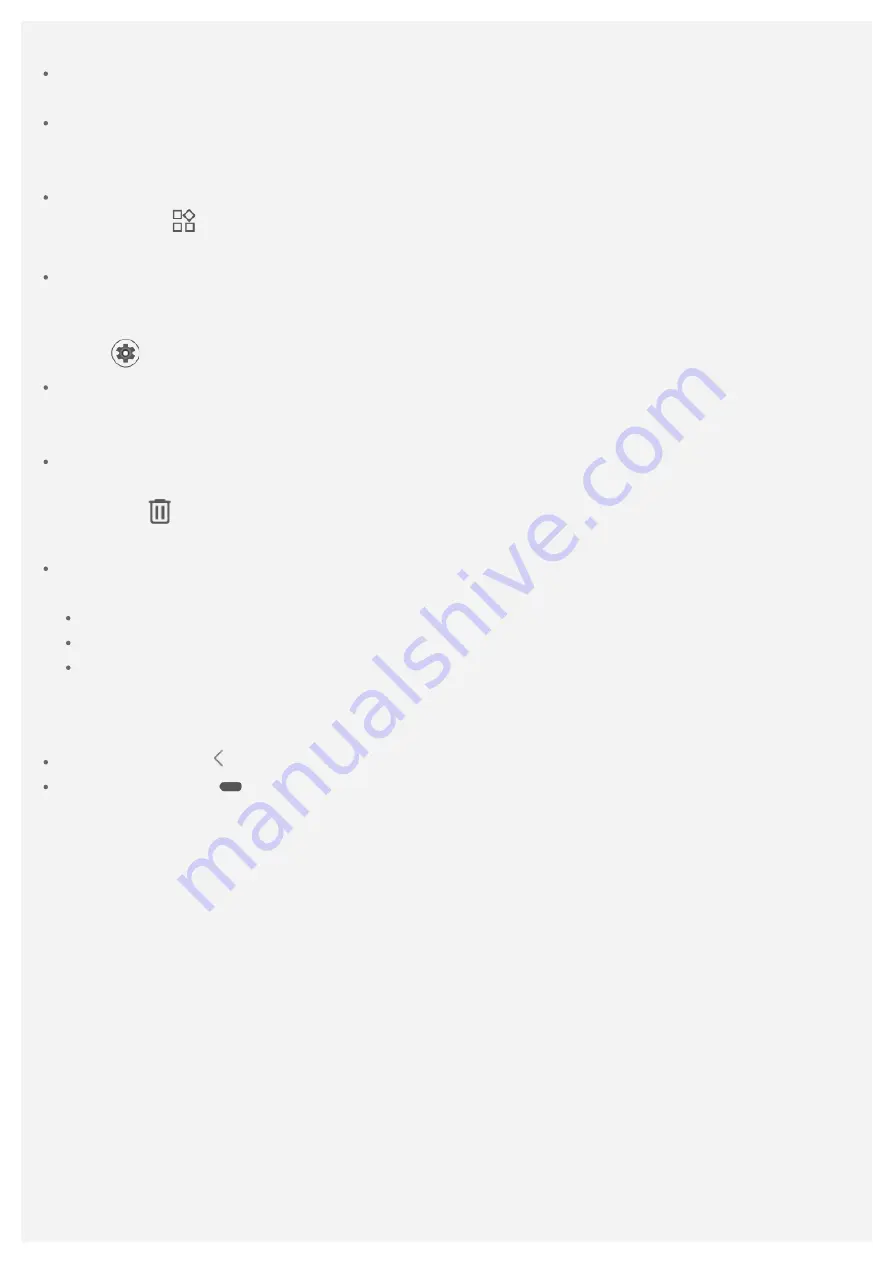
You can customize your home screen at any time.
Home screen
On the first home screen, there is a
Search bar and some useful apps.
Preview screen
Press and hold anywhere on the home screen except the icons.
On the screen are
Home settings
,
Widgets
, and
Wallpapers
.
Add a widget to a home screen
Tap
Widgets
, press and hold the widget you want to add, then drag it to where you want to
place it, and release.
Change the wallpapers
Press and hold anywhere on the home screen except the icons, select
Wallpapers
, and then
choose your preferred wallpaper.
Go to
>
Display
>
Wallpaper
and choose your preferred wallpaper.
Move an app to another screen
Press and hold an app that you want to move, drag it to where you want to place it, then
release.
Uninstall an app
1. Press and hold the app that you want to uninstall.
2. Drag to
, and then release and tap
OK
.
Note: Some of the system apps cannot be uninstalled.
View recent apps
Swipe up from the bottom of the screen to view recent apps. Then you can do the following:
Tap an app to open it.
Swipe up an app window to close it.
Tap
CLEAR ALL
to stop running all the apps.
Screen buttons
There are two buttons at the bottom of the screen.
Back button
: Tap to return to the previous page.
Home button
: Tap
to return to the default home screen.
Notifications and Quick Settings
The Notifications panel informs you of new messages, USB connection, and activities in progress
such as file downloading. The Quick Settings panel allows you to access frequently - used settings
such as the WLAN switch.
Summary of Contents for Tab V7 PB-6505M
Page 13: ......





































