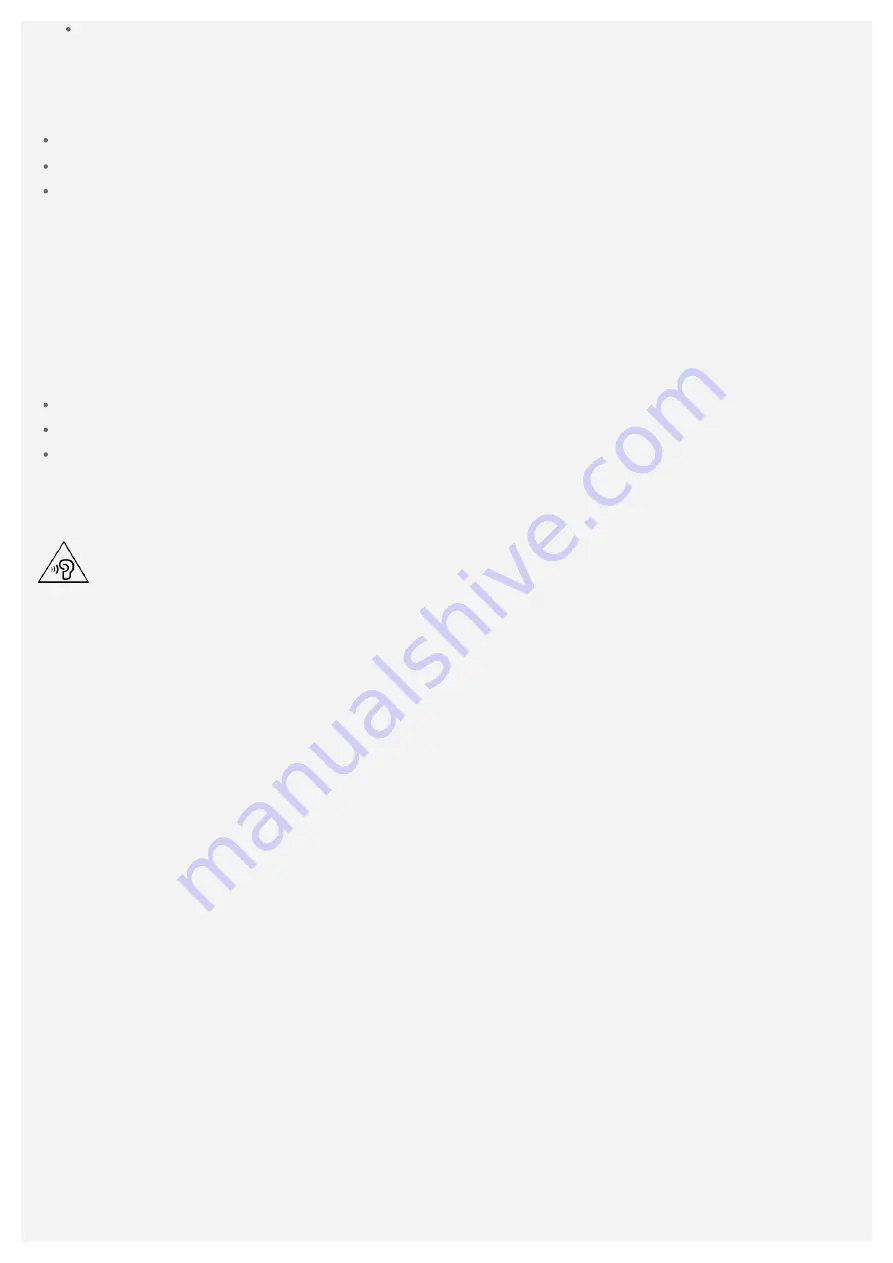
Use a standard data cable to connect the device to a PC or a device that complies with USB
2.0 or higher.
Charging devices might become warm during normal use. Ensure that you have adequate
ventilation around the charging device. Unplug the charging device if any of the following occurs:
The charging device has been exposed to rain, liquid, or excessive moisture.
The charging device shows signs of physical damage.
You want to clean the charging device.
Warning:
Lenovo is not responsible for the performance or safety of products not manufactured or
approved by Lenovo. Use only approved Lenovo AC adapters and batteries.
Caution about high volume usage
Warning: Exposure to loud noise from any source for extended periods of time may affect your
hearing. The louder the sound, the less time is required before your hearing could be affected. To
protect your hearing:
Limit the amount of time you use headsets or headphones at high volume.
Avoid turning up the volume to block out noisy surroundings.
Turn the volume down if you can't hear people speaking near you.
If you experience hearing discomfort, including the sensation of pressure or fullness in your ears,
ringing in your ears or muffled speech, you should stop listening to the device through your headset
or headphones and have your hearing checked.
To prevent possible hearing damage, do not listen at high volume levels for long periods.
Take care when using your device in a motor vehicle or on a bicycle
Always prioritize your safety and the safety of others. Follow the law. Local laws and regulations
might govern how you can use mobile electronic devices, such as your device, while you drive a
motor vehicle or ride a bicycle.
Dispose according to local laws and regulations
When your device reaches the end of its useful life, do not crush, incinerate, immerse in water, or
dispose of your device in any manner contrary to local laws and regulations. Some internal parts
contain substances that can explode, leak, or have adverse environmental effects if disposed of
incorrectly.
See "Recycling and environmental information" for additional information.
Keep your device and accessories away from small children
Your device contains small parts that can be a choking hazard to small children. Additionally, the
glass screen can break or crack if dropped on or thrown against a hard surface.
Protect your data and software
Do not delete unknown files or change the name of files or directories that were not created by you;
otherwise, your device software might fail to work.
Be aware that accessing network resources can leave your device vulnerable to computer viruses,
hackers, spyware, and other malicious activities that might damage your device, software, or data.
It is your responsibility to ensure that you have adequate protection in the form of firewalls,
antivirus software, and anti - spyware software and keep such software up to date.
Keep electrical appliances away from your device. These include electric fans, radios, high - powered
speakers, air - conditioners, and microwave ovens. The strong magnetic fields generated by
electrical appliances can damage the screen and the data on the device.
Summary of Contents for Tab V7 PB-6505M
Page 13: ......



































