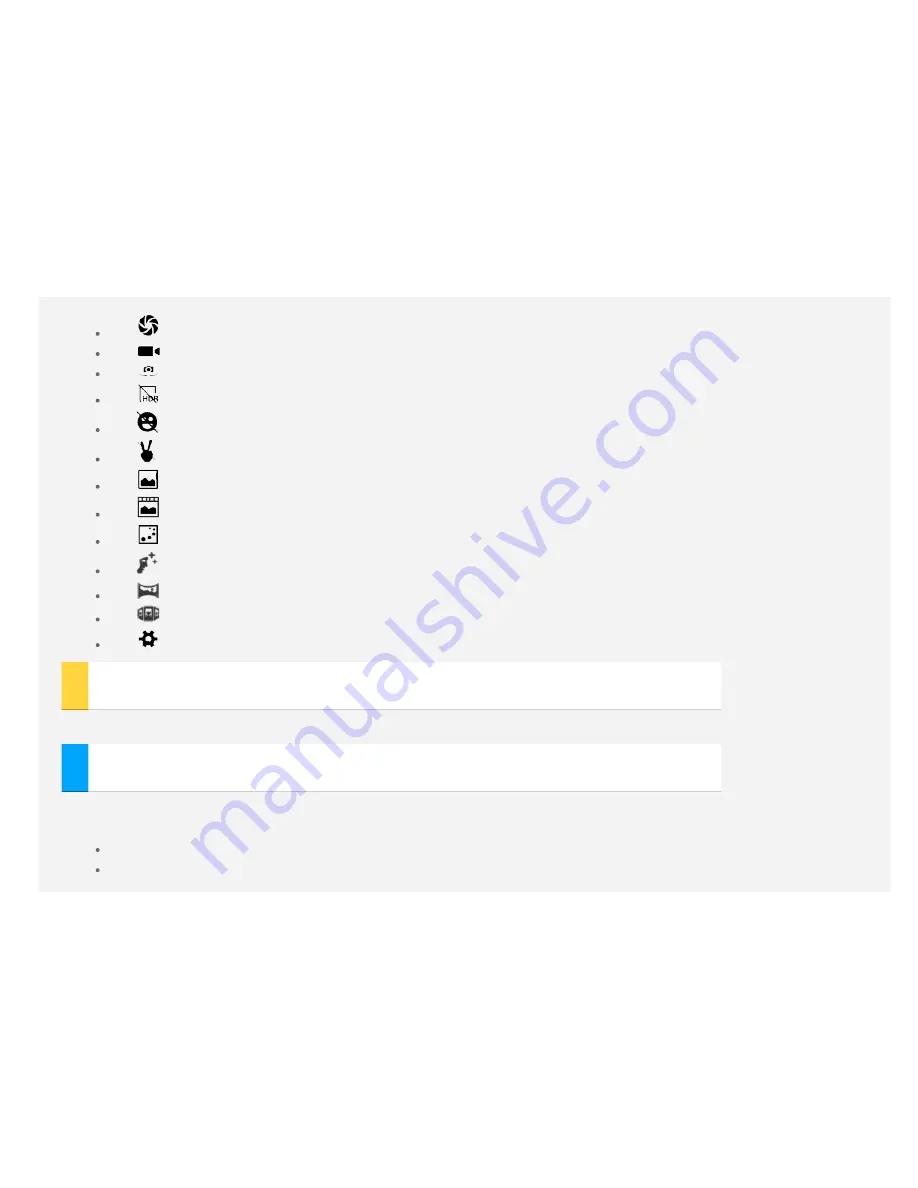
You can take photos and record videos with your device's built-in camera.
Tap
to take a photo.
Tap
to record a video.
Tap
to switch between the front and the back camera.
Tap
to turn on the
HDR mode
.
Tap
to auto capture when smile is detected.
Tap
to auto capture when gesture is detected.
Tap
to use the
Normal mode
.
Tap
to use the
Live Photo mode
.
Tap
to use the
Motion Track mode
.
Tap
to use the
Face beauty mode
.
Tap
to use the
Panorama mode
.
Tap
to use the
Multi angle view mode
.
Tap
to configure the other camera settings.
Taking screenshots
Press and hold the
On/Off
button and the
Volume down
button at the same time.
Viewing pictures and videos
Photos and videos are stored in your device's internal storage. You can view your photos and videos by using the following
methods:
Tap the lower right corner of the thumbnail when using the
Camera
app.
Go to
Gallery
.
Summary of Contents for TAB 2 A8-50
Page 1: ...Lenovo TAB 2 A8 50 User Guide Lenovo TAB 2 A8 50F Lenovo TAB 2 A8 50L Lenovo TAB 2 A8 50LC ...
Page 6: ...Force restart Please long press the power key for over 10 seconds to restart ...
Page 7: ...Camera To open the Camera go to Camera Taking photos and videos ...
Page 14: ...Set accessibility Tap Settings Accessibility to set the text scaling and the webpage zoom ...
Page 17: ...You can also tap then speak When you re done tap Current location ...
Page 21: ......























