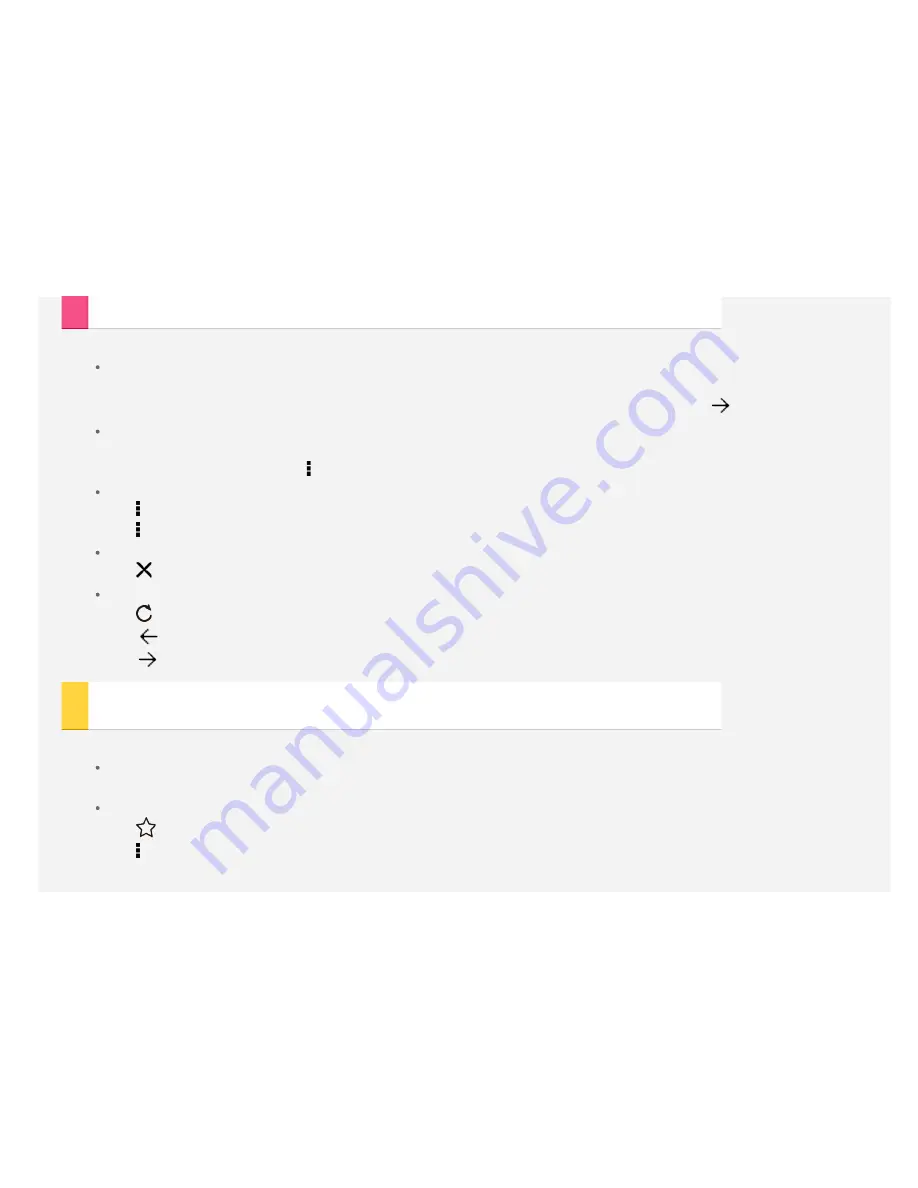
Visiting websites
You can use the
Chrome
app to visit websites.
Type web address
You don't need to type the full web address of an "http://" website to access it.
To visit "http://www.lenovo.com", simply type "www.lenovo.com" into the address bar and tap
.
Search keywords
You can also type keywords into the address bar to search the webpages.
You can set a search engine in >
Settings > Search engine
.
Add a new webpage
Tap >
New tab
to add a new webpage tab.
Tap >
Request desktop site
to visit a webpages.
Close a webpage
Tap
to close a webpage tab.
Refresh a webpage
Tap
to refresh a webpage.
Tap
to return to the previous webpage.
Tap
to go forward to a recent webpage.
Saving webpages
You can save images and webpages in your device's internal storage.
Save images
Tap and hold the image, then tap
Save image
.
Bookmark webpages
Tap
, then tap
Save
to add a webpage to Bookmark.
Tap >
Bookmarks
, to view
Bookmarks
.
Summary of Contents for TAB 2 A8-50
Page 1: ...Lenovo TAB 2 A8 50 User Guide Lenovo TAB 2 A8 50F Lenovo TAB 2 A8 50L Lenovo TAB 2 A8 50LC ...
Page 6: ...Force restart Please long press the power key for over 10 seconds to restart ...
Page 7: ...Camera To open the Camera go to Camera Taking photos and videos ...
Page 14: ...Set accessibility Tap Settings Accessibility to set the text scaling and the webpage zoom ...
Page 17: ...You can also tap then speak When you re done tap Current location ...
Page 21: ......




























