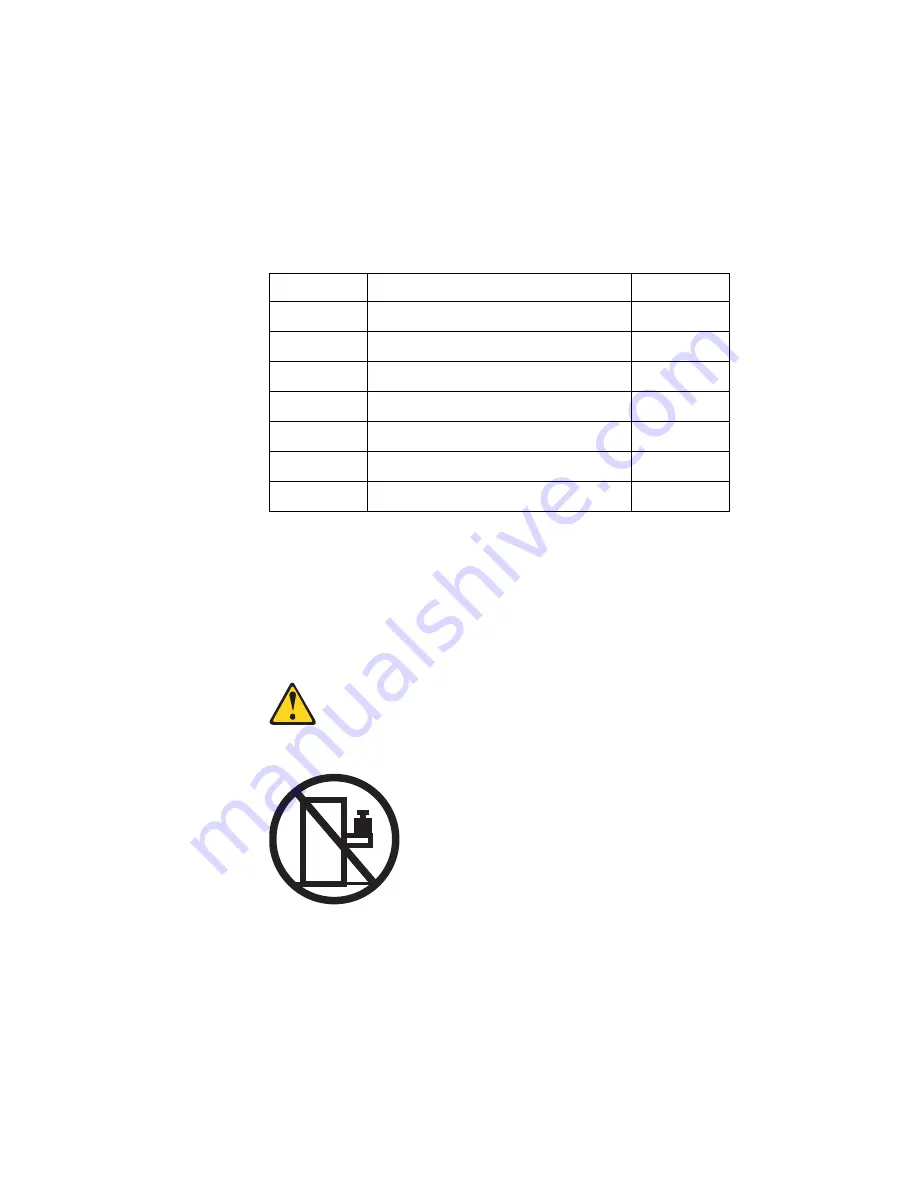
© Copyright Lenovo 2015
Chapter 3: Installing G7052 Hardware and Options
43
Installing the G7052 in a Lenovo iDataPlex Rack
This section describes how to install the G7052 in a Lenovo iDataPlex rack. The
iDataPlex mounting kit allows the switch to be mounted either horizontally or
vertically.
The kit must be purchased separately. It includes the following parts:
Attention:
The rack-mounting frame may not be able to support the weight of the
networking switch with only the front post mounting brackets (2-post application). If
the switch has an undesirable amount of sag, it is recommended to use a 4-post
mounting kit.
Attention:
For earthquake stability, mount the switch in a 4-post rack.
Statement 26
CAUTION:
Do not place any object on top of rack-mounted devices.
To install the G7052 in an iDataPlex rack, complete the following steps:
1. Locate, record, and retain the product switch information in order to configure
and register your product. See
“Recording Important Product Information” on
Note:
If this switch is a replacement switch, copy the product information from the
original switch onto the RID label that is shipped with replacement switch
and affix the new label to the bottom of the new switch.
Table 9. Lenovo Adjustable 19” 4-Post Rail Kit parts
Item number
Description
Quantity
1
Switch front brackets
2
2
M4 screws
16
3
M6 screws
8
4
M6 clip nuts
8
5
M6 locking washers
8
6
Switch rear brackets
2
7
Rear alignment plates
2
Summary of Contents for RackSwitch G7052
Page 1: ...Lenovo RackSwitch G7052 Installation Guide ...
Page 6: ...6 G7052 Installation Guide ...
Page 14: ...14 G7052 Installation Guide ...
Page 18: ...18 G7052 Installation Guide ...
Page 28: ...28 G7052 Installation Guide ...
Page 54: ...54 G7052 Installation Guide ...
Page 68: ...68 G7052 Installation Guide ...
Page 74: ...74 G7052 Installation Guide ...
Page 76: ...76 G7052 Installation Guide ...
















































