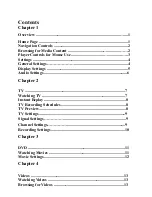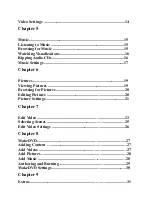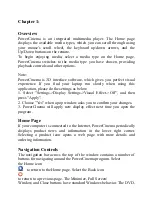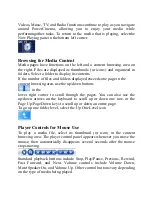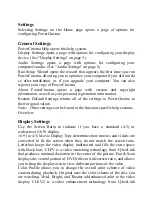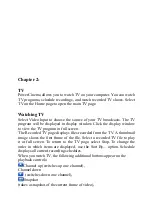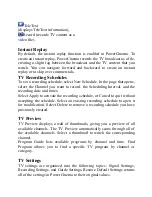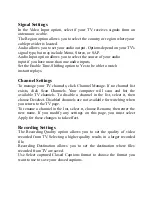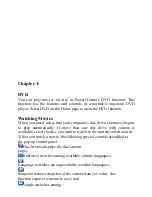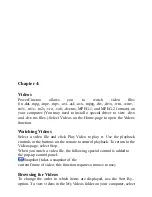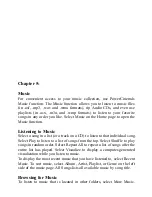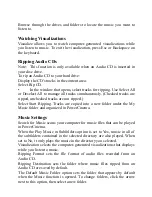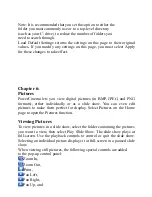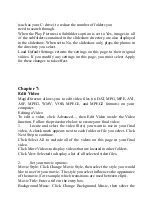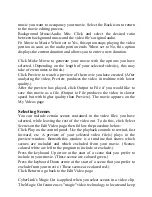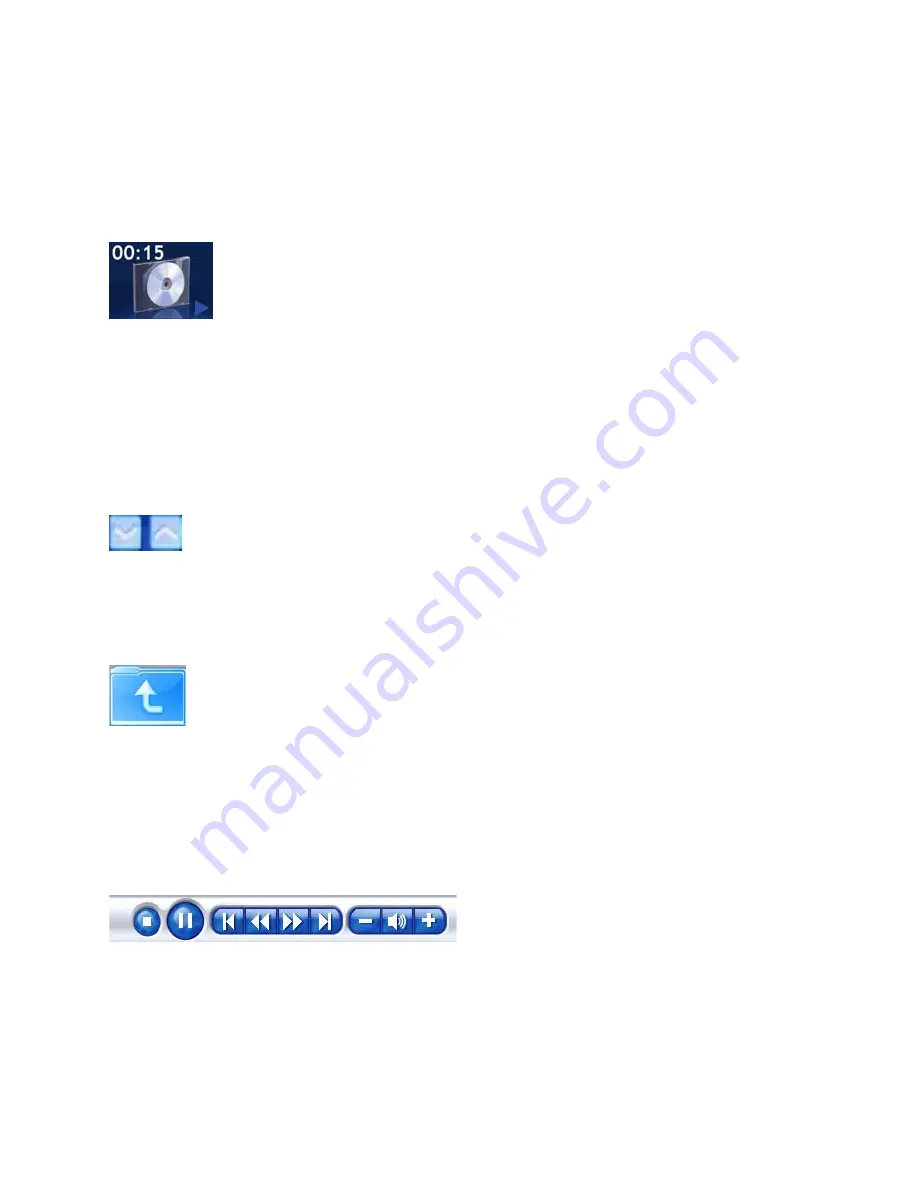
Videos, Music, TV, and Radio functions continue to play as you navigate
around PowerCinema, allowing you to enjoy your media while
performingother tasks. To return to the media that is playing, selectthe
Now Playing pane in the bottom left corner.
Browsing for Media Content
Media pages have functions on the left and a content browsing area on
the right. Files are displayed as thumbnails (or icons) and organized in
folders. Select a folder to display its contents.
If the number of files and folders displayed exceeds one page in the
content browsing area, use the up/down buttons
in the
lower right corner to scroll through the pages. You can also use the
up/down arrows on the keyboard to scroll up or down one row, or the
Page Up/Page Down keys to scroll up or down an entire page.
To go up one folder level, select the Up One Level icon
Player Controls for Mouse Use
To play a media file, select its thumbnail (or icon) in the content
browsing area. The player control panel appears whenever you move the
mouse, then automatically disappears several seconds after the mouse
stops moving.
Standard playback buttons include Stop, Play/Pause, Previous, Rewind,
Fast Forward, and Next. Volume controls include Volume Down,
Mute/Speaker On, and Volume Up. Other control buttons vary depending
on the type of media being played.