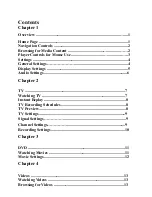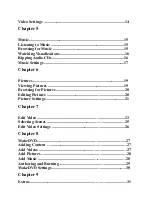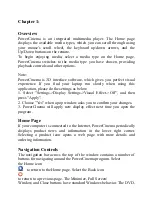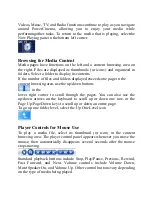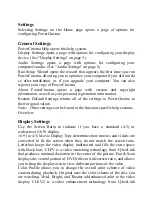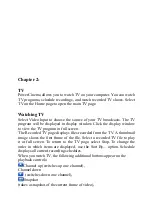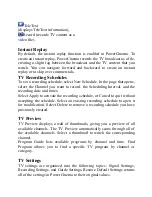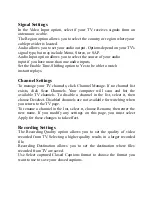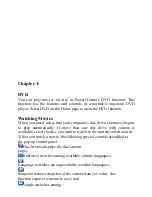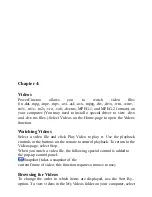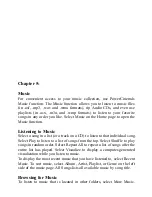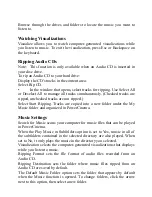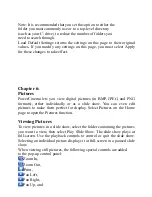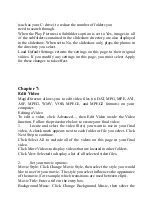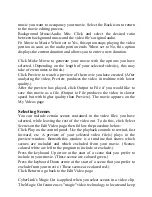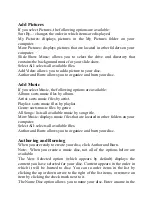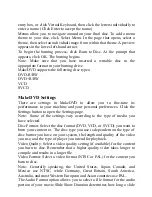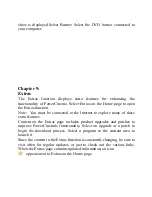Chapter 3:
DVD
You can play movies on disc in PowerCinema's DVD function. This
function has the features and controls of a normal living-room DVD
player. Select DVD on the Home page to open the DVD function.
Watching Movies
When you insert a disc into your computer's disc drive, the movie begins
to play automatically. If more than one disc drive with content is
available, select the disc you want to watch in the content selection area.
When you watch a movie, the following special controls are added to
the pop-up control panel:
Disc Menu (displays the disc's menu
page),
Subtitles (switches among available subtitle languages),
Language (switches among available overdub languages),
Snapshot (takes a snapshot of the current frame of video; this
function requires a mouse to use), and
Angle (switches among