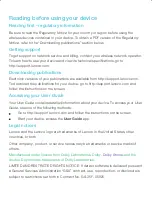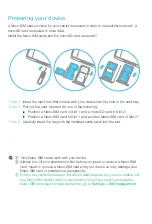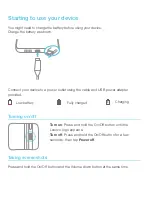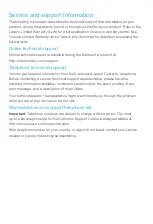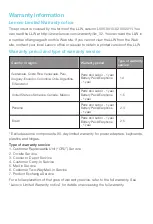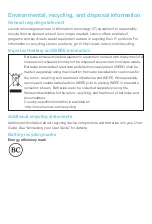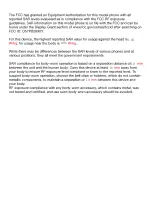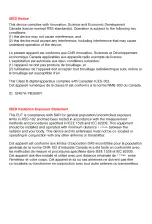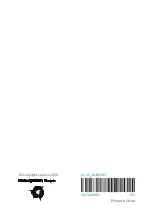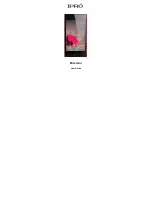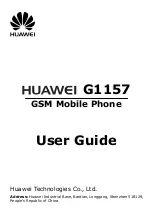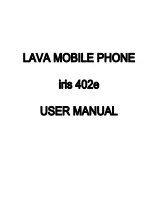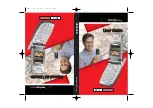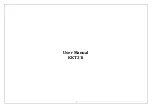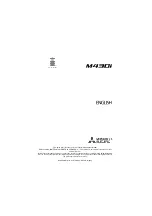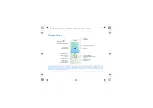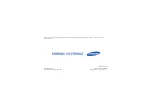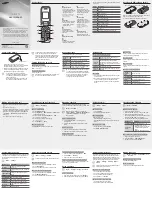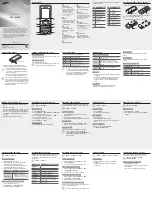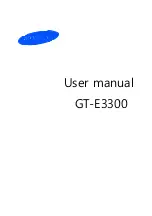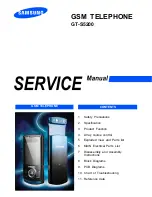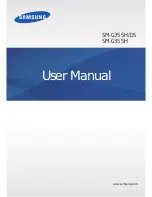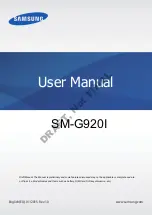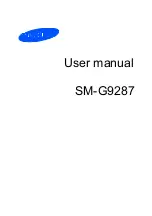Preparing your device
①
Only Nano-SIM cards work with your device.
②
Always turn off your smartphone first before you insert or remove a Nano-SIM
card. Insert or remove a Nano-SIM card with your device on may damage your
Nano-SIM card or smartphone permanently.
③
Both of the card slots support 4G/3G/2G data services, but you can enable only
one Nano-SIM card for data connection at a time. If you want to change the
Nano-SIM card used for data connection, go to
Settings > SIM management
.
SIM
SIM
micr
oSD
Slot1
Slot2
SIM
micr
oSD
Nano
SIM
SIM
Step 1.
Step 2.
Step 3.
Insert the eject tool that comes with your device into the hole in the card tray.
Pull out the card tray and do one of the following:
Position a Nano-SIM card in Slot 1 and a microSD card in Slot 2;
Position a Nano-SIM card in Slot 1 and another Nano-SIM card in Slot 2
③
.
Carefully insert the tray with the installed cards back into the slot.
A Nano-SIM card provided by your carrier is required in order to use cellular services
①
. A
microSD card is required to store data.
Install the Nano-SIM cards and the microSD card as shown
②
.
Summary of Contents for PB2-690Y
Page 11: ...10 ...
Page 12: ...1 01 0 96 10 10 10 ...
Page 13: ...10 mm 10 mm ...
Page 14: ...5SC9A467R3 Copyright Lenovo 2016 Printed in China V1 0_20160502 MC ...