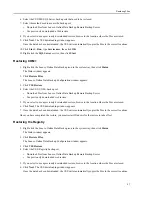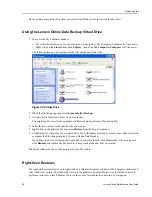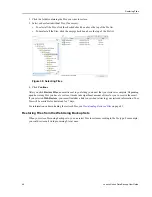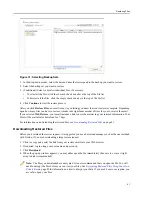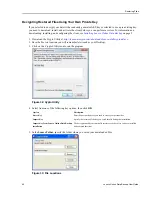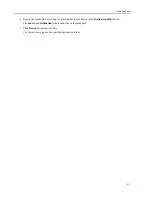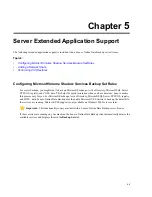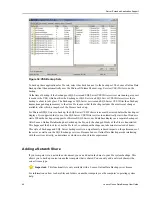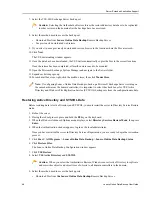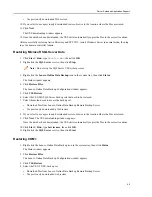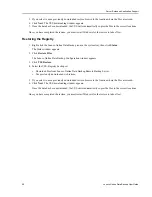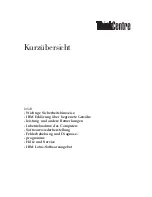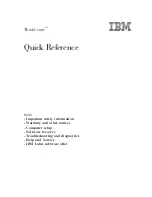5. If you select to use a previously downloaded restore, browse to the location where the files are stored.
6. Click Next. The VSS downloading window appears.
7. Once the data has been downloaded, the VSS writer automatically copies the files to the correct locations.
Once you have completed the restore, you must restart Windows for the restore to take effect.
Restoring the Registry
1. Right-click the Lenovo Online Data Backup icon in the system tray, then click Status.
The Status window appears.
2. Click Restore Files.
The Lenovo Online Data Backup Configuration window appears.
3. Click VSS Restore.
4. Select the VSS: Registry backup set:
•
Download files from Lenovo Online Data Backup Remote Backup Server.
•
Use previously downloaded web restore.
5. If you select to use a previously downloaded restore, browse to the location where the files are stored.
6. Click Next. The VSS downloading window appears.
Once the data has been downloaded, the VSS writer automatically copies the files to the correct locations.
Once you have completed the restore, you must restart Windows for the restore to take effect.
Lenovo Online Data Backup User Guide
50
Server Extended Application Support
Summary of Contents for Online Data Backup 1.8.14
Page 1: ...Lenovo Online Data Backup User Guide Version 1 8 14 ...
Page 2: ......
Page 30: ......
Page 44: ......
Page 52: ......