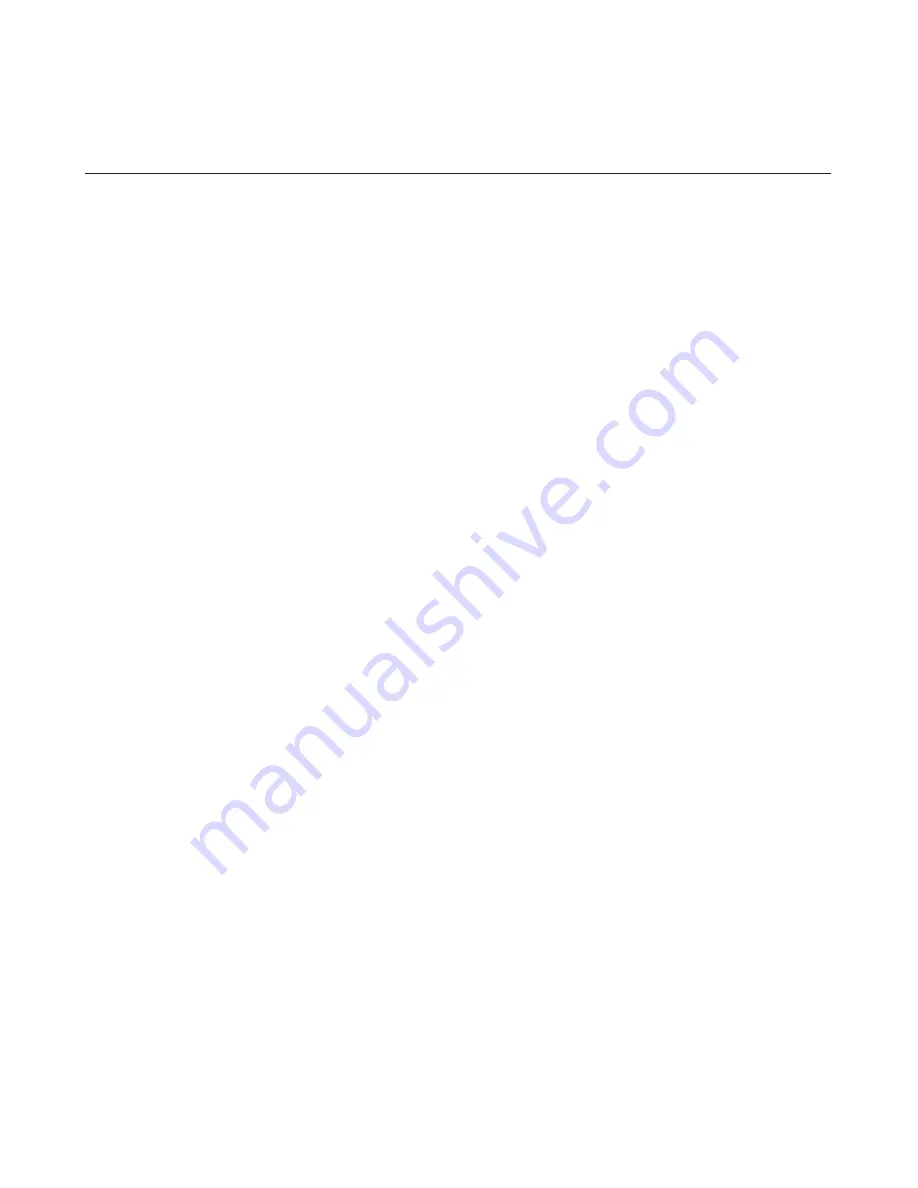
Image rotation
Before rotating the monitor, you should set-up your computer to rotate the image.
Rotating the image may require special rotation software or you may find that your
computer is preloaded with video graphic drivers that allows image rotation. Check
the Graphic Properties setting on your computer to see if this feature is available.
Try these steps to check if image rotation is available on your computer.
1. Right-click on the desktop and click
Properties
.
2. Select the Settings tab and click
Advanced
.
3. If you have ATI, select the
Rotation
tab and set the preferred rotation. If you have
nVidia, click the
nVidia
tab, in the left-hand column select
NV Rotate
, and then
select the preferred rotation. If you have Intel, select the
Intel
graphics tab, click
Graphic Properties
, select the
Rotation
tab, and then set the preferred rotation.
Check with the manufacturer of your computer to see if graphic drivers with image
rotation can be downloaded from their support website.
Chapter 2. Adjusting and using your monitor 2-8
Audio description:
If your Operation System(OS) is XP, for the XP limitation, 2 phenomena will be happened:
A) The USB audio is recognized as a speaker phone by PC, Speaker volume control icon will be
disappeared when you plug in the USB cable.
B) Because PC doesn't set the USB audio as the prior audio output automatically when you first
plug in the USB cable, and the monitor will not audio output.
You must setup it manually once, please refer to below step:
1> Open your “control panel” from the start.
2> Then open the “sounds and audio devices”
3> Select the “audio” tab.
4> Select
LT2223dwC as default audio output.
5> Apply it.






























