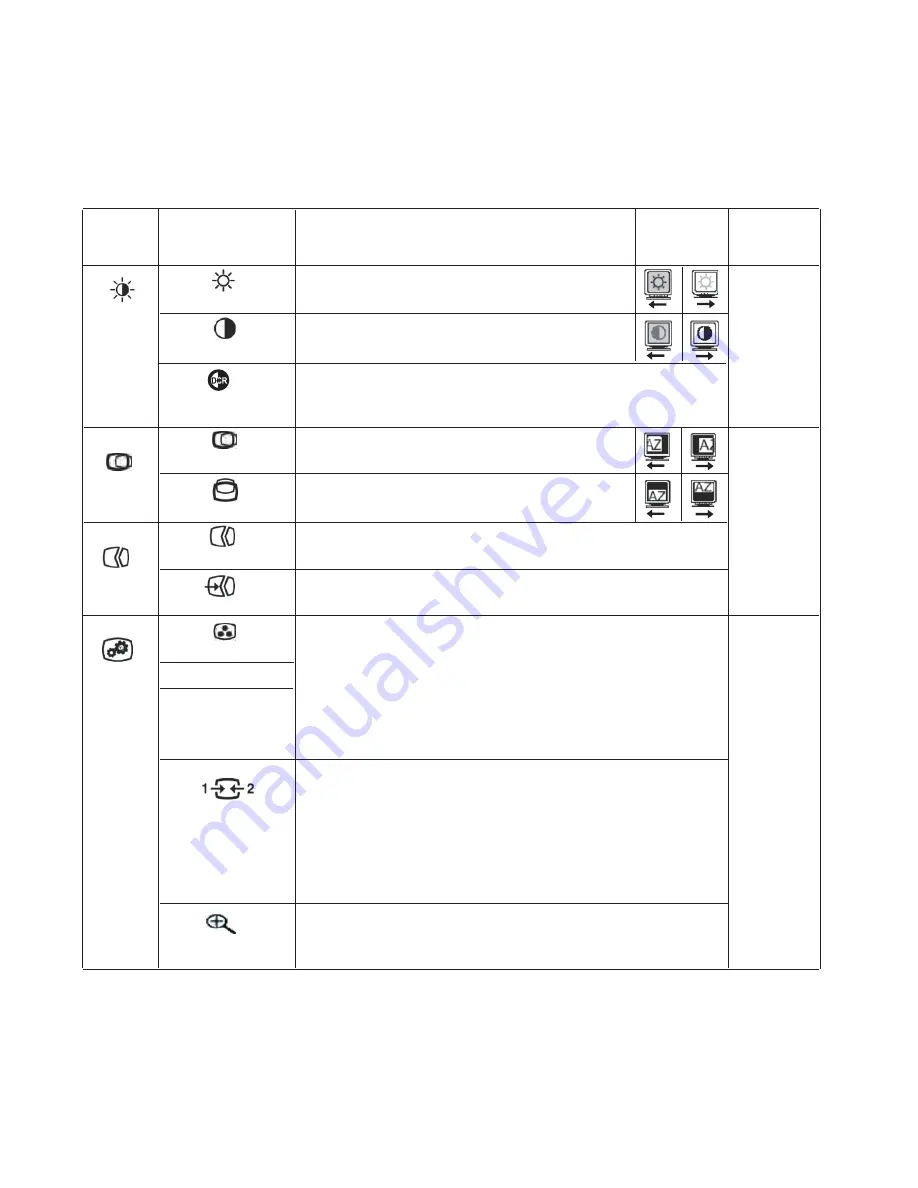
Table 2-2. OSD functions
OSD Icon
on Main
Menu
Submenu
Description
Controls and
Adjustments
(Analog)
Controls and
Adjustments
(Digital)
Brightness-
/Contrast
Brightness
Adjusts overall brightness.
Same as
Analog
Contrast
Adjusts difference between light and dark areas.
Dynamic
Co
ntrast Ratio
This function can improve your video input contrast ration
automatically.
Image
Position
Horizontal Position
Moves the image left or right
.
Controls
Locked not
required for
digital input
Vertical Position
Moves the image up or down.
Image
Setup
Automatic
Automatically optimizes the image.
Manual
Manually optimizes the image. See "M
a
nual mage setup" page 3-4.
. Clock . Phase . Save
Image
Properties
Color
Adjusts intensity of red, green, and blue.
•
Neutral
•
sRGB
•
Reddish
•
Bluish
. Red: Increases or decreases the saturation of "red" in the image.
. Green: Increases or decreases the saturation of "green" in the image.
. Blue: Increases or decreases the saturation of "blue" in the image.
Save: Saves the custom color choices.
Same as
Analog
Preset mode
Custom
This monitor can accept video signals through t
hree
different
connectors. Most desktop computers use a D-SUB connector.
Select digital among OSD Controls when you use
OneLink
connector
or HDMI connector
.
. Selects D-SUB (Analog)
. Selects
OneLink
. Selects
HDMI or MHL(if connect HDMI
cable,select HDMI,if MHL cable,select MHL)
Input Signal
Scaling
Expends image size to full screen.
. Off (
1
:
1
)
. On (Full)
*
Note: Brightness and Contrast can not be adjusted in sRGB mode.
2-5
LT2223dwC Flat Panel Monitor User’s Guide
















































