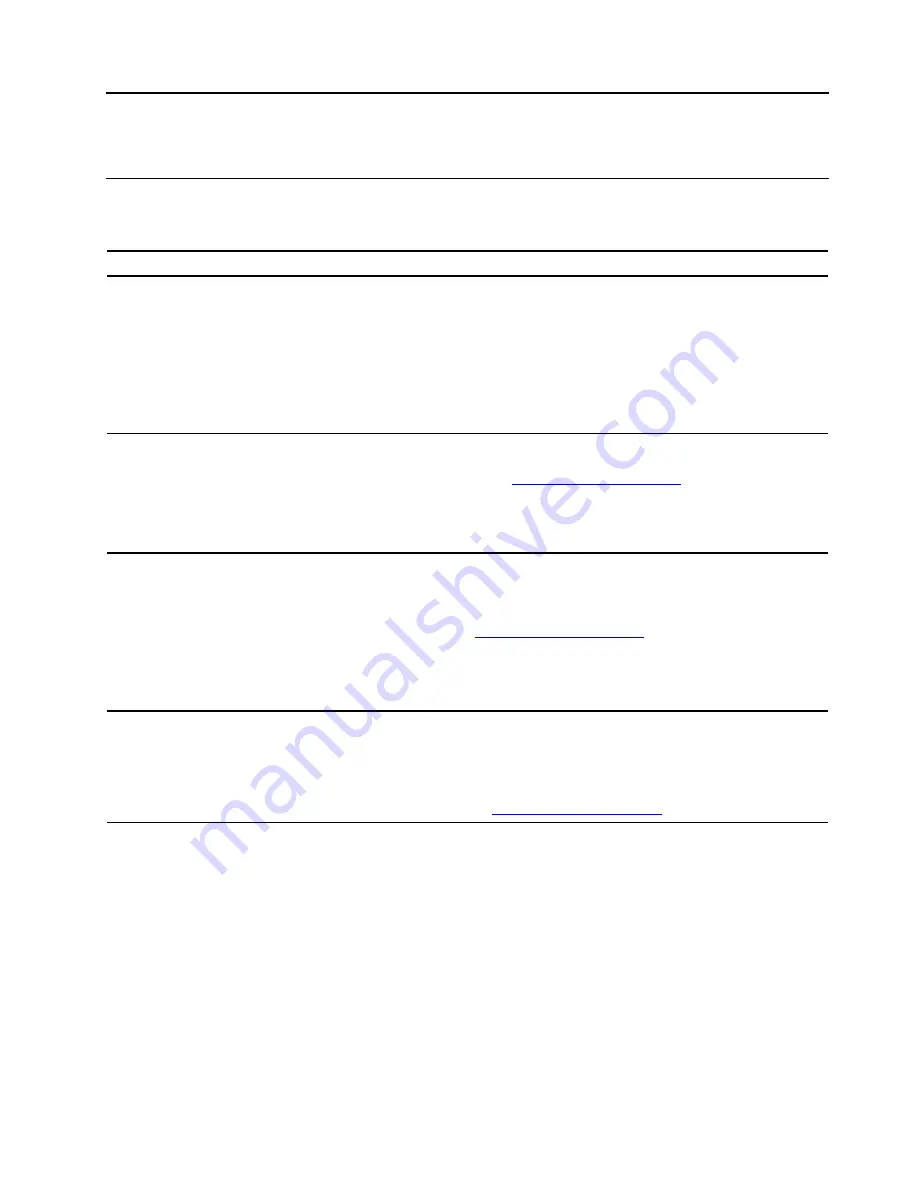
Chapter 6. Help and support
Self-help resources
Use the following self-help resources to learn more about the computer and troubleshoot problems.
Resources
How to access?
Use Lenovo Vantage to:
• Configure device settings.
• Download and install UEFI BIOS, drivers and firmware
updates.
• Secure you computer from outside threats.
• Check the computer warranty status.
• Access
User Guide
and helpful articles.
• Open the
Start
menu and click
Lenovo Vantage
.
• Use Windows Search.
Product documentation:
•
Safety and Warranty Guide
•
Setup Guide
• This
User Guide
•
Regulatory Notice
Go to
. Then, follow the on-
screen instructions to filter out the documentation you
want.
Lenovo Support Web site with the latest support
information of the following:
• Drivers and software
• Diagnostic solutions
• Product and service warranty
• Product and parts details
• Knowledge base and frequently asked questions
Windows help information
• Open the
Start
menu and click
Get Help
or
Tips
.
• Use Windows Search or the Cortana
®
personal
assistant.
• Microsoft support Web site:
© Copyright Lenovo 2020
37
Summary of Contents for Legion T5 26AMR5
Page 1: ...User Guide Lenovo Legion Tower 5 26L 5 ...
Page 4: ...ii User Guide ...
Page 6: ...iv User Guide ...
Page 7: ...Chapter 1 Meet your computer Front 1 Lenovo Legion logo LED indicator Copyright Lenovo 2020 1 ...
Page 26: ...20 User Guide ...
Page 46: ...40 User Guide ...
Page 60: ...54 User Guide ...
Page 76: ...70 User Guide ...
Page 79: ......
Page 80: ......






























