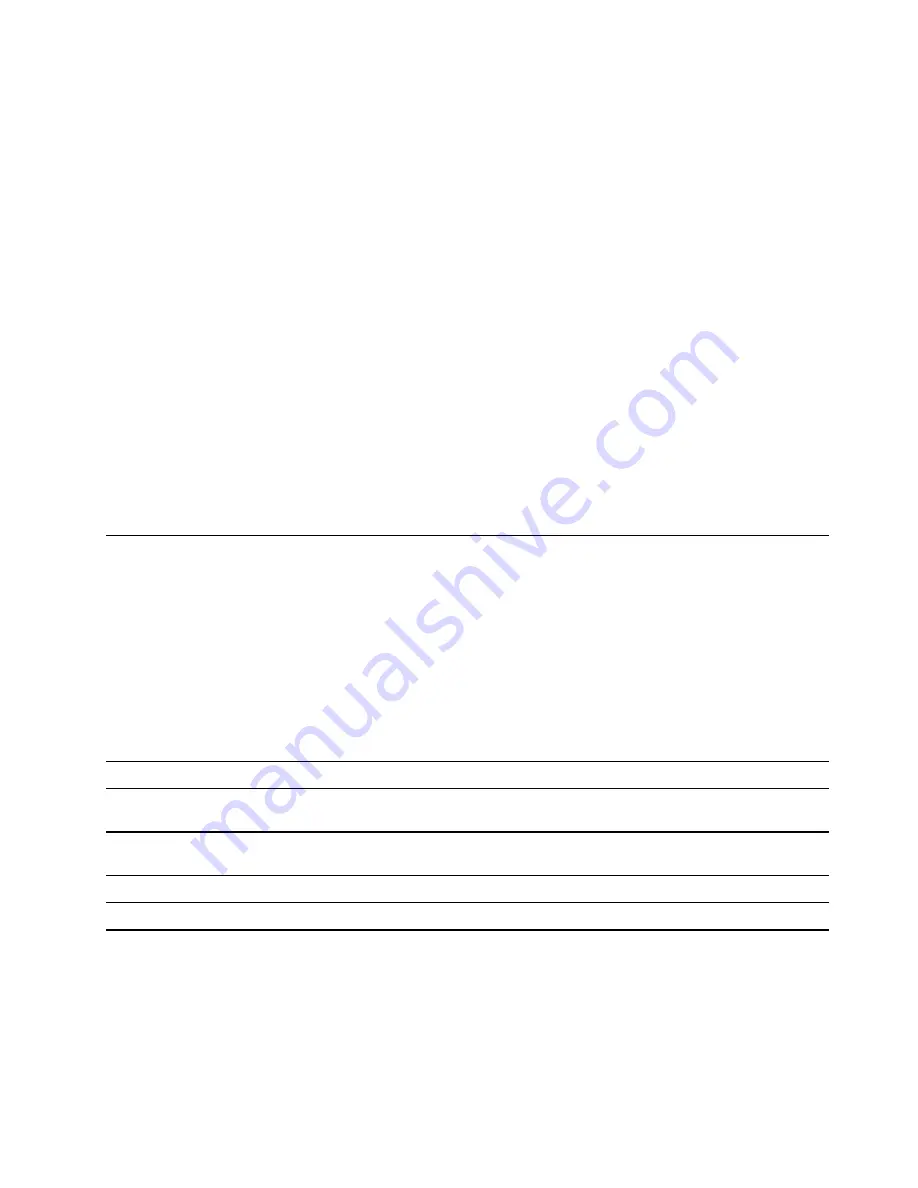
Note:
If you start the setup utility using the user password, you cannot set hard disk password.
Step 3. Follow on-screen instructions to set both master and user passwords.
Note:
The master and user hard disk passwords must be set at the same time.
Step 4. Select
Exit
➙
Exit Saving Changes
.
If the hard disk password is set, you must provide the correct password to start the operating system.
Change or remove hard disk password
Step 1. Open the UEFI/BIOS setup utility.
Step 2. Select
Security
.
Step 3. Change or remove the hard disk password.
To change or remove master password, select
Change Master Password
and press Enter.
Note:
If you remove the master hard disk password, the user hard disk password is also removed.
To change user password, select
Change User Password
and press Enter.
Note:
The user hard disk password cannot be removed separately.
Step 4. Select
Exit
➙
Exit Saving Changes
.
Reset or restore Windows
This section introduces the recovery options of Windows 10. Ensure that you read and follow the on-screen
recovery instructions.
Attention:
The data on your computer might be deleted during the recovery process. To avoid data loss,
make a backup copy of all the data that you want to keep.
Windows 10 recovery options
Windows 10 provides several options for you to restore or reset your computer. The following table helps you
decide which option to choose if you are having problems with Windows.
Problem
Option
Your computer is not working well after installing apps,
drivers, or updates.
Restore to a system restore point.
Your computer is not working well and you don't know
what causes the problem.
Reset your computer.
You want to recycle or donate your computer.
Reset your computer.
Windows cannot start properly.
Use a recovery drive to restore or reset your computer.
Windows System Restore
System Restore is a tool included in Windows 10. It monitors changes to Windows system files and saves
system state as a restore point. If your computer does not work well after installing apps, drivers, or updates,
you can revert your system to a previous restore point.
Note:
If you revert your system to a previous restore point, personal data is not affected.
.
19
Summary of Contents for Legion C7 15IMH05
Page 1: ...User Guide Lenovo Legion Creator 7 15 05 ...
Page 4: ...ii User Guide ...
Page 6: ...iv User Guide ...
Page 20: ...14 User Guide ...
Page 28: ...22 User Guide ...






























