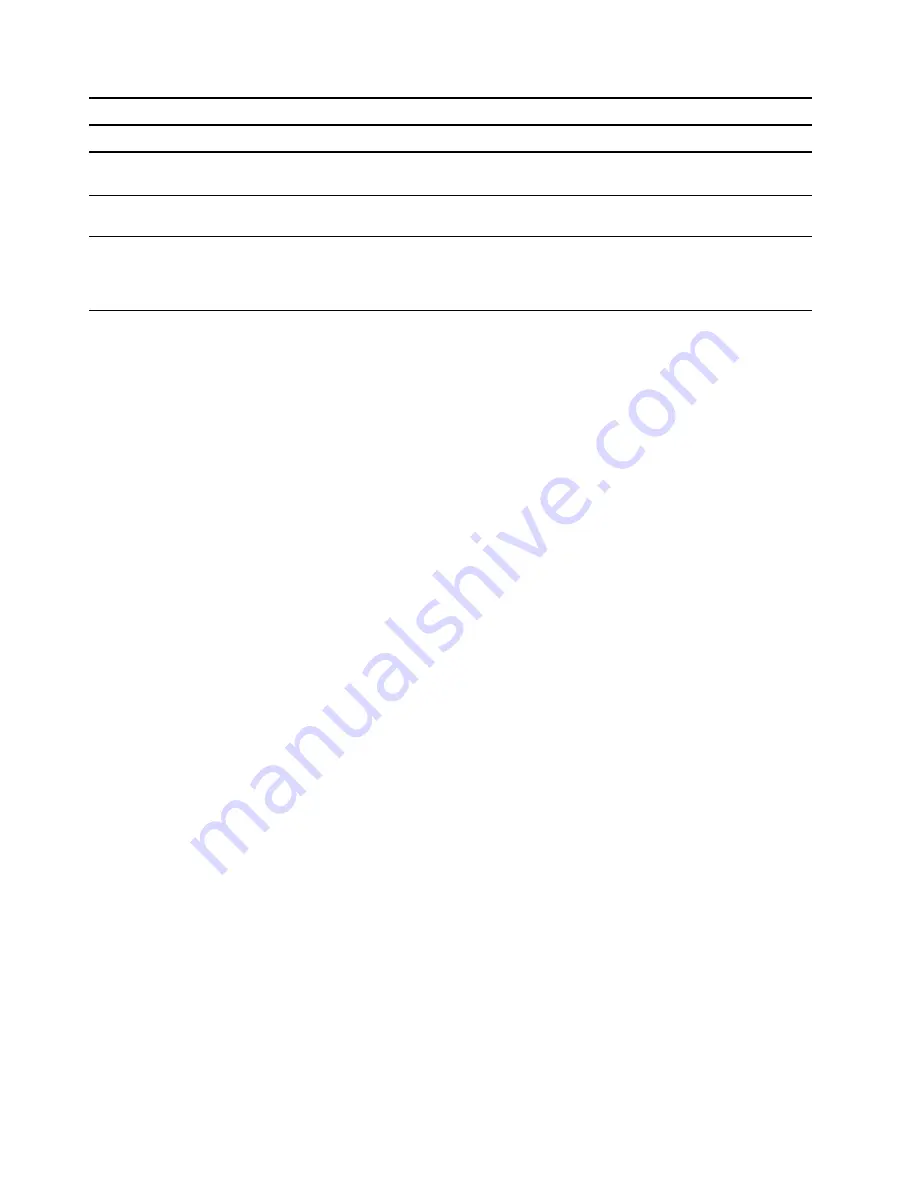
Performance Mode
Description
Performance
The computer operates at its best performance level.
Balance (default mode)
The computer monitors what programs are running and
automatically adjusts the system performance.
Quiet
The computer operates with lower power consumption
and noise.
Note:
To enable and work in Performance mode, ensure your computer is connected to an external power
supply.
Change settings in UEFI/BIOS setup utility
This section introduces what is UEFI/BIOS and the operations you can perform in its setup utility.
What is UEFI/BIOS setup utility
UEFI/BIOS is the first program that runs when a computer starts. UEFI/BIOS initializes hardware components
and loads the operating system and other programs. Your computer may include a setup program (setup
utility) with which you can change certain UEFI/BIOS settings.
Open the UEFI/BIOS setup utility
Step 1. Turn on or restart the computer.
Step 2. When the Lenovo logo appears on the screen, press F2 repeatedly.
Note:
For computers with hotkey mode enabled, press Fn + F2.
Change the startup sequence
You may need to change the startup sequence to allow the computer to start from another device or a
network location.
Step 1. Open the UEFI/BIOS setup utility.
Step 2. Navigate to the Boot menu.
Step 3. Follow on-screen instructions to change the order of devices under Boot Priority Order.
Note:
You can also change startup sequence temporarily without opening the setup utility. To do so, start
the computer. When the Lenovo logo appears, press F12 (or Fn + F12) repeatedly.
Change hotkey mode
Step 1. Open the UEFI/BIOS setup utility.
Step 2. Select
Configuration
➙
Hotkey Mode
and press Enter.
Step 3. Change the setting to
Disabled
or
Enabled
.
Step 4. Select
Exit
➙
Exit Saving Changes
.
Enable or disable always-on
For some Lenovo computers with always-on connectors, the always-on function can be enabled or disabled
in the UEFI/BIOS setup utility.
Step 1. Open the UEFI/BIOS setup utility.
16
User Guide
Summary of Contents for Legion C7 15IMH05
Page 1: ...User Guide Lenovo Legion Creator 7 15 05 ...
Page 4: ...ii User Guide ...
Page 6: ...iv User Guide ...
Page 20: ...14 User Guide ...
Page 28: ...22 User Guide ...






























