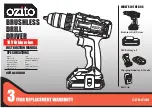Lenovo IdeaPad Y410p/Y510p
43
Figure 7. Removal steps of PCI Express Mini Card for wireless LAN/WAN (continued)
When installing:
• In models with a wireless LAN card that has two antenna connectors, plug
the black cable (1st) (MAIN) into the jack labeled
1
, and the white cable (2nd)
(AUX) into jack labeled
2
on the card.
• In models with a wireless LAN card that has three antenna connectors, plug
the black cable (1st) (MAIN) into the jack labeled
1
, the grey cable (3rd) into
jack labeled
3
, and the white cable (2nd) (AUX) into jack labeled
2
on the
card.