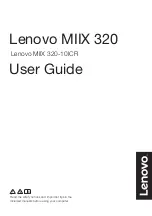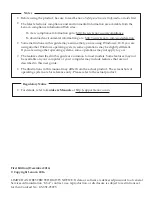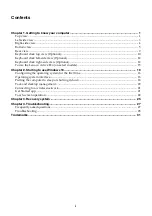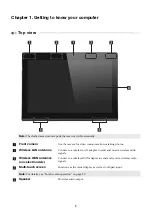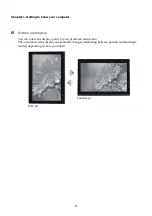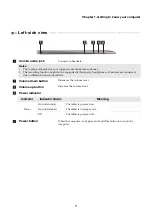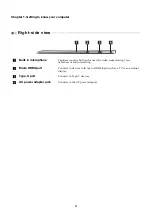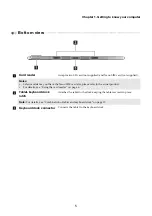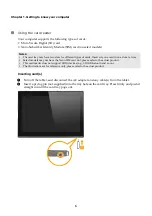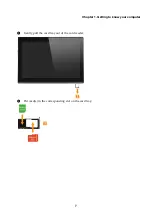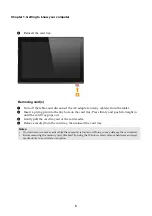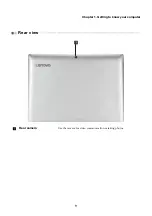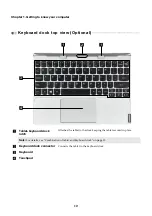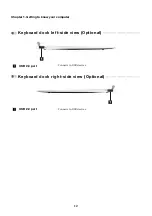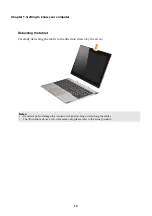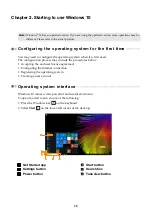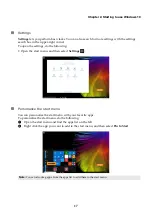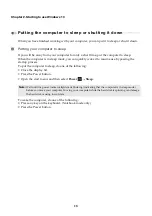4
Chapter 1. Getting to know your computer
Right-side view
- - - - - - - - - - - - - - - - - - - - - - - - - - - - - - - - - - - - - - - - - - - - - - - - - - - - - - - - - - - - - - - - - - - - - - - - - - - - -
Built-in microphone
Captures
sound
which
can
be
used
for
video
conferencing,
voice
narration,
or
audio
recording.
Micro HDMI port
Connects
to
devices
with
micro
HDMI
input
such
as
a
TV
or
an
external
display.
Type-C port
Connects
to
Type
‐
C
devices.
AC power adapter jack
Connects
to
the
AC
power
adapter.
Summary of Contents for ideapad MIIX 320
Page 4: ......