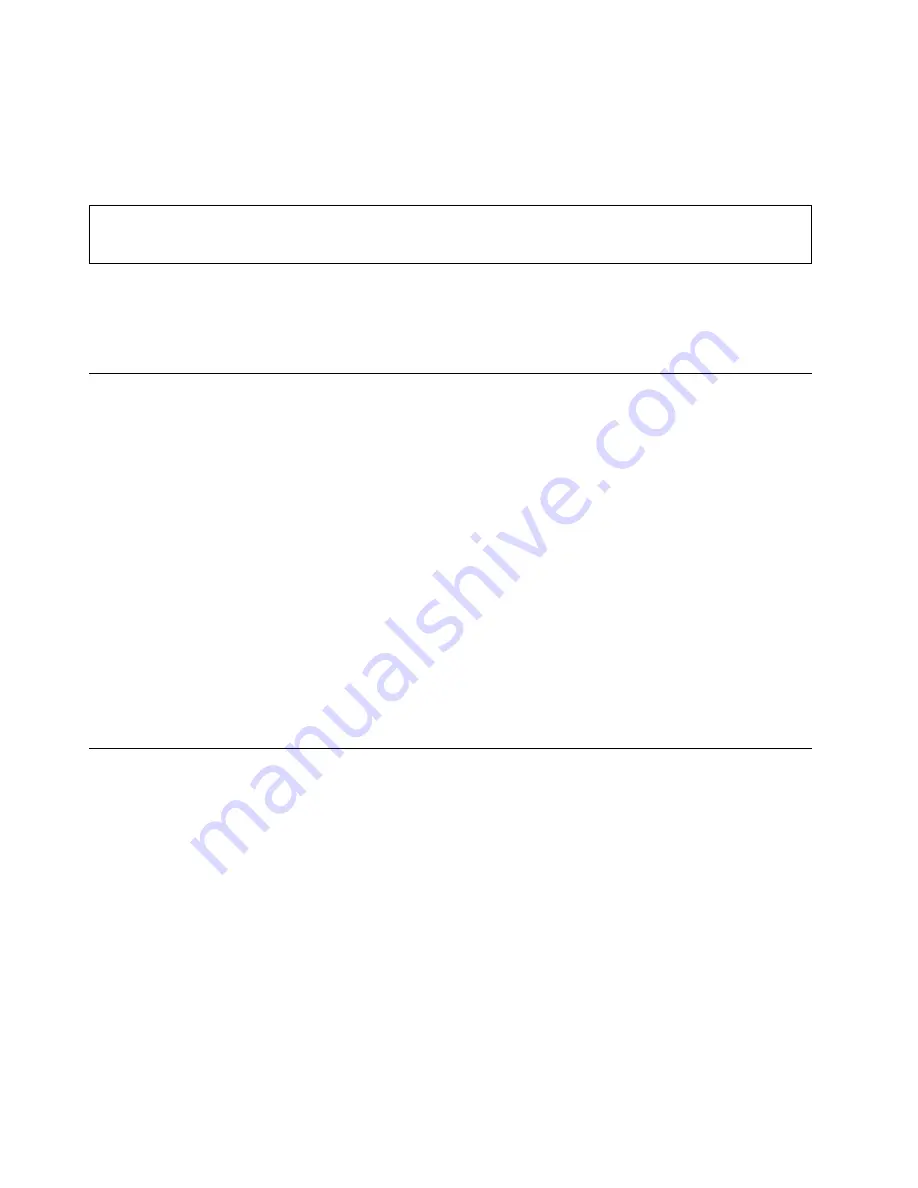
Set the power plan
For ENERGY STAR
®
compliant computers, the following power plan takes effect when your computers have
been idle for a specified duration:
Table 1. Default power plan (when plugged into ac power)
• Turn off the display: After 10 minutes
• Put the computer to sleep: After 30 minutes
To reset the power plan to achieve the best balance between performance and power saving:
1. Right-click the battery status icon and select
Power Options
.
2. Choose or customize a power plan of your preference.
Transfer data
Quickly share your files using the built-in Bluetooth or NFC technology among devices with the same
features. You also can insert a media card or smart card to transfer data.
Connect a Bluetooth-enabled device
You can connect all types of Bluetooth device to your computer, such as a keyboard, a mouse, a
smartphone, or speakers. The devices must be within a short distance, usually 10 meters (33 feet), from the
computer.
1. Open the Start menu, and then click
Settings
➙
Devices
➙
Bluetooth & other devices
. Turn on the
Bluetooth
switch.
2. Click
Add Bluetooth or other device
➙
Bluetooth
.
3. Select a Bluetooth device, and then follow the on-screen instructions.
Your Bluetooth-enabled device and computer will automatically connect the next time if the two devices are
in range of each other with Bluetooth turned on. You can use Bluetooth for data transfer or remote control
and communication.
Airplane mode
When the Airplane mode is enabled, all wireless features are disabled.
To enable or disable the Airplane mode:
1. Open the Start menu.
2. Click
Settings
➙
Network & Internet
➙
Airplane mode
.
3. Turn on or turn off the
Airplane mode
switch.
22
Lenovo IdeaPad L340 Series User Guide
Summary of Contents for IdeaPad L340 Series
Page 1: ...Lenovo IdeaPad L340 Series User Guide ...
Page 4: ...ii Lenovo IdeaPad L340 Series User Guide ...
Page 6: ...iv Lenovo IdeaPad L340 Series User Guide ...
Page 16: ...10 Lenovo IdeaPad L340 Series User Guide ...
Page 26: ...20 Lenovo IdeaPad L340 Series User Guide ...
Page 65: ...Appendix C Compliance information 59 ...






























