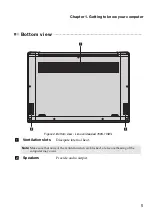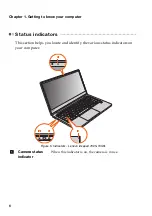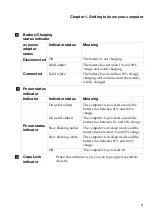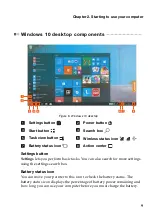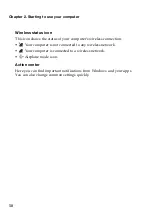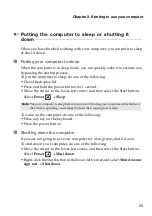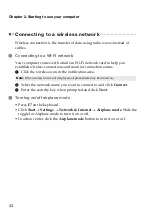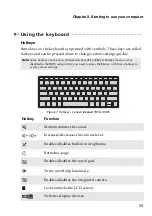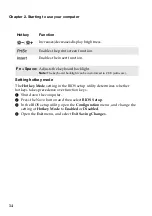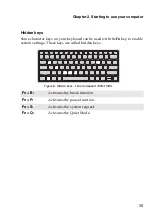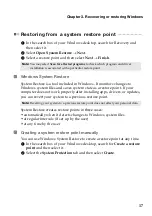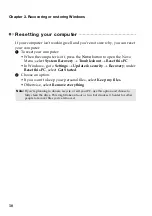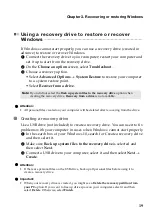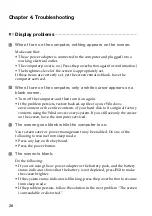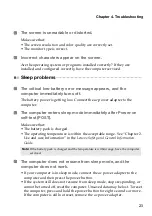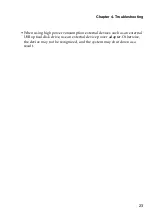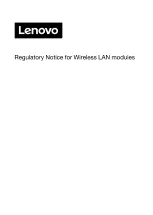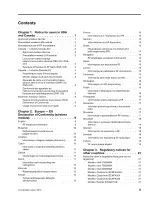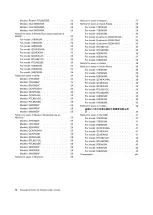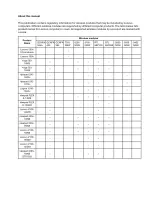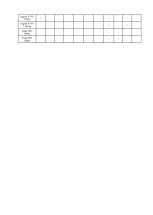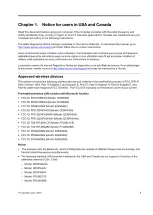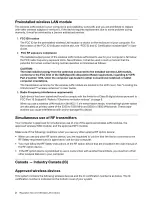Chapter 3. Recovering or restoring Windows
19
Using a recovery drive to restore or recover
Windows
- - - - - - - - - - - - - - - - - - - - - - - - - - - - - - - - - - - - - - - - - - - - - - - - - - - - - - - - - - - - - - - - - - - - - - - - -
If Windows cannot start properly, you can use a recovery drive (created in
advance) to restore or recover Windows.
1
Connect the recovery drive to your computer; restart your computer and
set it up to start from the recovery drive.
2
On the
Choose an option
screen, select
Troubleshoot
.
3
Choose a recovery option.
• Select
Advanced Options
System Restore
to restore your computer
to a system restore point.
• Select
Recover from a drive
.
Attention:
•
All personal files created on your computer will be deleted after recovering from the drive.
Creating a recovery drive
Use a USB drive (not included) to create a recovery drive. You can use it to fix
problems with your computer in cases when Windows cannot start properly.
1
In the search box of your Windows 10, search for Create a recovery drive
and then select it.
2
Make sure
Back up system files to the recovery drive
is selected and
then select
Next
.
3
Connect a USB drive to your computer, select it and then select
Next
Create
.
Attention:
•
If there are personal files on the USB drive, back up all personal files before using it to
create a recovery drive.
Important:
•
When your recovery drive is created, you might see a
Delete the recovery partition from
your PC
option. If you want to free up drive space on your computer, select it and then
select
Delete
. Otherwise, select
Finish
.
Note:
If you did not select the
Back up system files to the recovery drive
option when
creating the recovery drive,
Recovery from a drive
is not available.
Summary of Contents for ideapad 730S-13IWL
Page 4: ......
Page 29: ......
Page 30: ......
Page 31: ......
Page 32: ......
Page 33: ......
Page 34: ......
Page 35: ......
Page 36: ......
Page 37: ......
Page 38: ......
Page 39: ...IC 1000M 9260NG Model 9260NGW IC 1000M 9560NG Model 9560NGW IC 1000M 9462NG Model 9462NGW ...
Page 40: ......
Page 41: ......
Page 42: ......
Page 43: ......