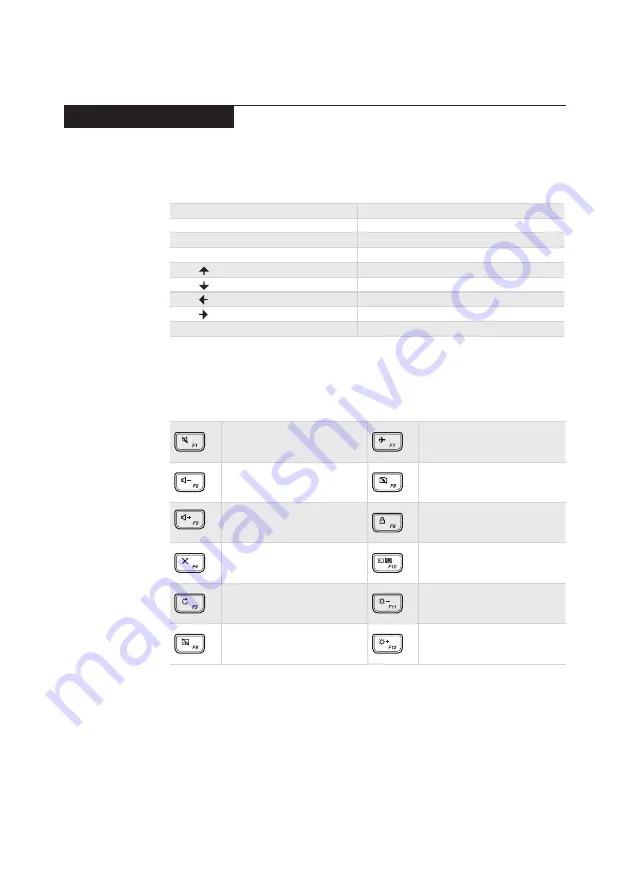
29
Lenovo ideapad 510-15ISK/ideapad 510-15IKB
Using the keyboard
The following table shows the function of each combination of Fn with a
function key.
Table 3. Fn key combinations
Fn + B:
Activates the break function.
Fn + P:
Activates the pause function.
Fn + C:
Enables/disables the scroll lock.
Fn + S:
Activates the system request.
Fn + :
Activates the Pgup key function.
Fn + :
Activates the Pgdn key function.
Fn + :
Activates the home key function.
Fn + :
Activates the end key function.
Fn + Space (on select models):
Adjusts the keyboard backlight.
You can access certain system settings quickly by pressing the appropriate
hotkeys.
Table 4. Hotkeys
:
Mutes/unmutes the sound.
:
Enables/disables Airplane
mode.
:
Decreases the volume level.
:
Enables/disables the
integrated camera.
:
Increases the volume level.
:
Locks the screen.
:
Enables/disables the
microphone.
:
Toggles the display between
the computer and an external
device.
:
Refreshes the desktop or the
currently active window.
:
Decreases the display
brightness.
:
Enables/disables the
touchpad.
:
Increases the display
brightness.






























