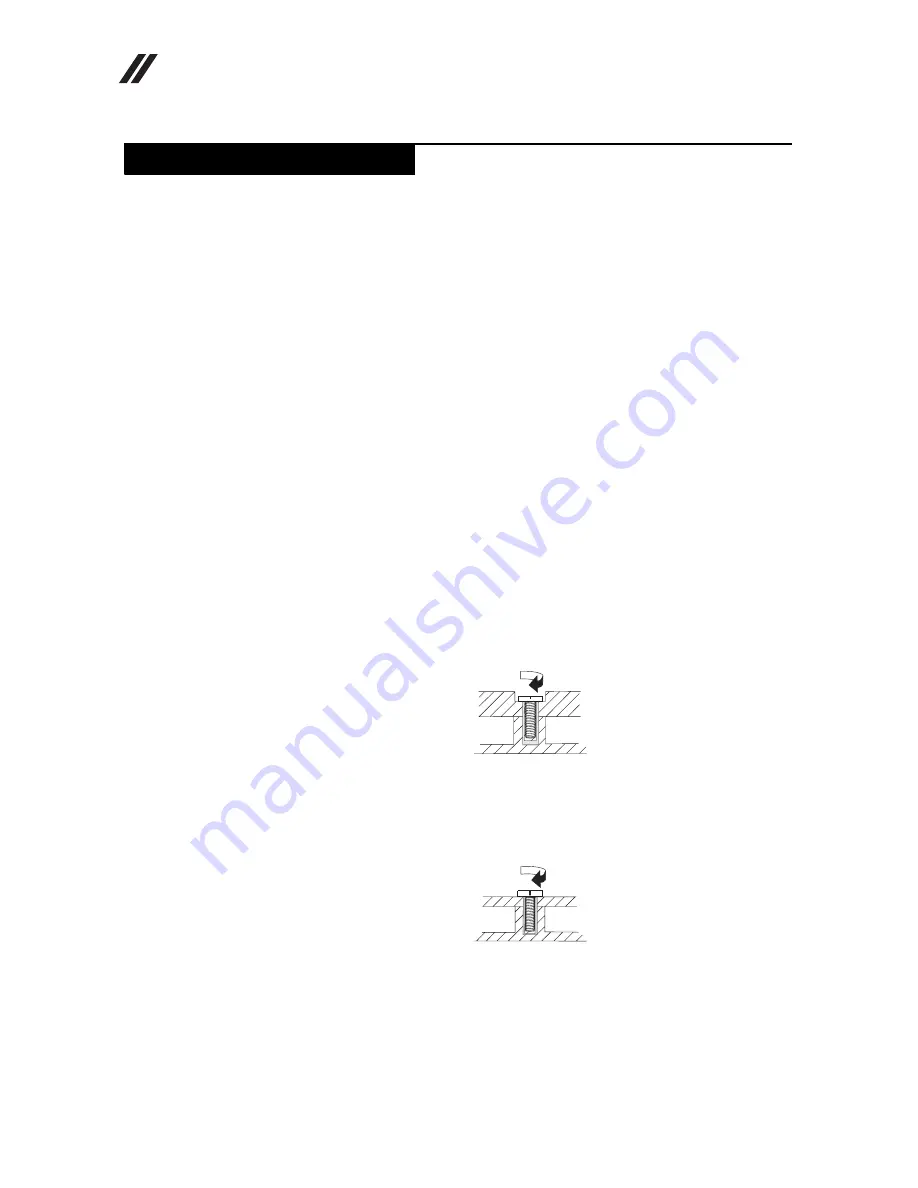
Lenovo IdeaTab S2110A Hardware Maintenance Manual
26
This section presents notices related to removing and replacing parts. Read this
section carefully before replacing any FRU.
Screw notices
Loose screws can cause a reliability problem. In the Lenovo computer, this
problem is addressed with special nylon-coated screws that have the following
characteristics:
• They maintain tight connections.
• They do not easily come loose, even with shock or vibration.
• They are harder to tighten.
• Each one should be used only once.
Do the following when you service this machine:
• Keep the screw kit in your tool bag.
• Always use new screws.
• Use a torque screwdriver if you have one.
Tighten screws as follows:
•
Plastic to plastic
Turn an additional 90° after the screw head touches the surface of the plastic
part:
•
Logic card to plastic
Turn an additional 180° after the screw head touches the surface of the logic
card:
•
Torque driver
If you have a torque screwdriver , refer to the “Torque” column for each step.
• Make sure that you use the correct screws. If you have a torque screwdriver,
tighten all screws firmly to the torque shown in the table.
Never use a screw
that you removed. Use a new one. Make sure that all screws are
tightened firmly
.
• Ensure torque screwdrivers are calibrated correctly following country
specifications.
FRU replacement notices
more than 90°
(Cross-section)
more than 180°
(Cross-section)
















































