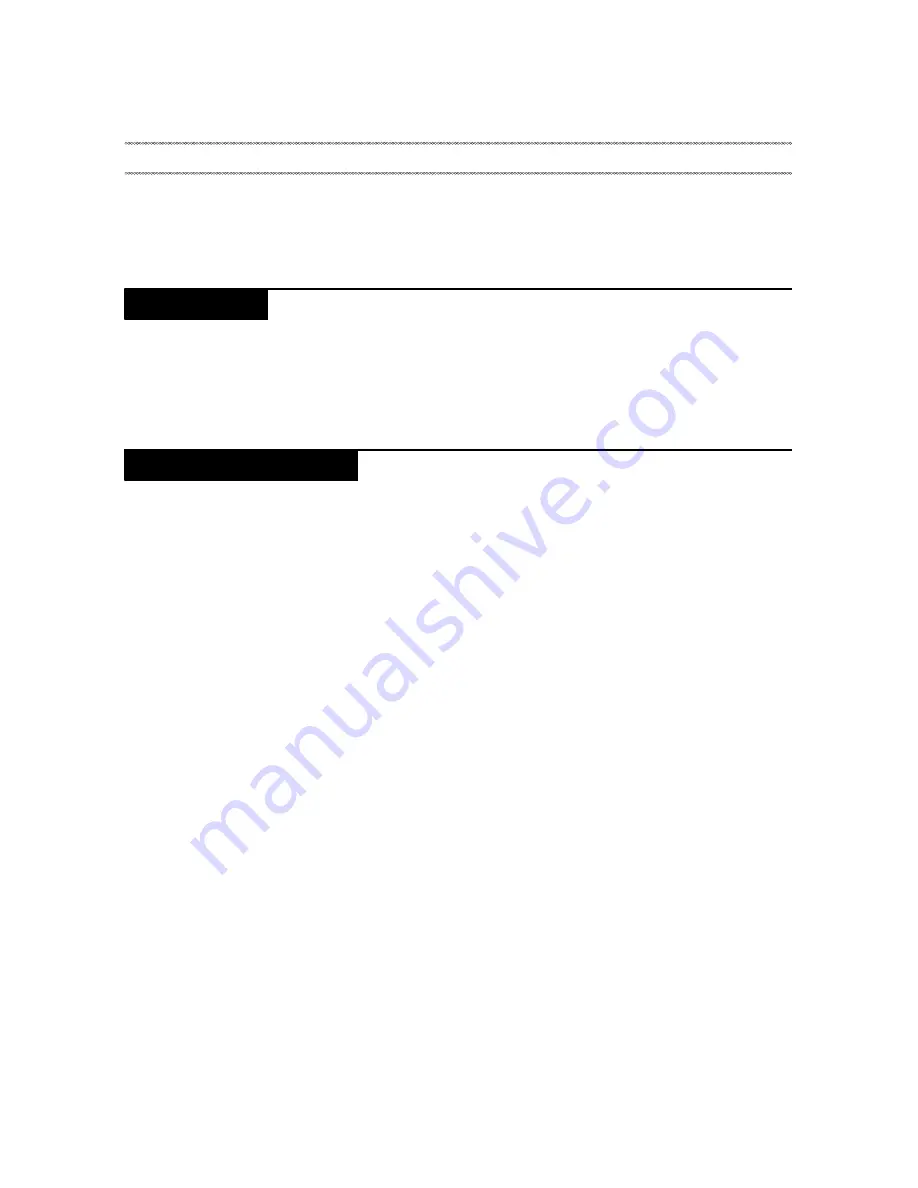
Related service information
23
This chapter presents the following information:
• “Passwords” on page 23
• “Power settings” on page 23
With this option, you can decide whether or not your chosen password will be
visible as you input it. If the checkbox is checked, then the password will be
visible. If it is unchecked, then your password will only be displayed as **** as
you input it, thereby keeping your password more secure.
With these settings, you can set “Enable Power Efficiency”, “Enable energy-
saving”, “On energy-saving” and “Energy-saving settings”.
Turning Screen Backlight On/Off
Turning Screen Backlight On
In the standby mode, you can tap the "Power/Wake up" button on the top of the
IdeaTab to wake the screen up. The device's screen will then light up, indicating
that the backlight has been turned on.
Turning Screen Backlight Off
If your IdeaTab is powered on and you do not use it temporarily, you can tap the
"Power/Wake up" button on its top to turn off the screen backlight. Your
IdeaTab will enter the standby mode to save power.
Related service information
Passwords
Power settings
















































