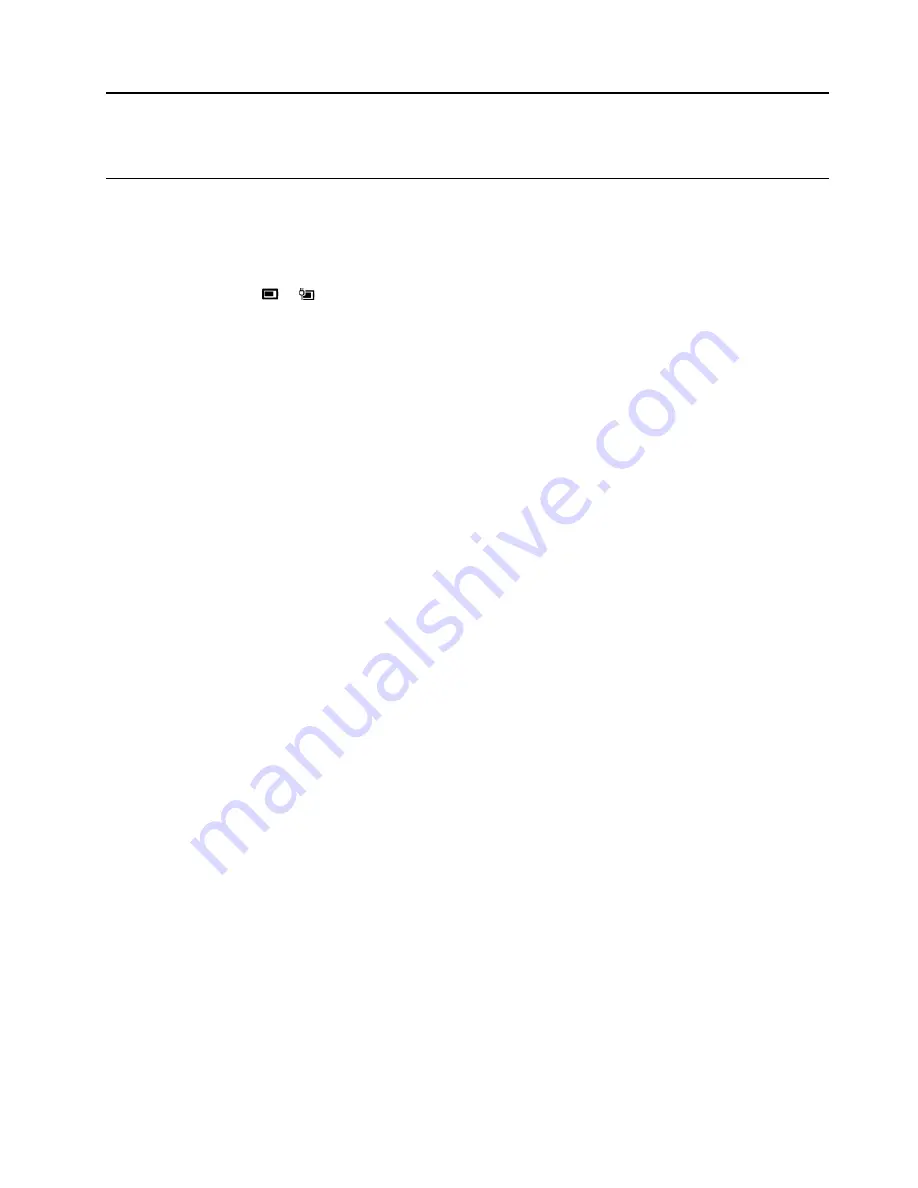
Chapter 3. Explore your computer
Manage power
Use the information in this section to achieve the best balance between performance and power efficiency.
Check the battery status
The battery status icon
or
is in the Windows notification area. You can check the battery status, view
the current power plan, and access battery settings quickly.
Click the battery status icon to display the percentage of battery power remaining and change the power
mode. A warning message is displayed when the battery is low.
Charge the battery
When the remaining battery power is low, charge your battery by connecting your computer to ac power.
The battery is fully charged in about two to four hours. The actual charging time depends on the battery
capacity, the physical environment, and whether you are using the computer.
Battery charging is also affected by its temperature. The recommended temperature range for charging the
battery is between 10°C (50°F) and 35°C (95°F).
Note:
You can check the battery temperature in Lenovo Vantage or Lenovo PC Manager.
To maximize the life of the battery, once the battery is fully charged, it must discharge to 94% or lower
before it will be allowed to recharge again.
To extend your battery’s lifespan, the battery may optimize its full charge capacity based on your usage.
After prolonged periods of limited use, full battery capacity may not be available until you discharge to as
low as 20% and recharge completely. For more information, refer to the power section of Lenovo
Vantage.
Set power button behavior
By default, pressing the power button puts the computer to sleep mode. However, you can change the
power button behavior in Windows Control Panel.
Step 1. Right-click the battery status icon in the Windows notification area.
Step 2. Select
Power Options
➙
Choose what the power button does
.
A power plan
A power plan is a collection of power-saving settings made available by an operating system. With a power
plan, you can set idle time-outs for different hardware components to enter a low-power state. If your
computer is pre-installed with Windows 10, the following table lists the default power plan and some of its
idle time-out settings for your computer model.
• Default power plan: Balanced
• Turn off the display: after 10 minutes (on ac power)
© Copyright Lenovo 2021
17
Summary of Contents for IdeaPad 3 Series
Page 1: ...User Guide IdeaPad 3 IdeaPad 3i IdeaPad Slim 3 IdeaPad Slim 3i series ...
Page 4: ...ii User Guide ...
Page 6: ...iv User Guide ...
Page 16: ...10 User Guide ...
Page 30: ...24 User Guide ...
Page 40: ...34 User Guide ...
















































