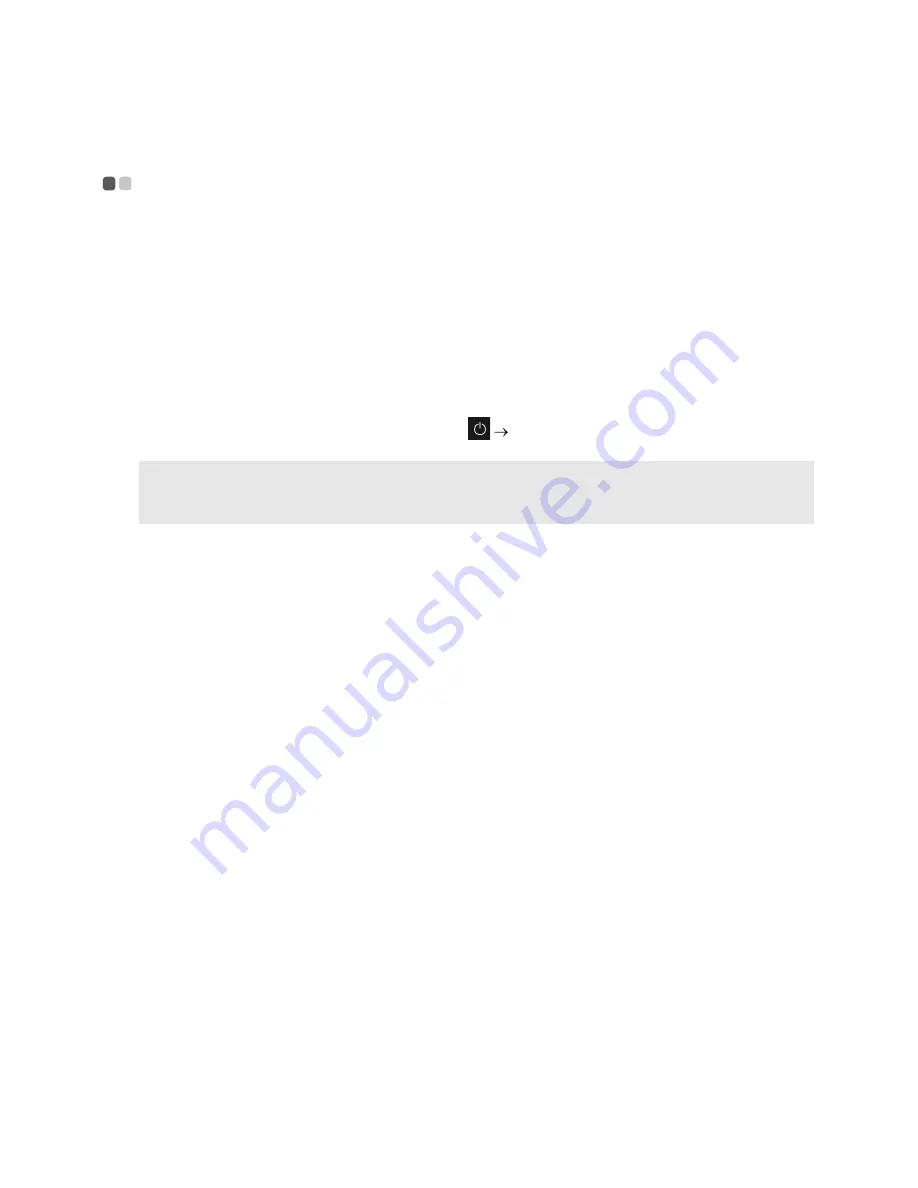
18
Chapter 2. Starting to use Windows 10
Putting the computer to sleep or shutting it down
- - - - - - - - - - - - - - - - - - - -
When you have finished working with your computer, you can put it to sleep or shut it down.
Putting your computer to sleep
If you will be away from your computer for only a short time, put the computer to sleep.
When the computer is in sleep mode, you can quickly wake it to resume use, bypassing the
startup process.
To put the computer to sleep, do one of the following:
• Close the display lid.
• Press the Power button.
• Open the start menu, and then select
Power
Sleep
.
To wake the computer, do one of the following:
• Press any key on the keyboard.
• Press the Power button.
Note:
Wait until the power indicator light starts blinking (indicating that the computer is in sleep mode)
before you move your computer. Moving your computer while the hard disk is spinning can damage
the hard disk, causing loss of data.
Summary of Contents for ideapad 110
Page 4: ......
Page 6: ......
Page 7: ...1 Chapter 1 Getting to know your computer Top view Lenovo ideapad 110 14IBR ...















































