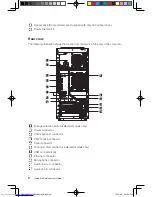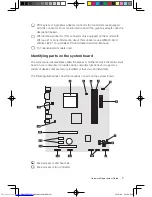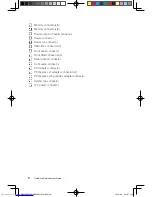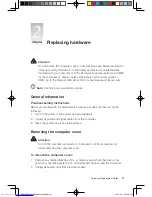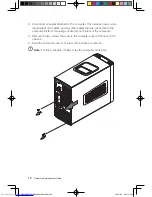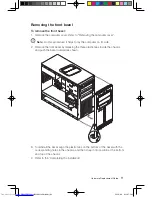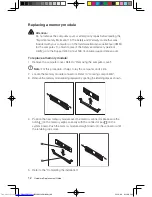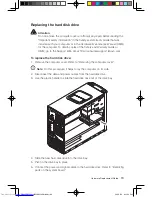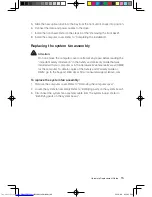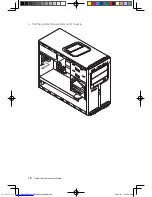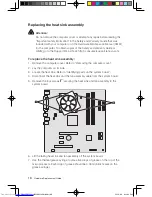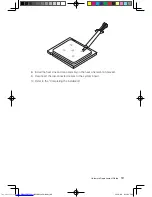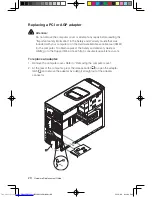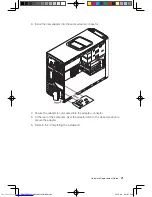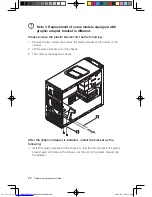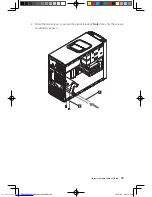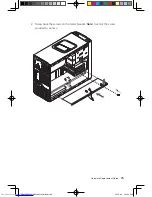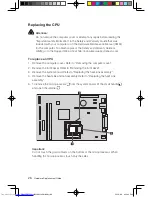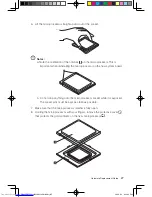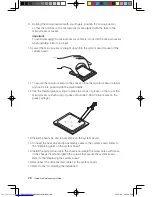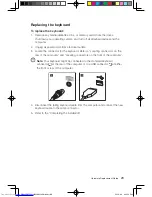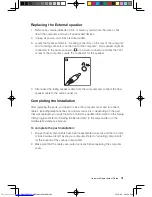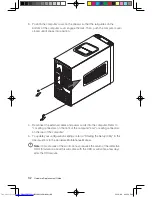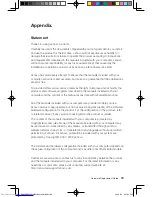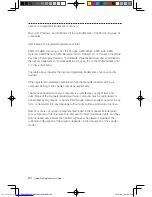0
Hardware Replacement Guide
Replacing a PCI or AGP adapter
Attention:
Do not remove the computer cover or attempt any repair before reading the
“Important safety information” in the
Safety and Warranty Guide
that was
included with your computer or in the
Hardware Maintenance Manual
(HMM)
for the computer. To obtain copies of the
Safety and Warranty Guide
or
HMM
, go to the Support Web site at: http://consumersupport.lenovo.com
To replace an adapter:
1. Remove the computer cover. Refer to “Removing the computer cover”.
2. At the rear of the computer, press the release button to open the adapter
latch and remove the adapter by pulling it straight out of the adapter
connector.
31037823_K3_HRG_EN_V1.0.indd 20
2009.8.4 4:44:06 PM