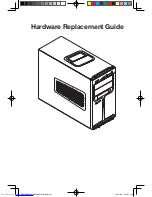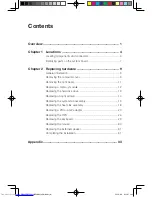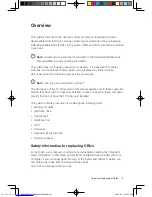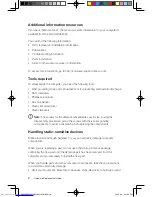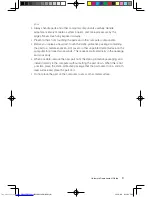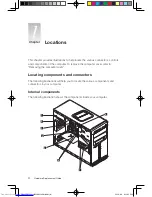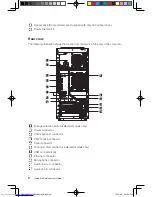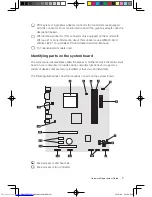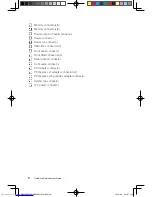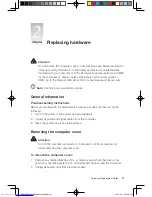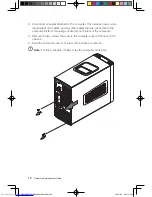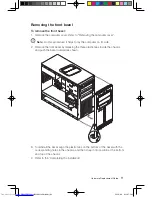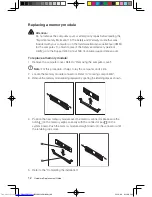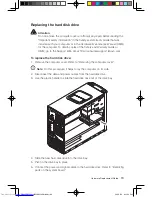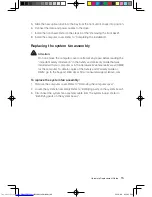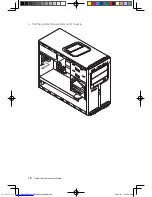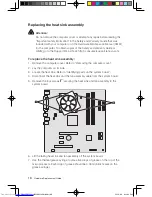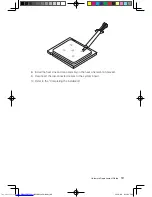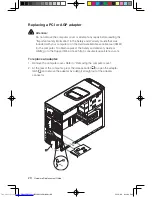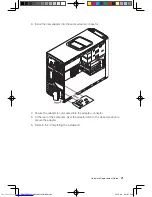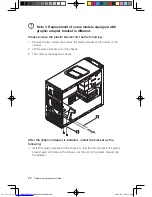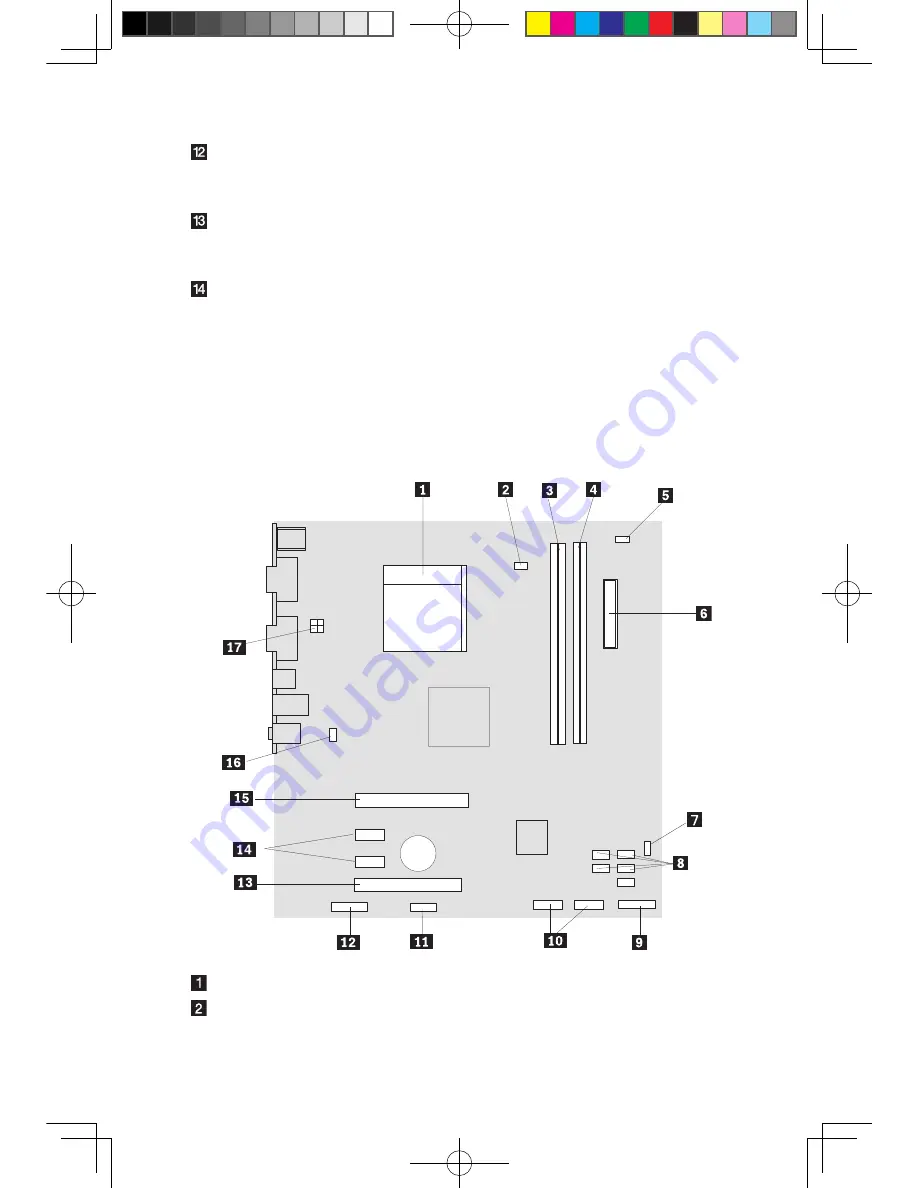
Hardware Replacement Guide
PCI Express x16 graphics adapter connector (Some models are equipped
with this connector. For more information about the graphics adapter, see the
description below).
WiFi antenna connector (This connector only equipped on the model with
WiFi card. For more information about this connector, see WM600-B-LO
Wireless 802. 11b/g Wireless PCI-E Adapter Card User Manual.)
TV-Tuner(selected models only)
Identifying parts on the system board
The system board (sometimes called the planar or motherboard) is the main circuit
board in your computer. It provides basic computer functions and supports a
variety of devices that are factory-installed or that you can install later.
The following illustrations show the locations of parts on the system board.
Microprocessor and heat sink
Microprocessor fan connector
31037823_K3_HRG_EN_V1.0.indd 7
2009.8.4 4:43:06 PM