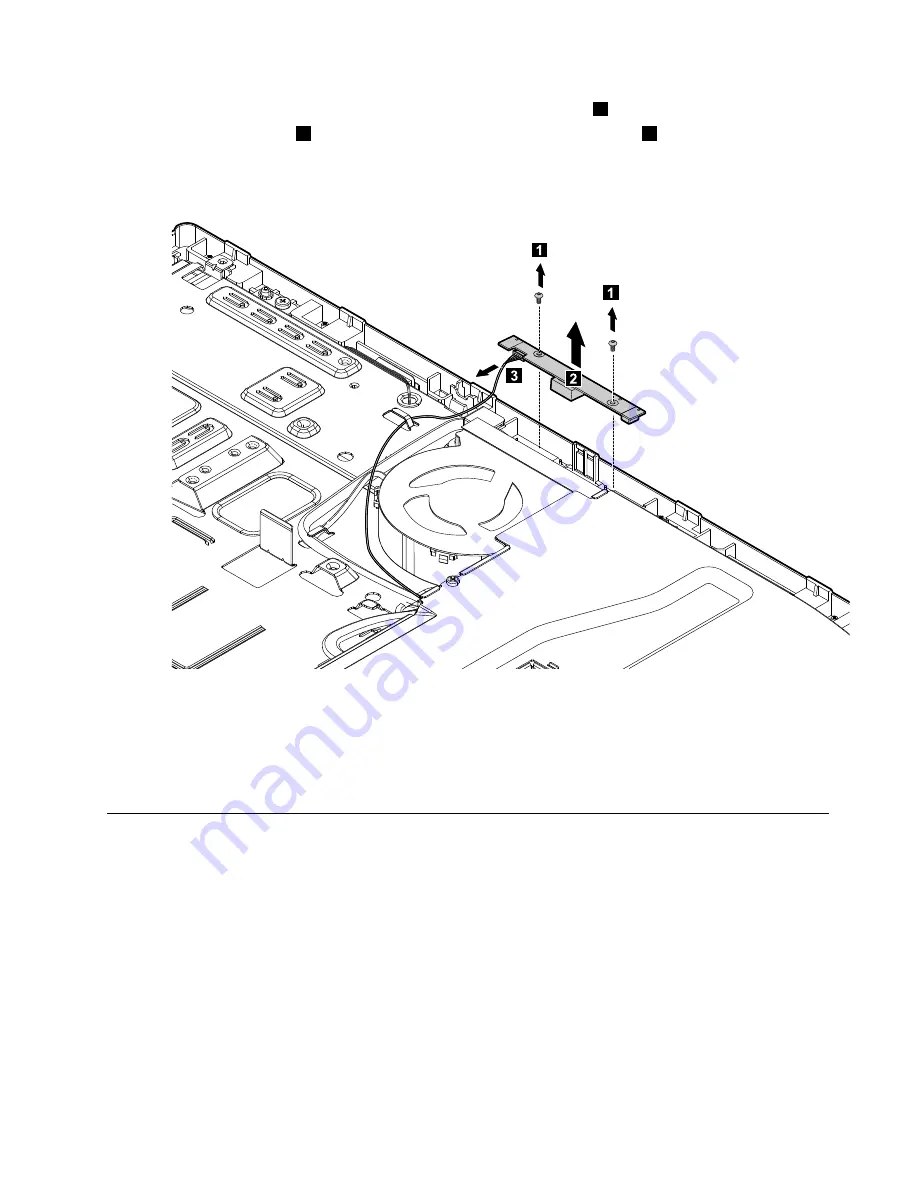
Step 10. Remove the two screws that secure camera to the front bezel.
1
Step 11. Lift up the camera
2
and disconnect the data cable from the camera.
3
Step 12. To install the new camera:
a.
Connect the data cable to the new camera.
b.
Line up the holes in the new camera with the mounting holes on the front bezel and secure it
with the two screws.
Step 13. Reattach the middle cover, optical drive, stand holder, foot cover and stand base.
Replacing the LED panel
Note:
Turn off the computer and wait 3 to 5 minutes to let it cool down before removing the cover.
Note:
It may be helpful to place the computer face-down on a soft flat surface for this procedure. Lenovo
recommends that you use a blanket, towel, or other soft cloth to protect the computer screen from scratches
or other damage.
To replace the LED panel:
Step 1.
Remove any media (disks, CDs, DVDs, or memory cards) from the drives, shut down the operating
system, and turn off the computer and all attached devices.
Step 2.
Unplug all power cords from electrical outlets.
Chapter 7
.
Replacing hardware
45
Summary of Contents for ideaCentre C470
Page 2: ......
Page 3: ...Lenovo C470 All In One Computer Hardware Maintenance Manual Machine Types 10170 F0AR C470 ...
Page 6: ...iv Lenovo C470 All In One ComputerHardware Maintenance Manual ...
Page 8: ...2 Lenovo C470 All In One ComputerHardware Maintenance Manual ...
Page 16: ...10 Lenovo C470 All In One ComputerHardware Maintenance Manual ...
Page 18: ...12 Lenovo C470 All In One ComputerHardware Maintenance Manual ...
Page 24: ...18 Lenovo C470 All In One ComputerHardware Maintenance Manual ...
Page 49: ...Step 11 Push the middle case feet outward as shown Chapter 7 Replacing hardware 43 ...
Page 58: ...52 Lenovo C470 All In One ComputerHardware Maintenance Manual ...























